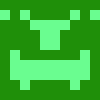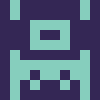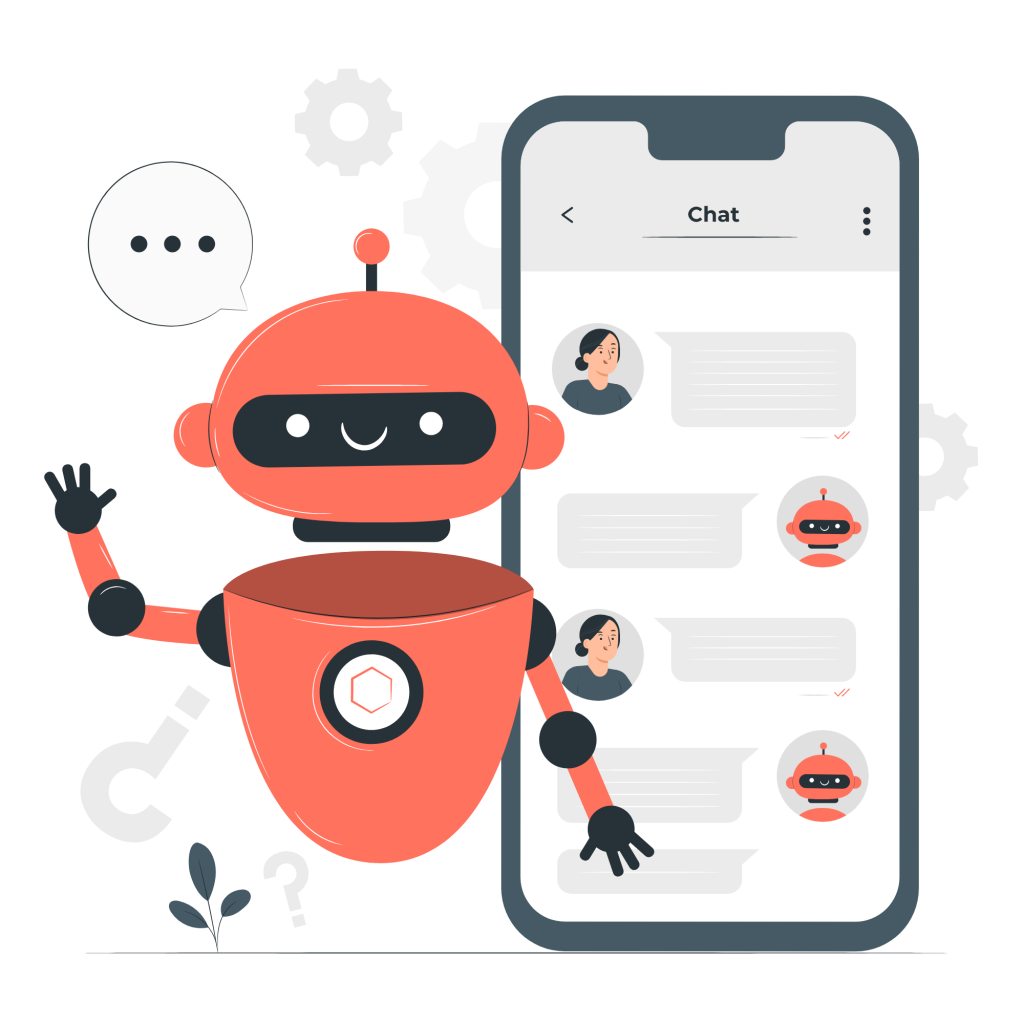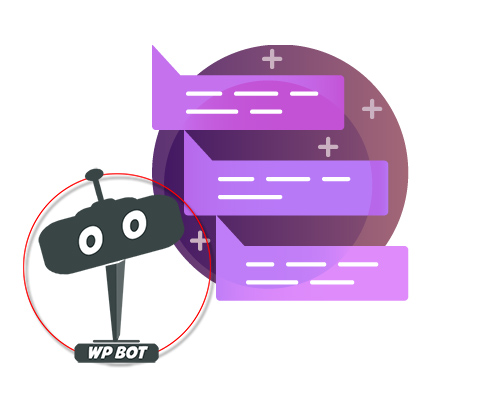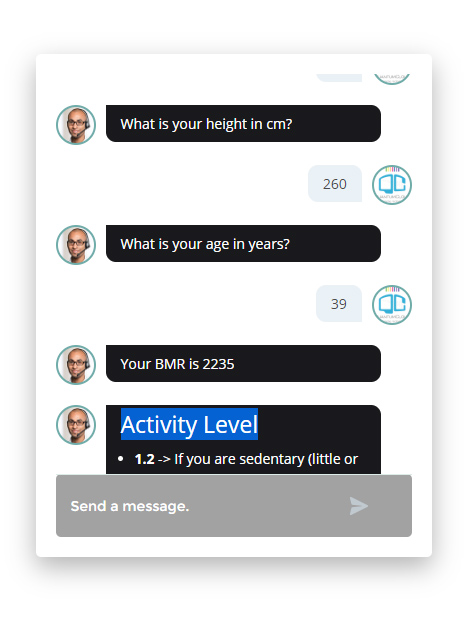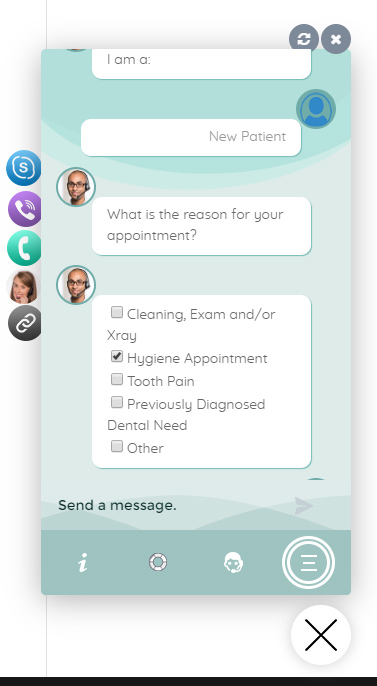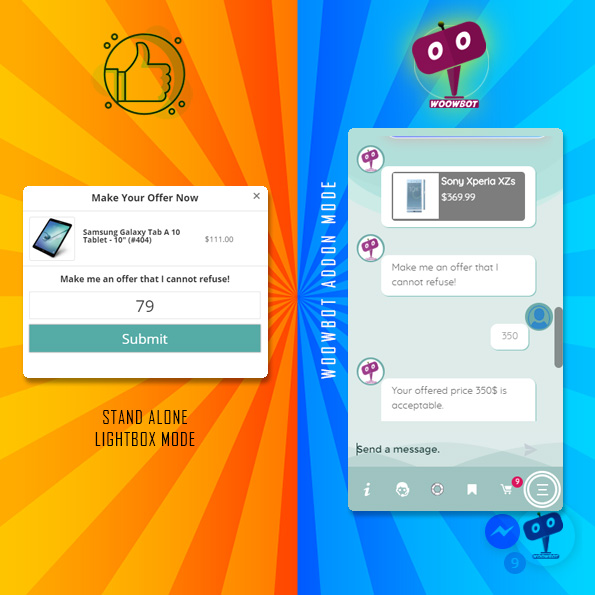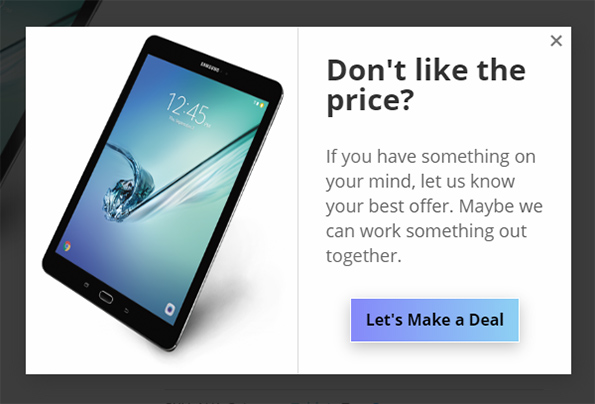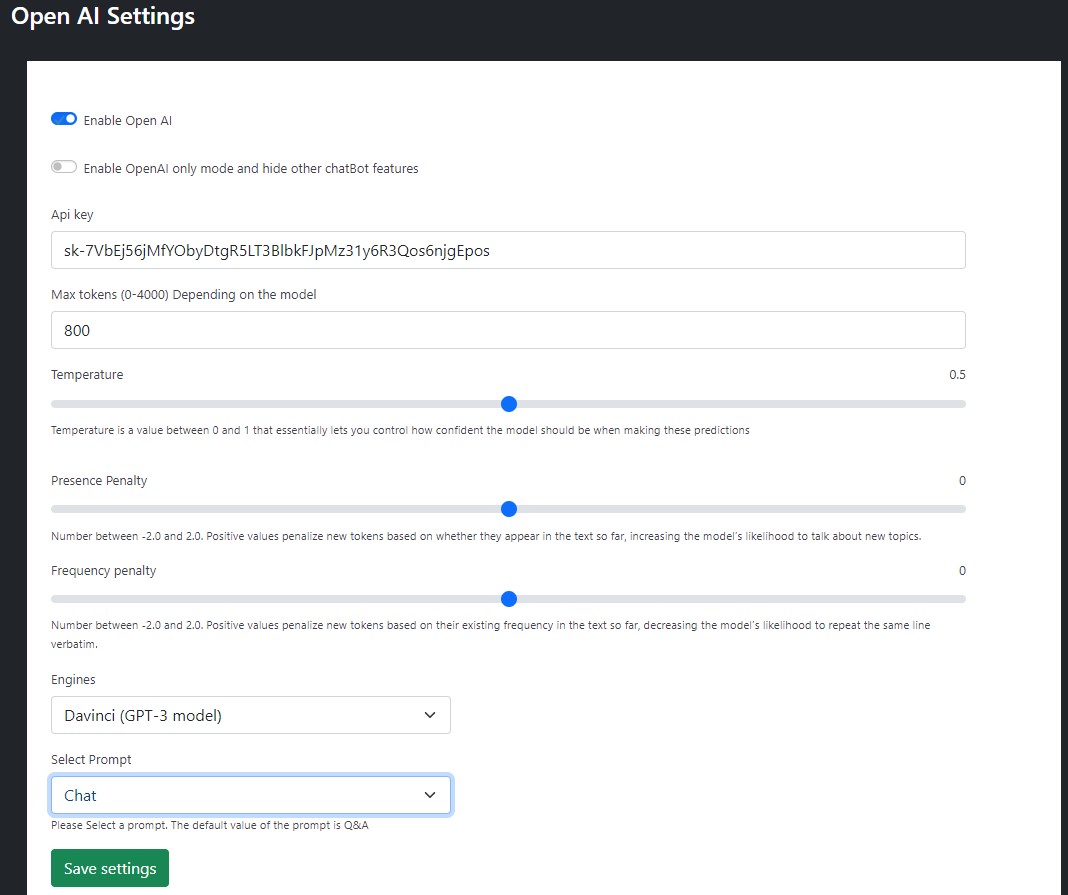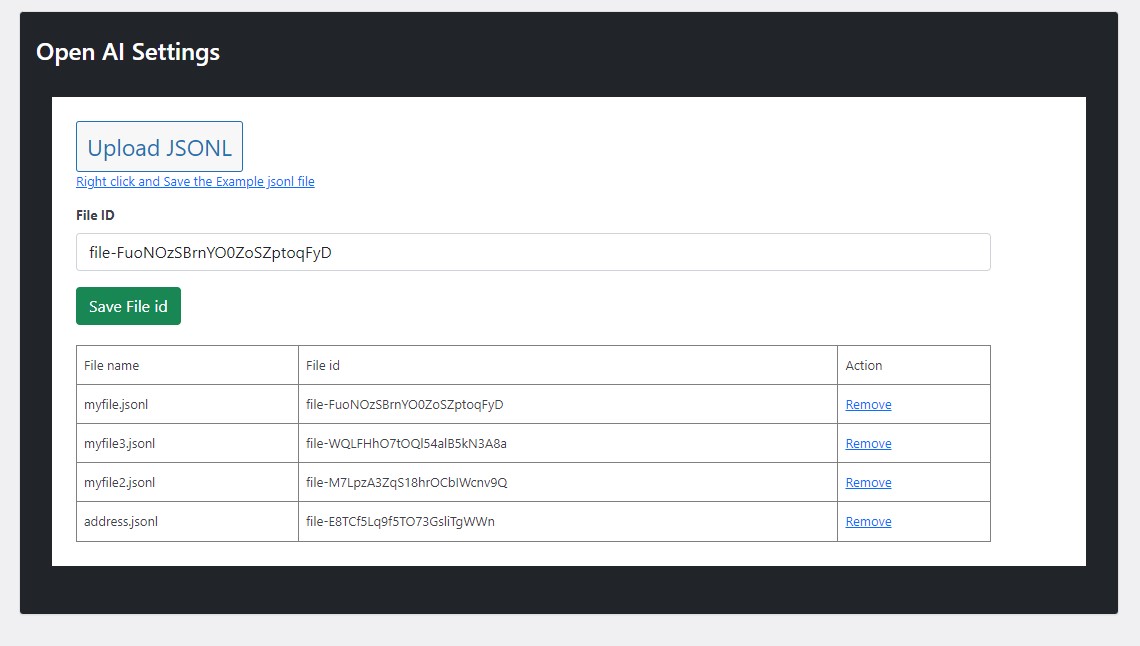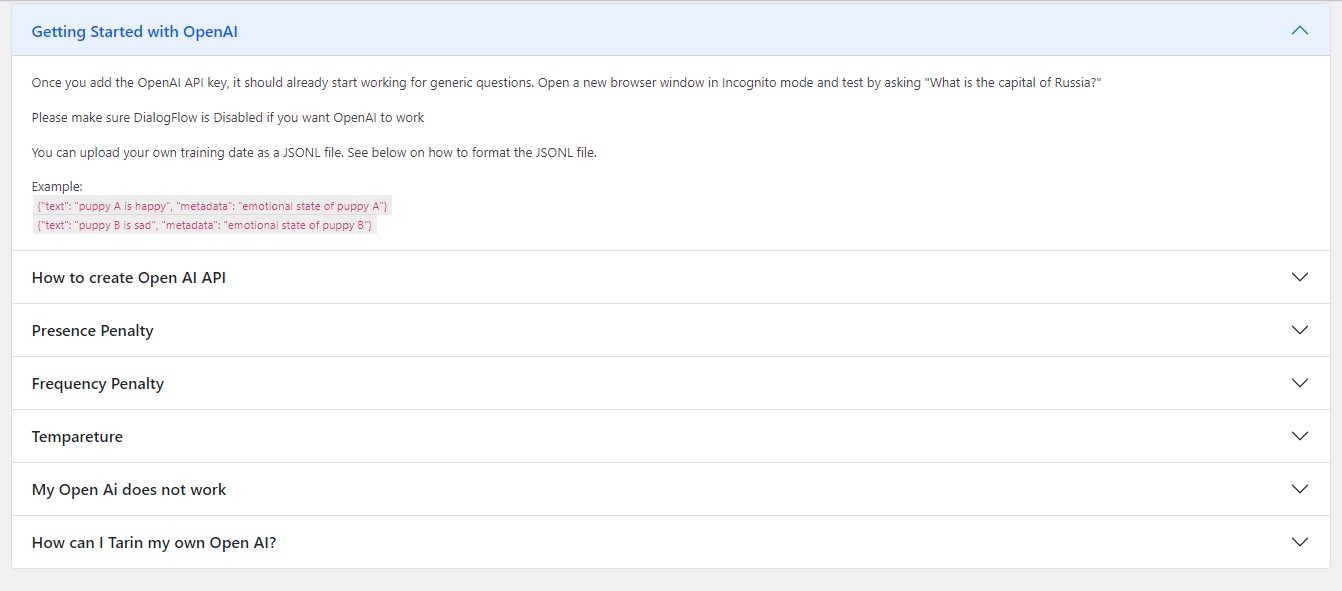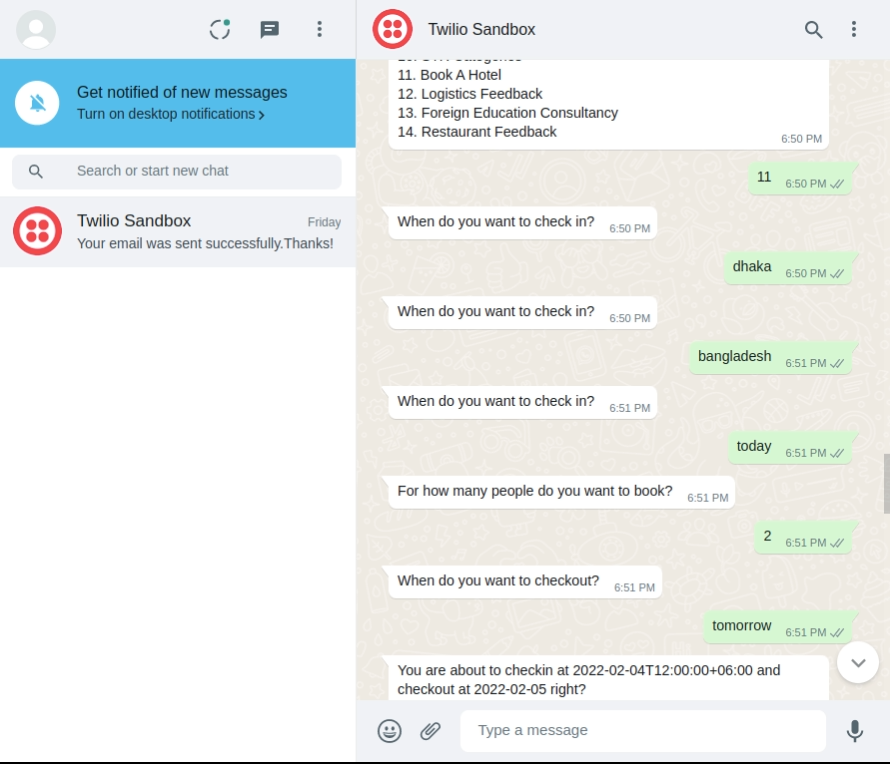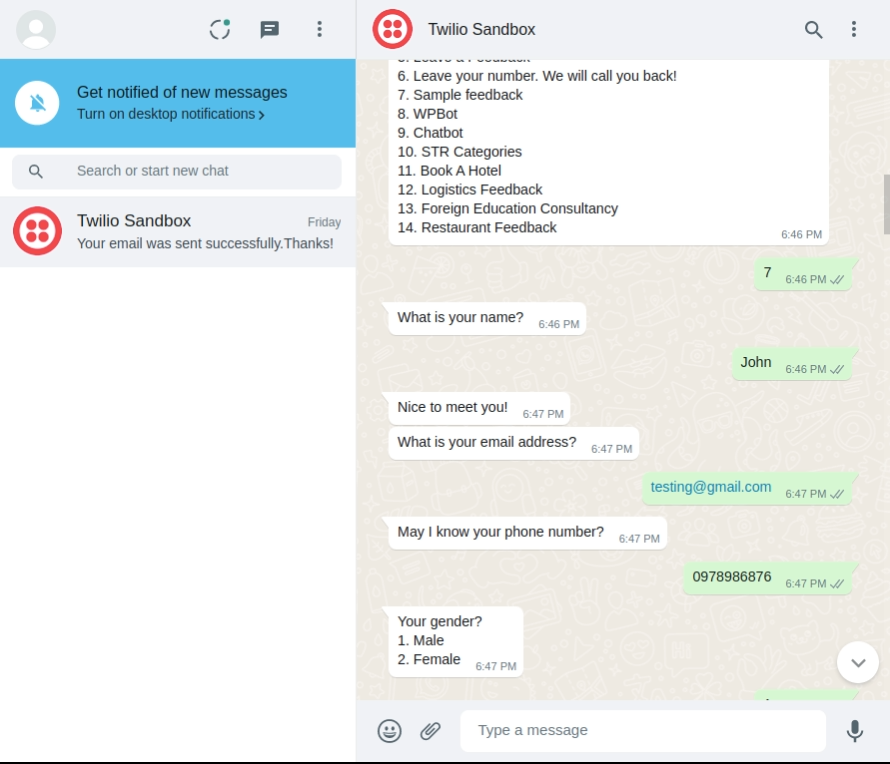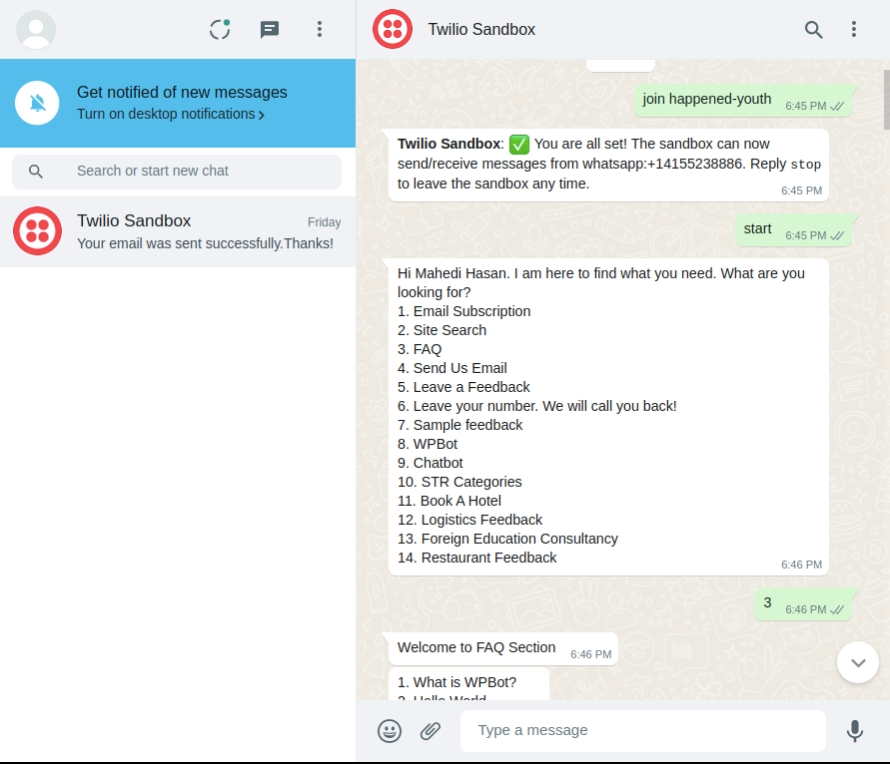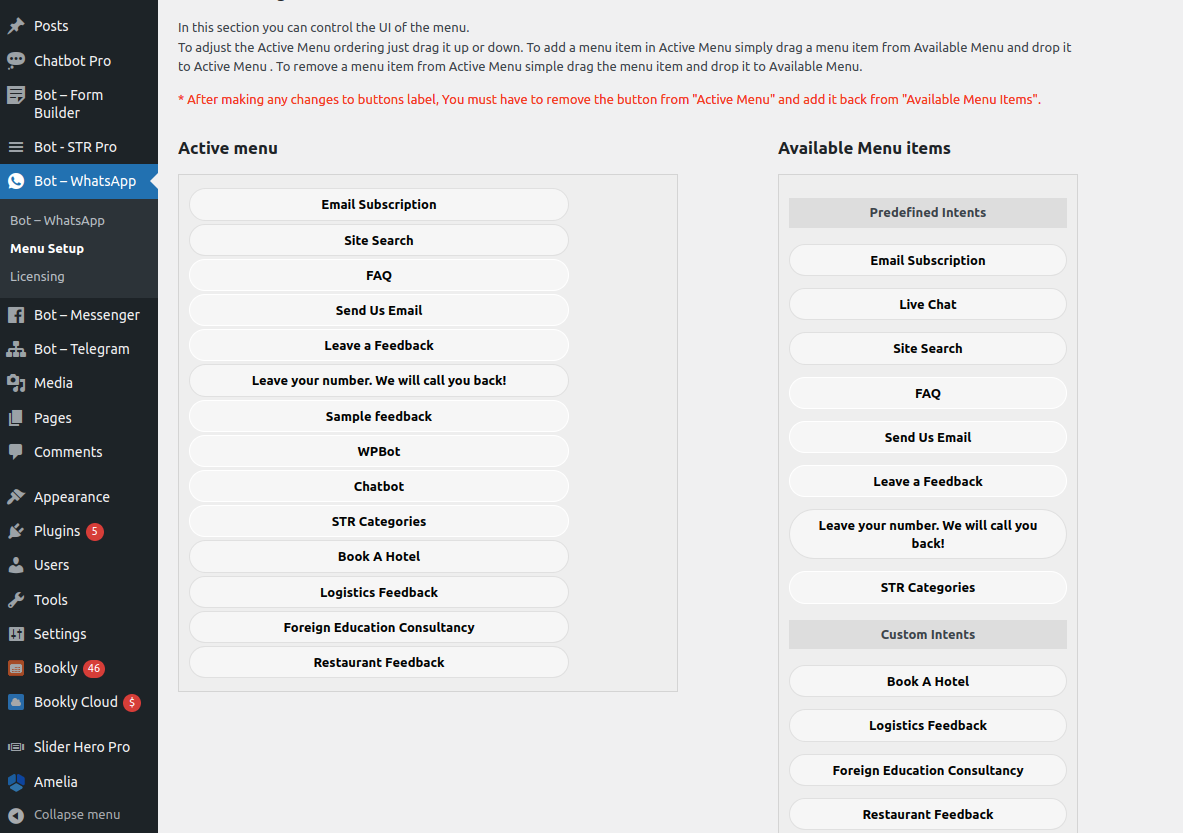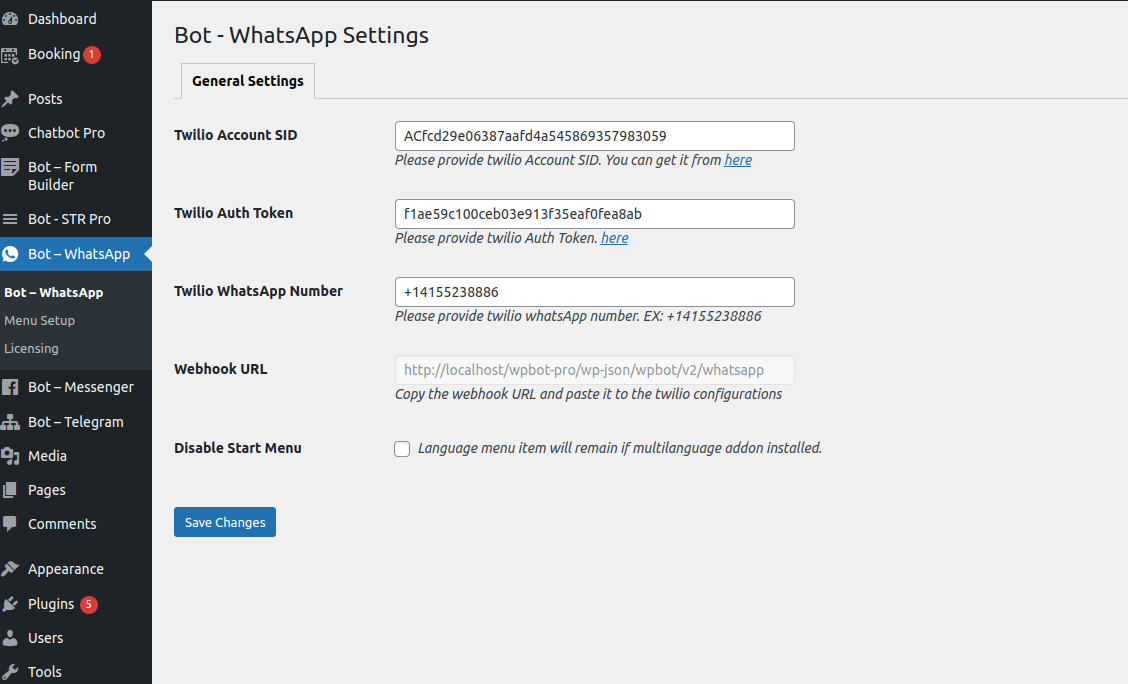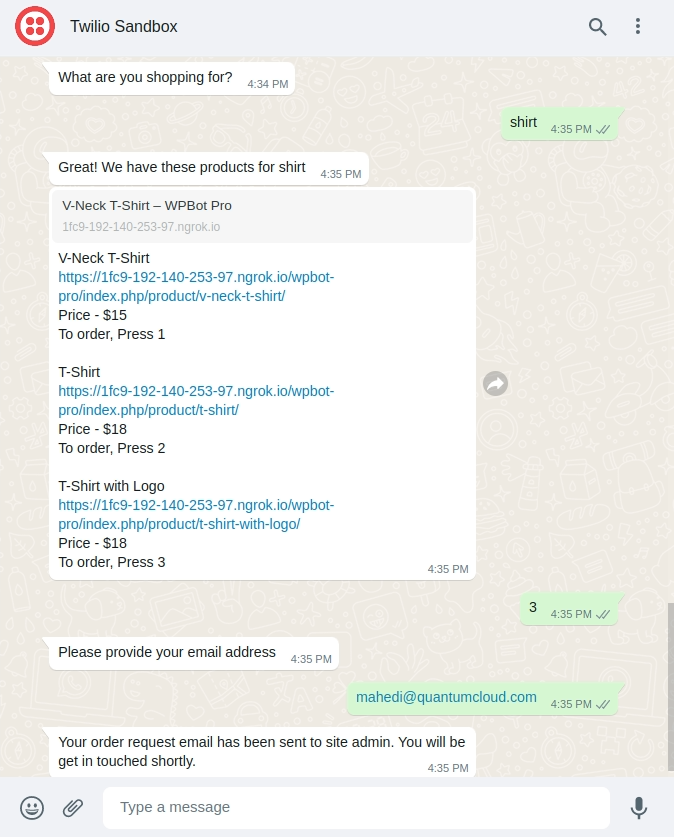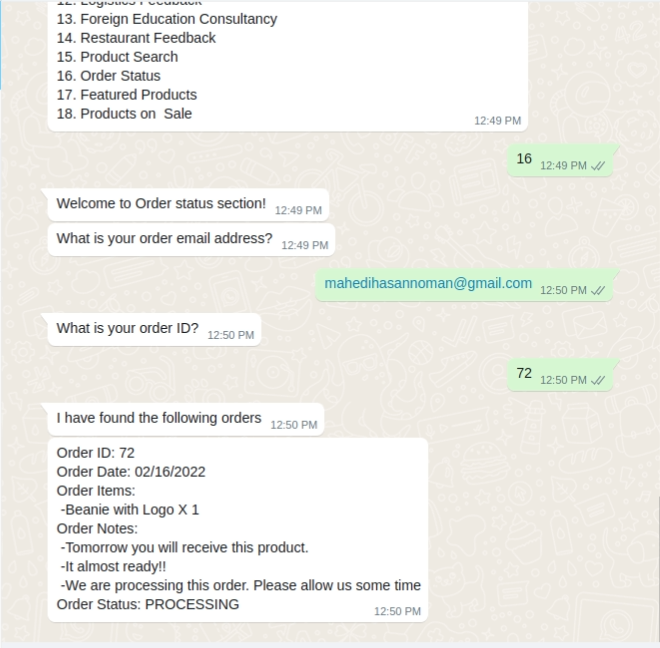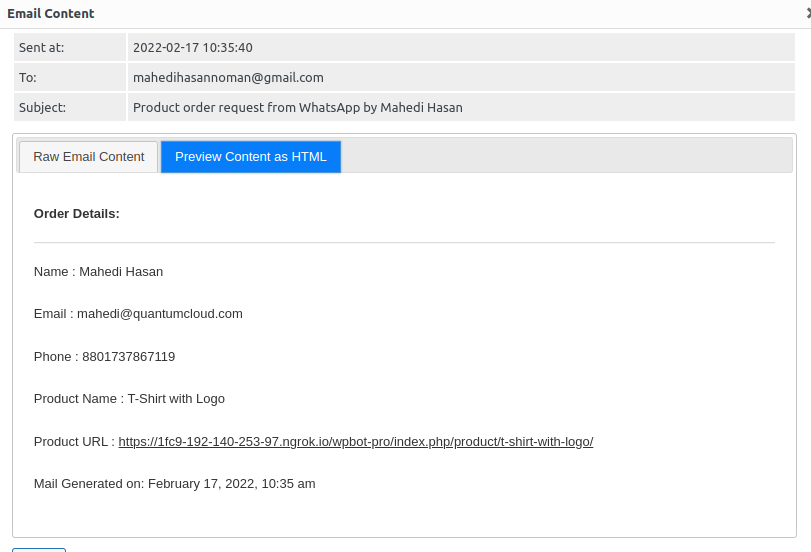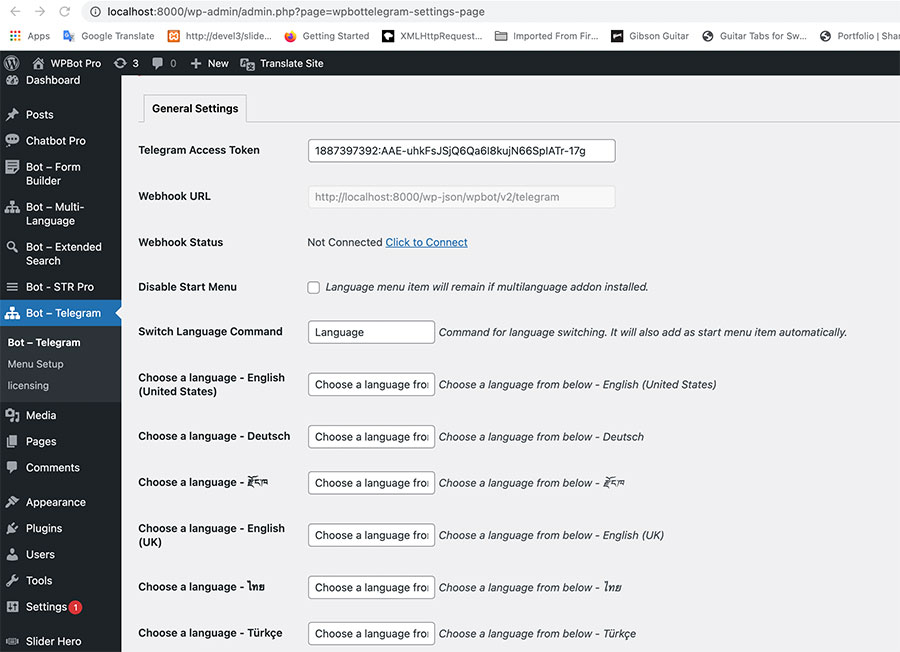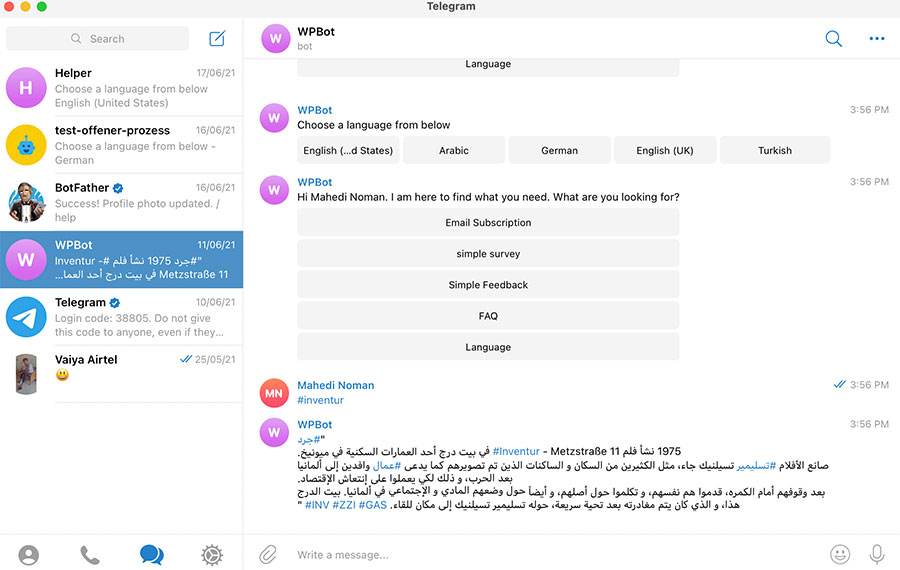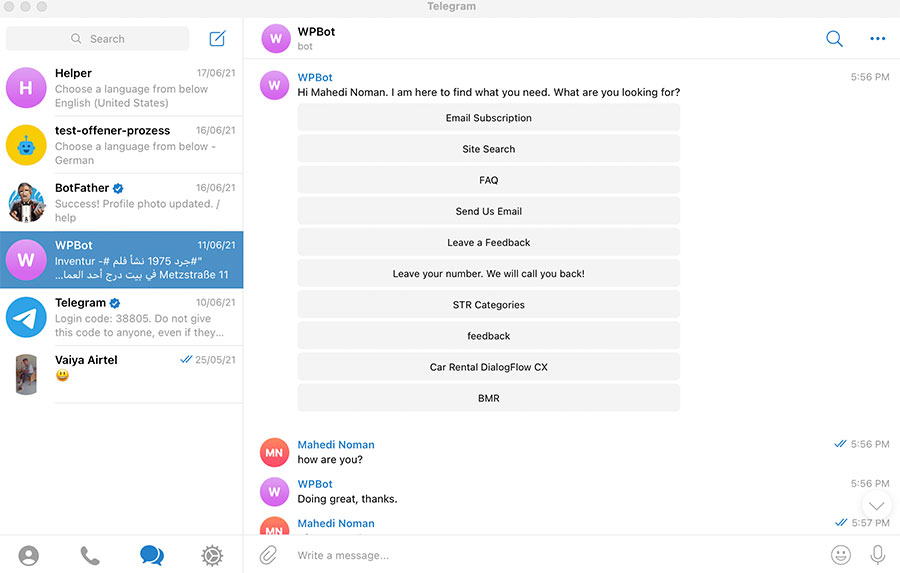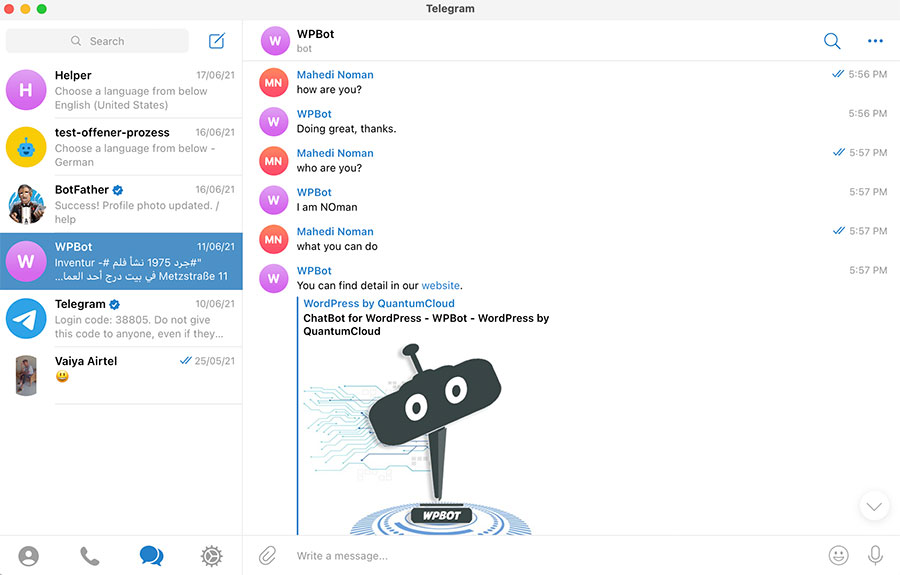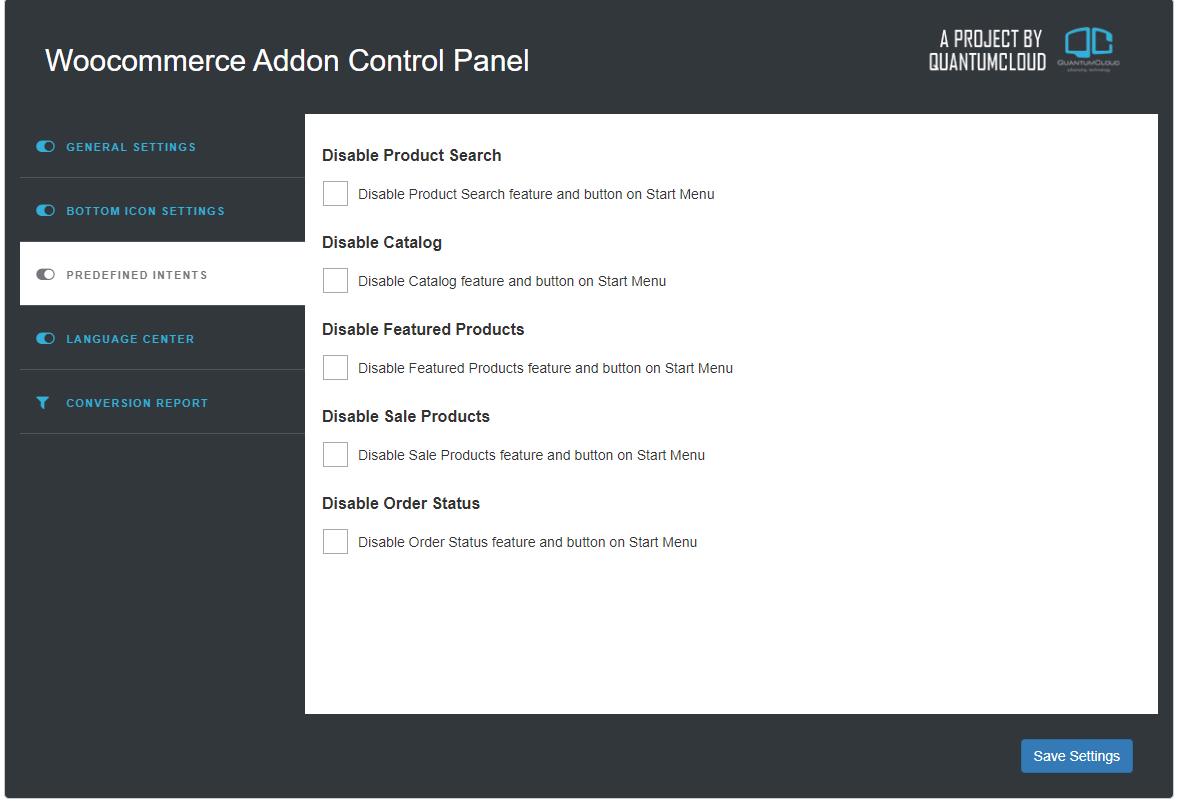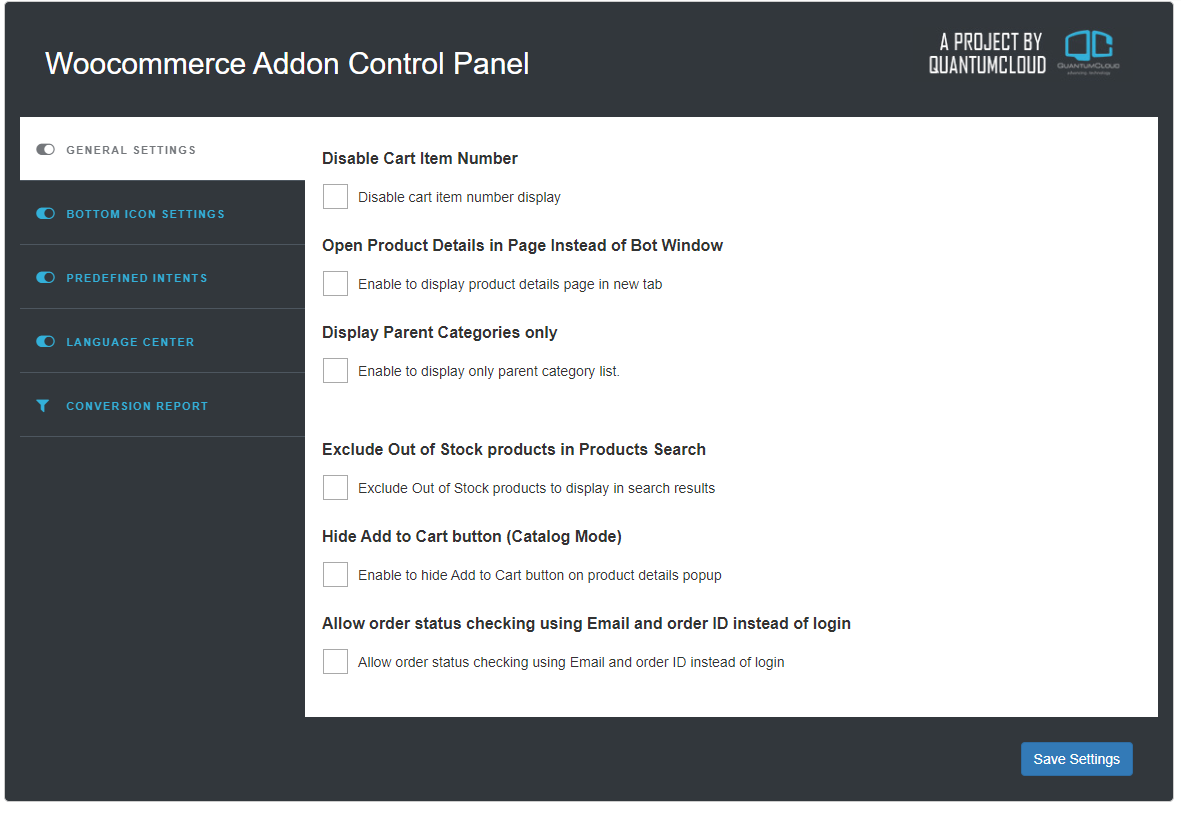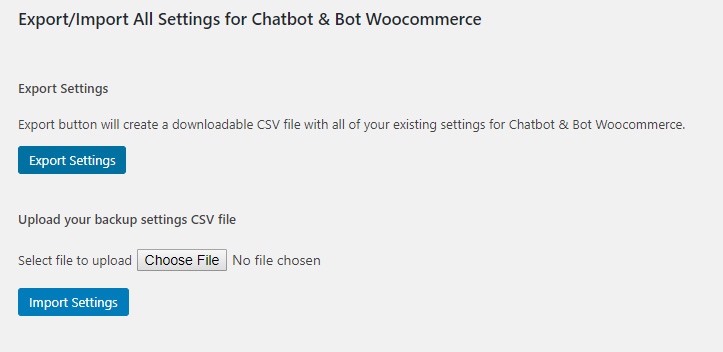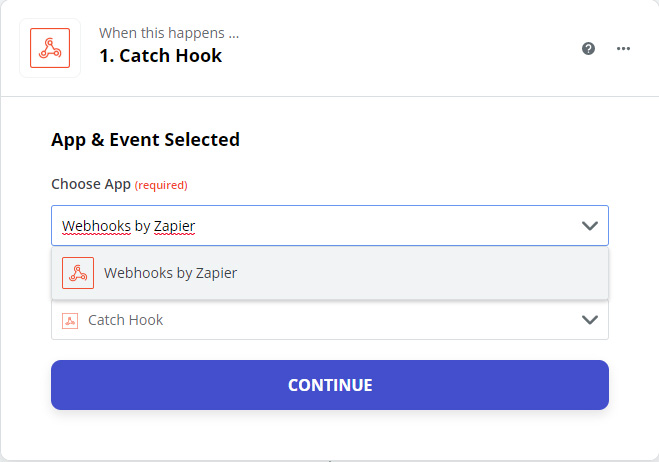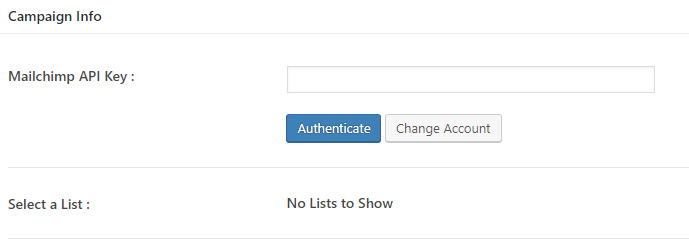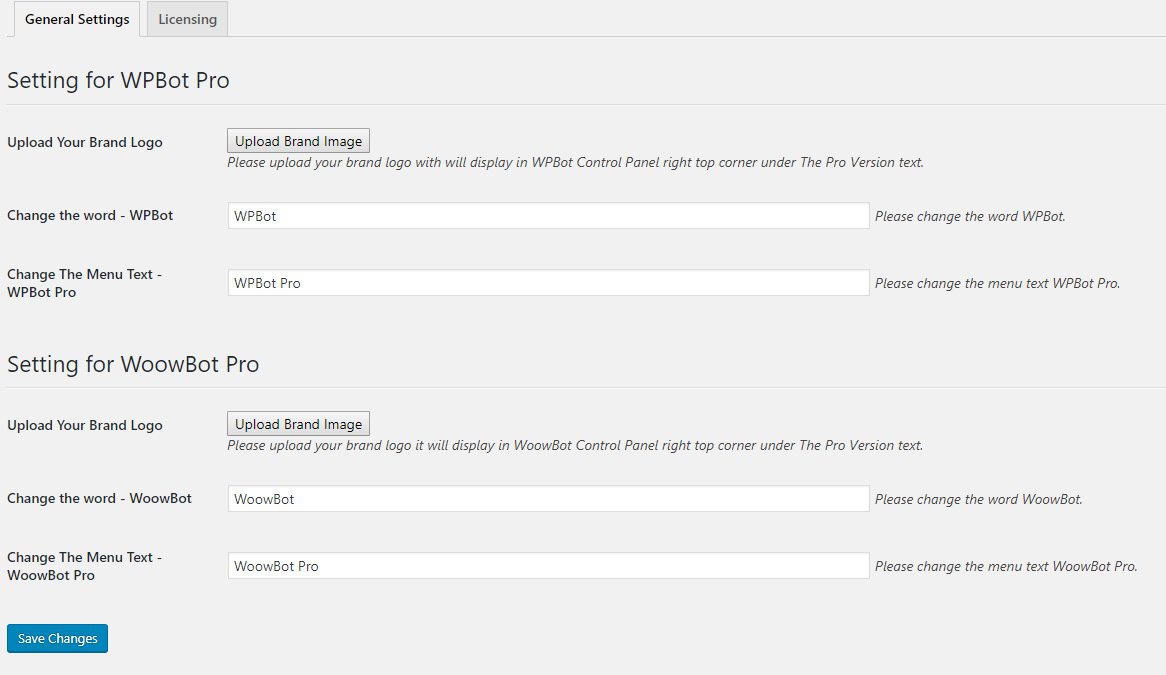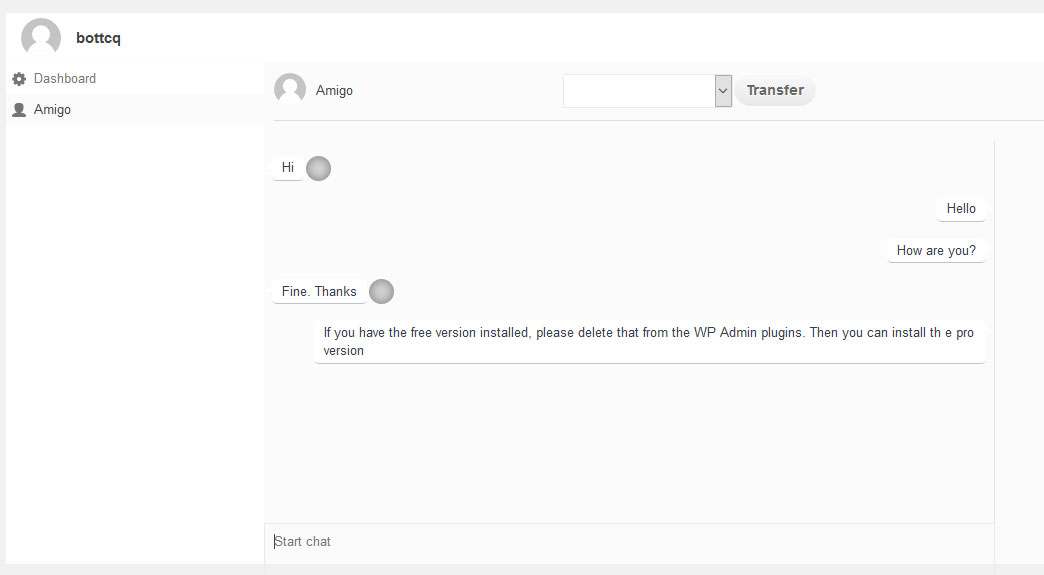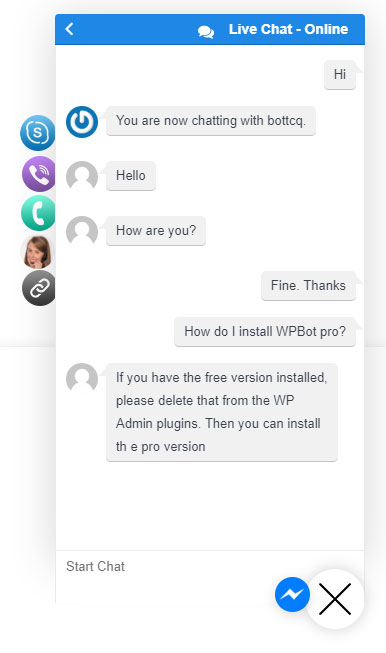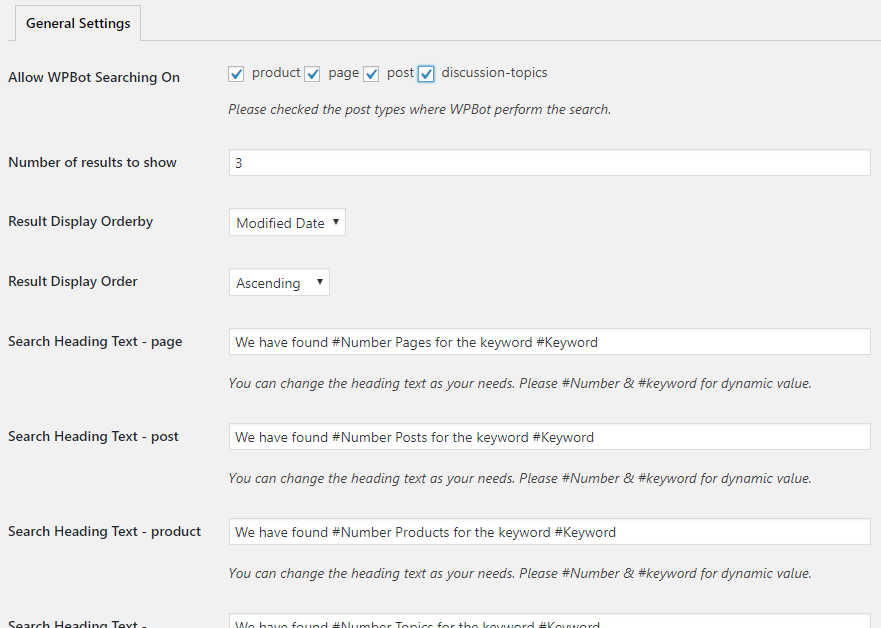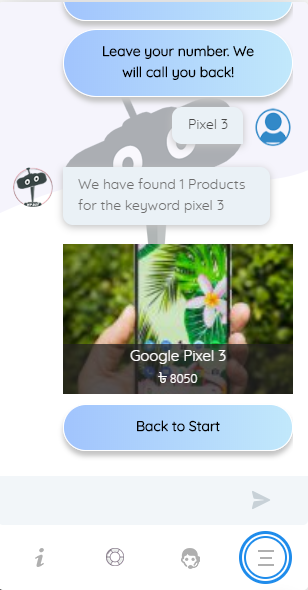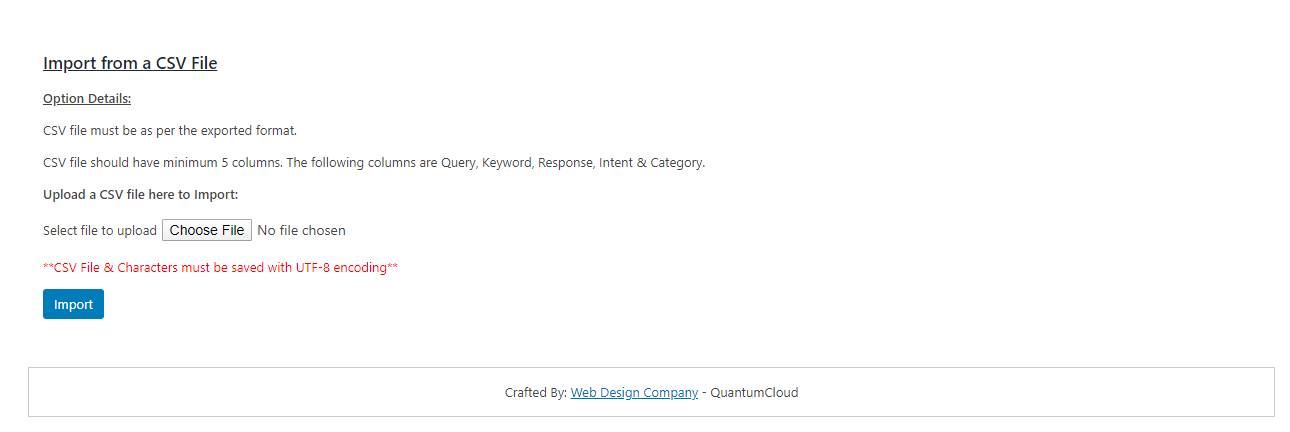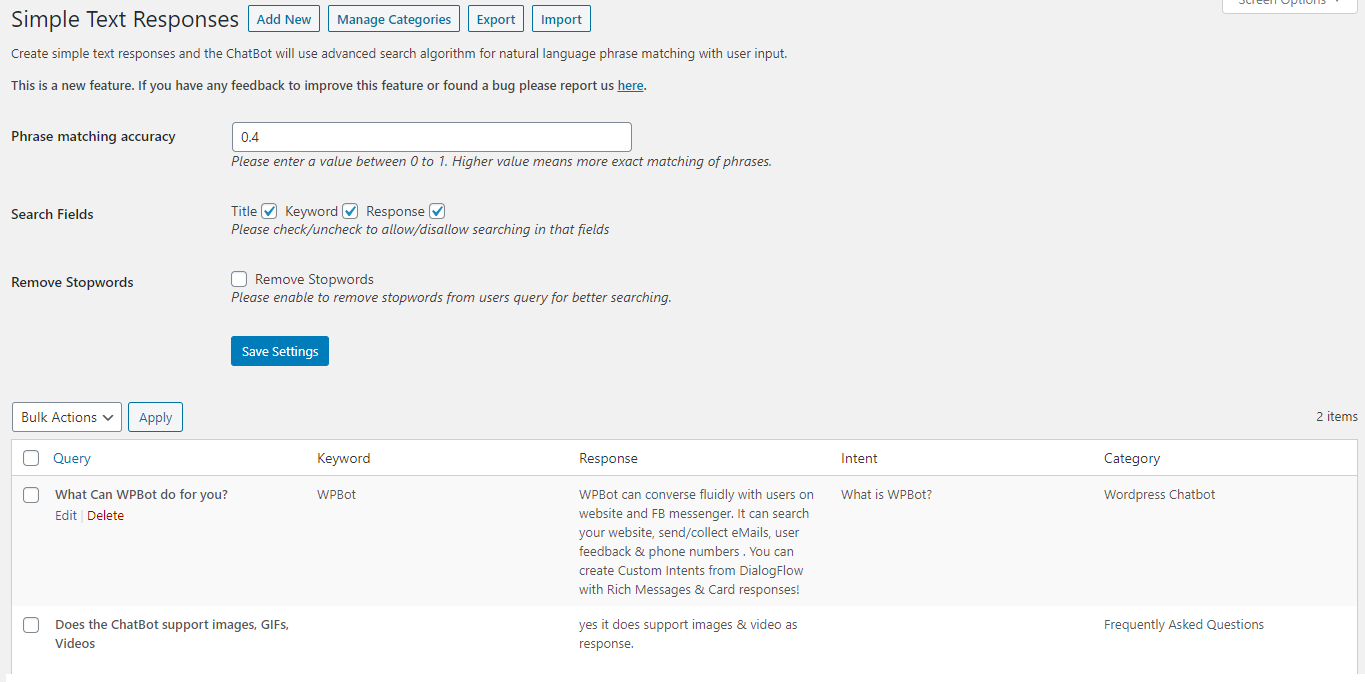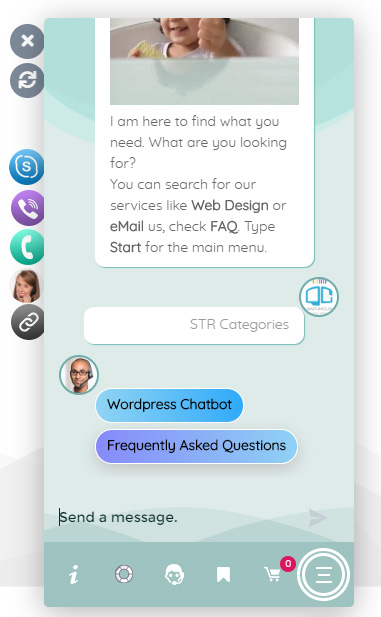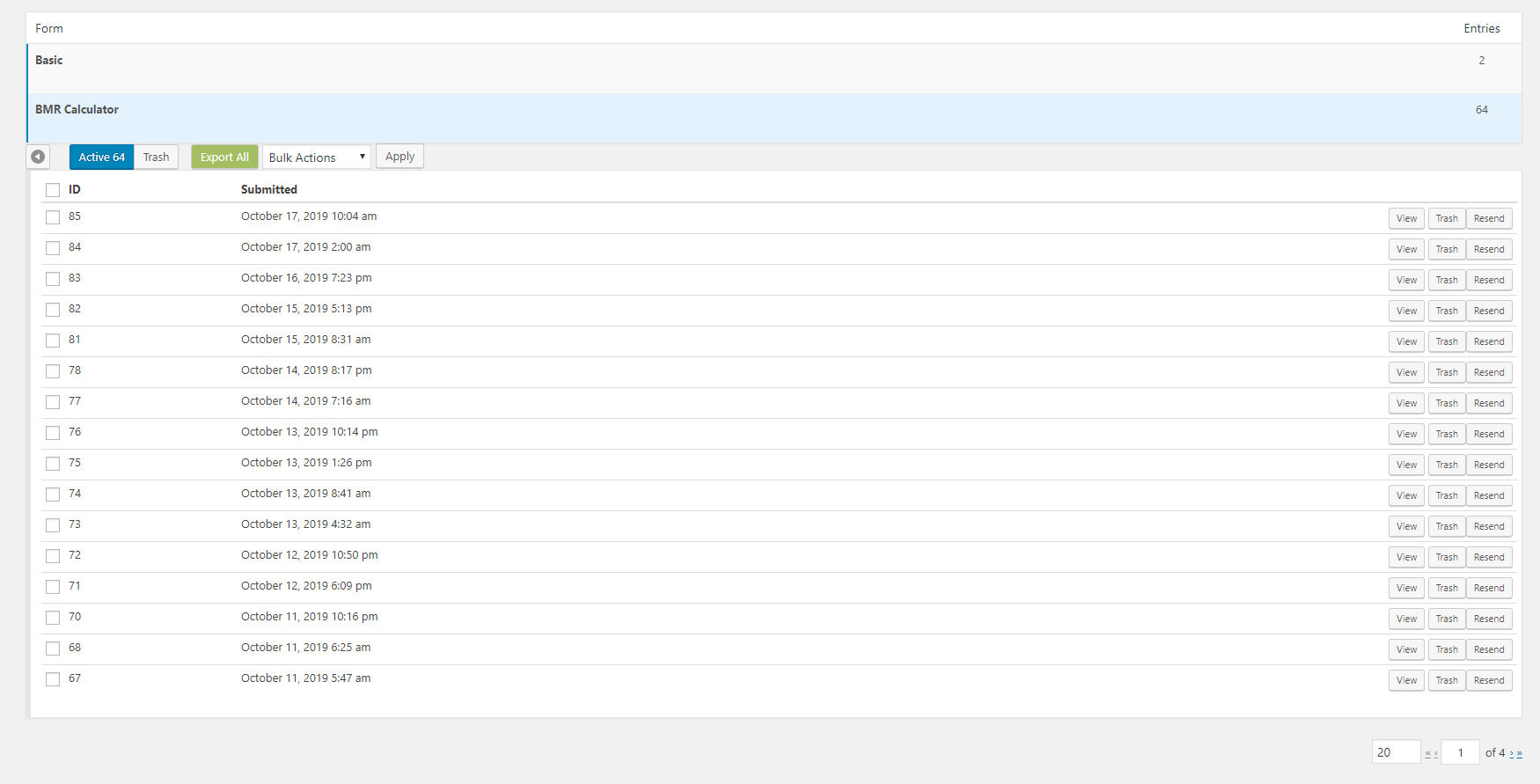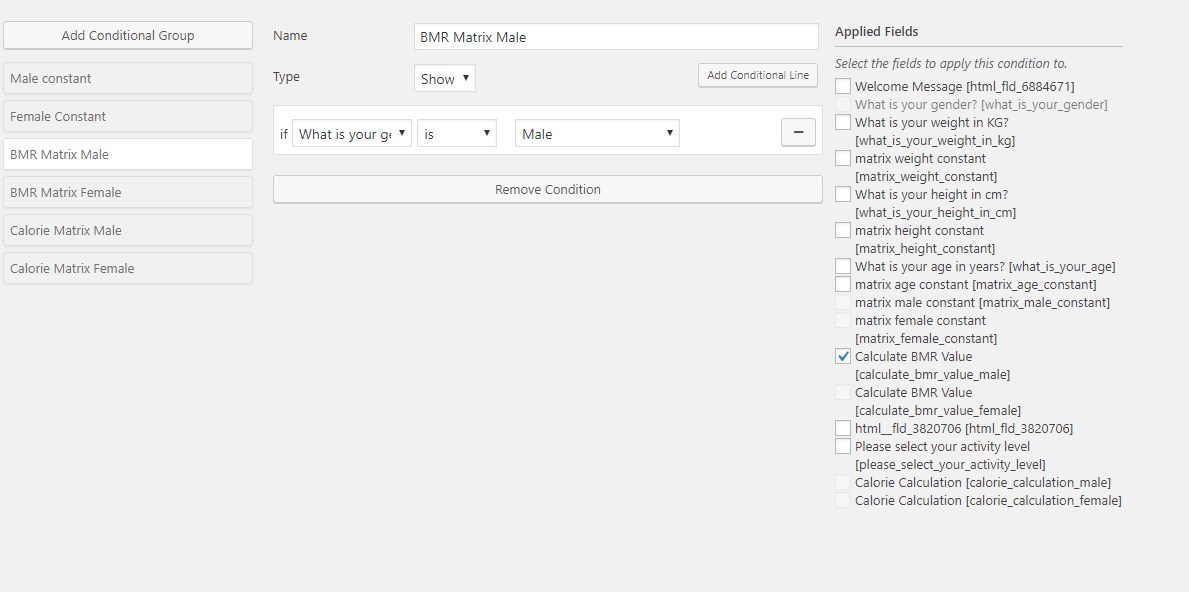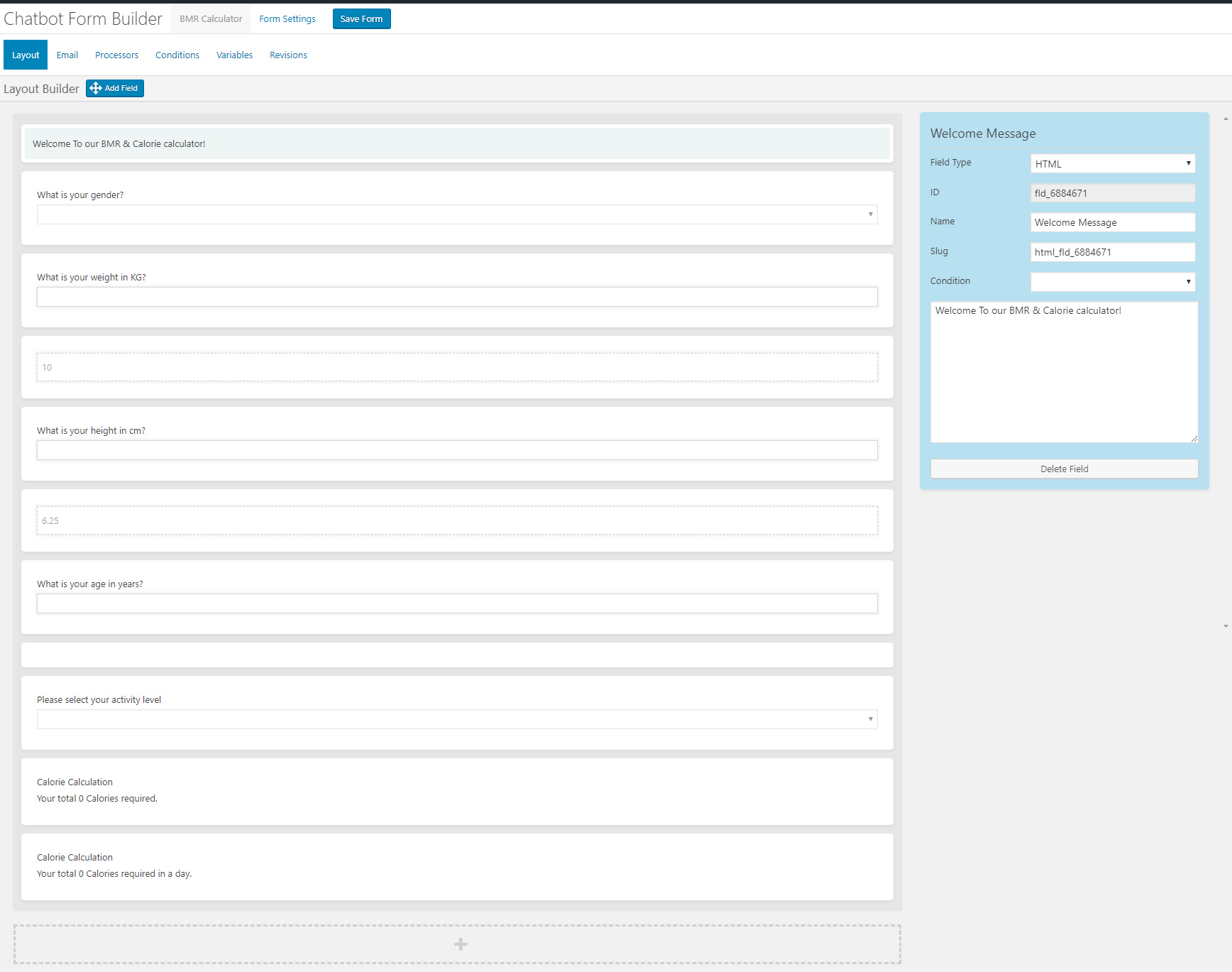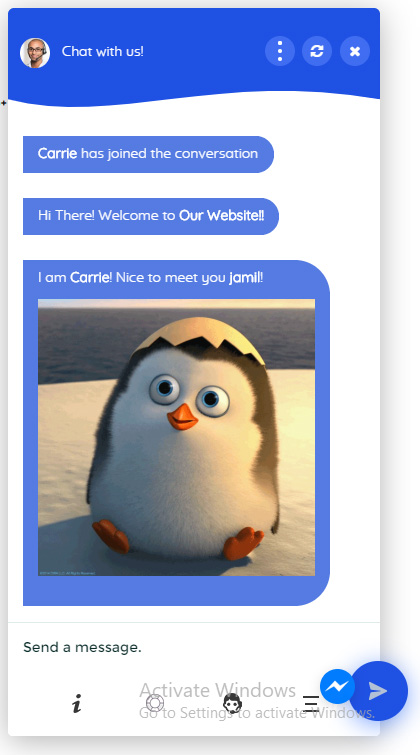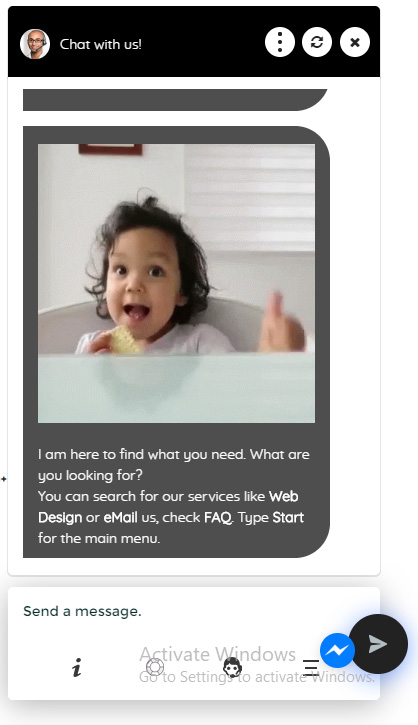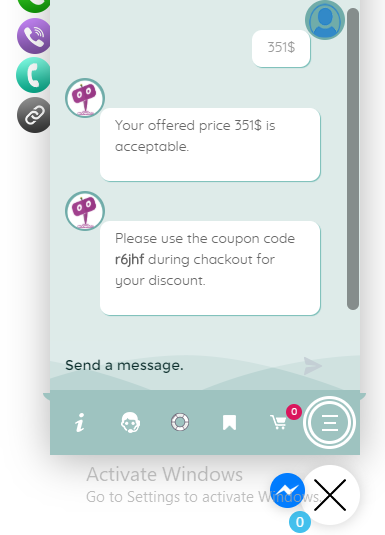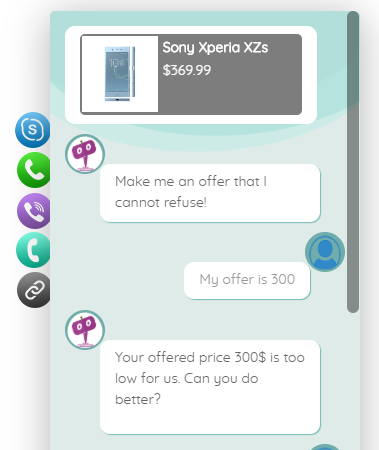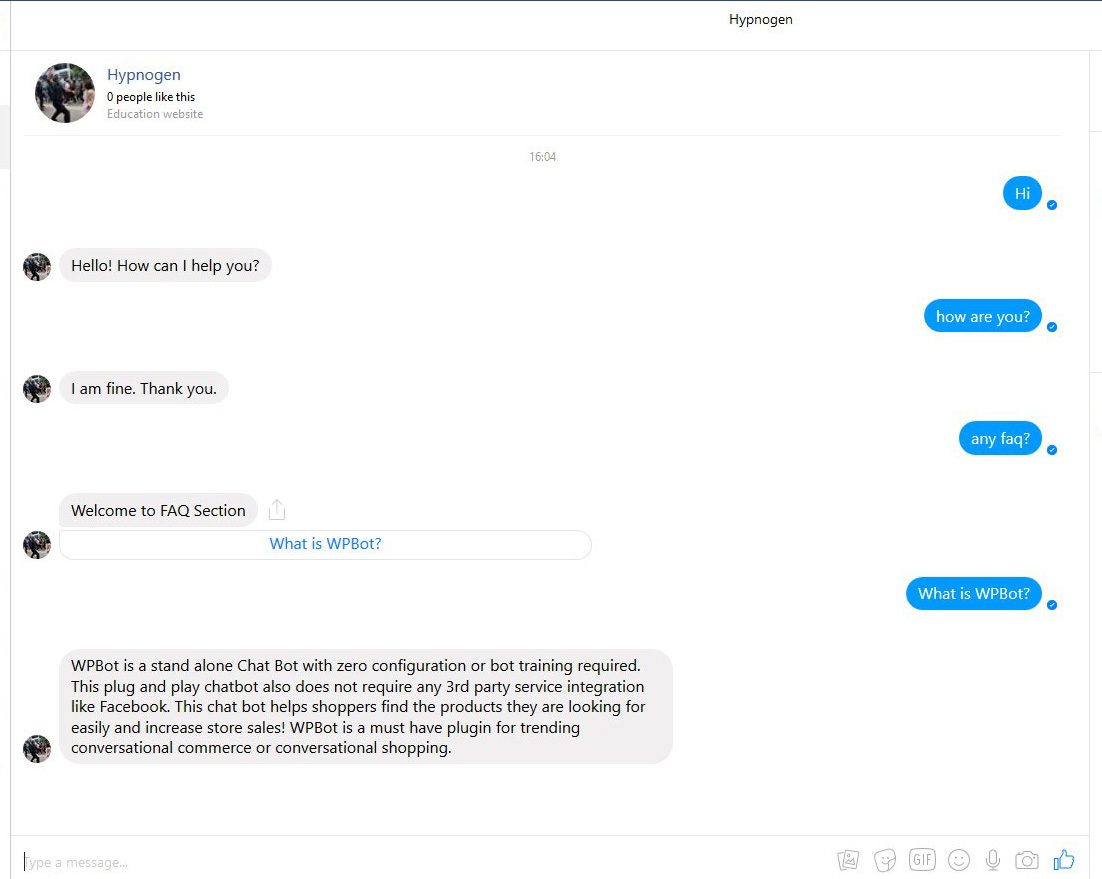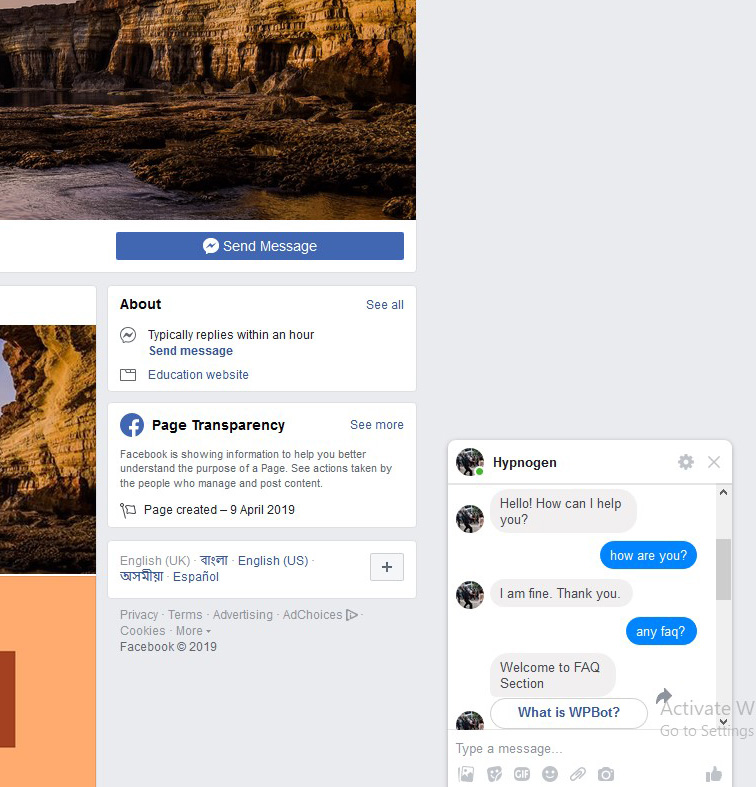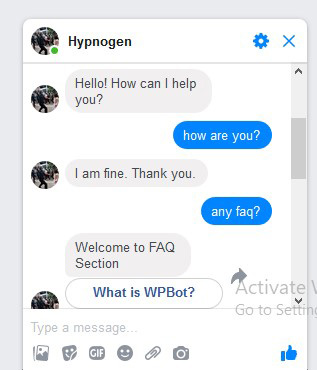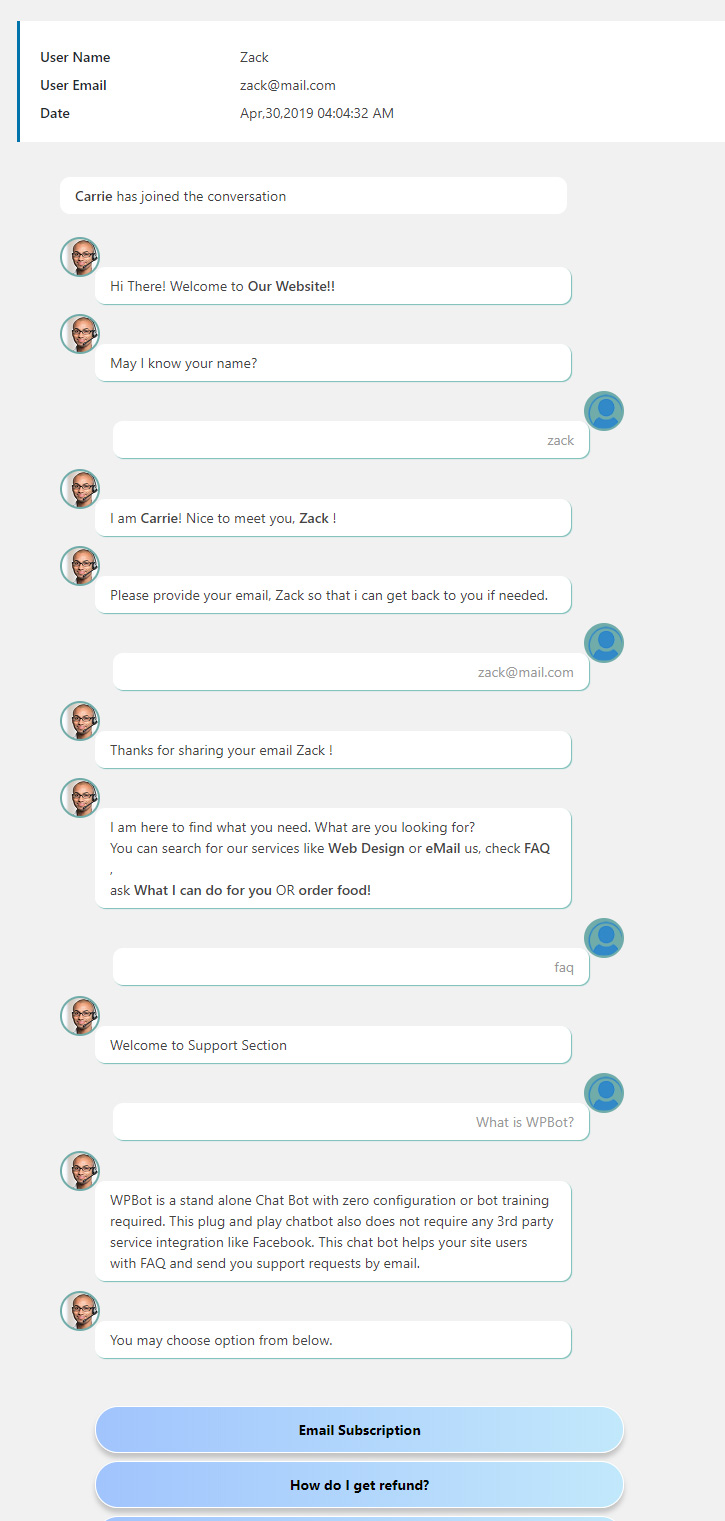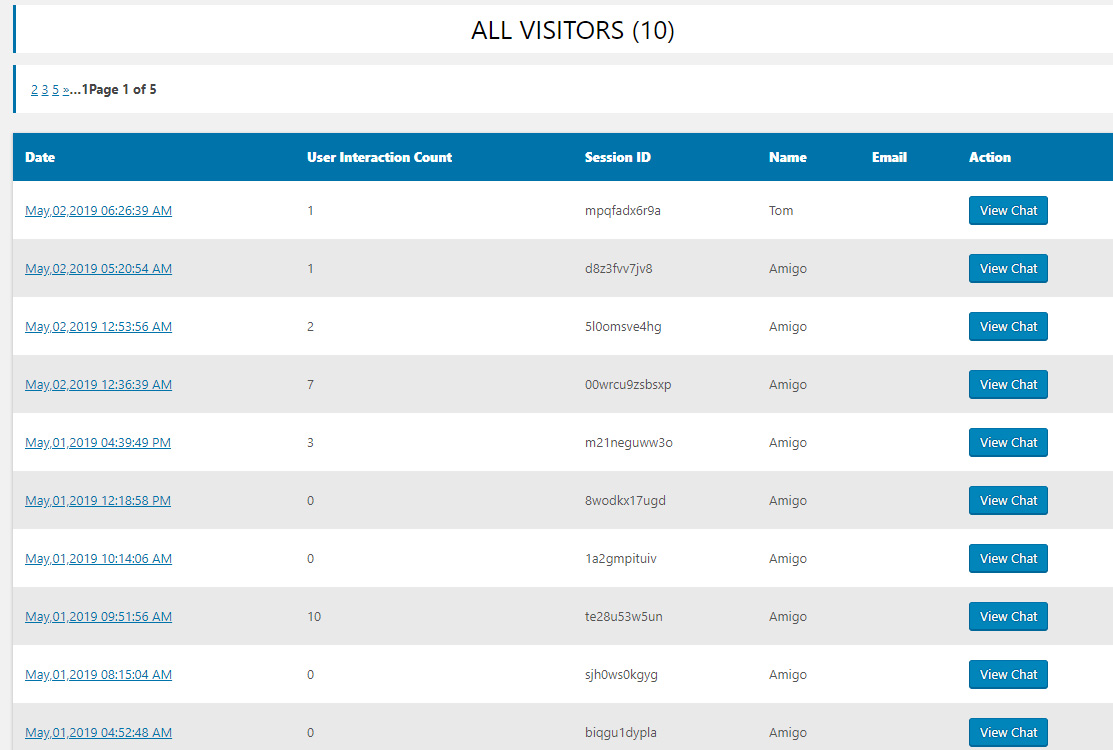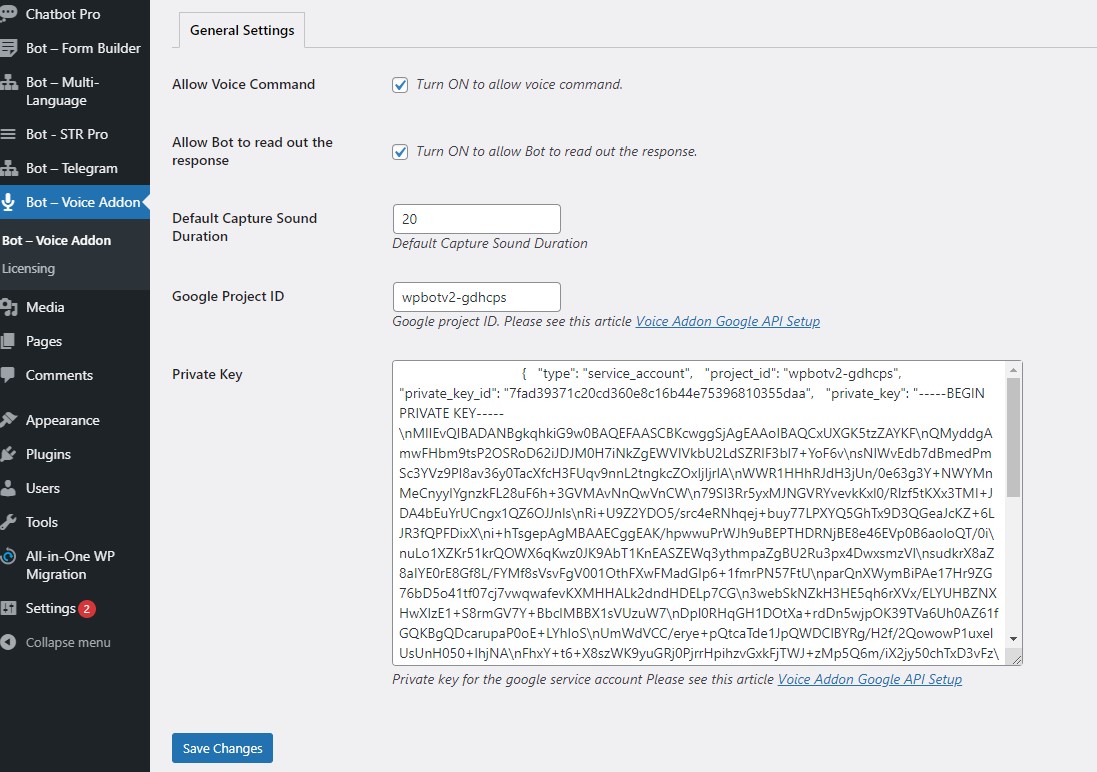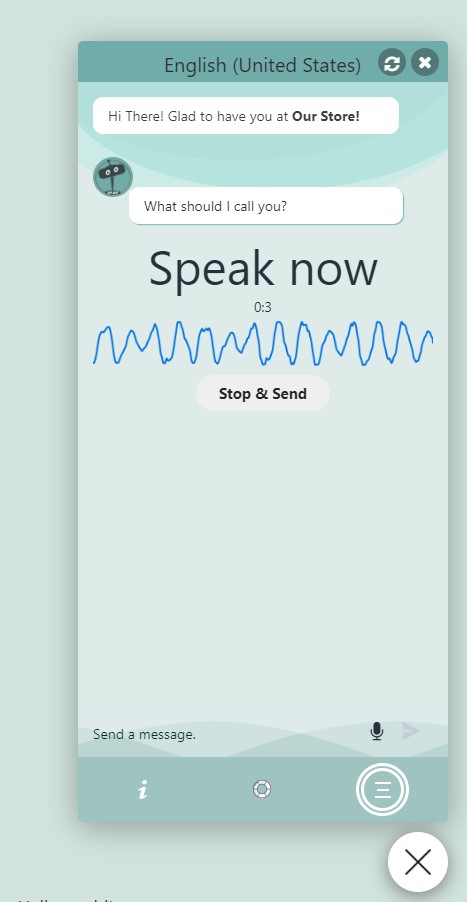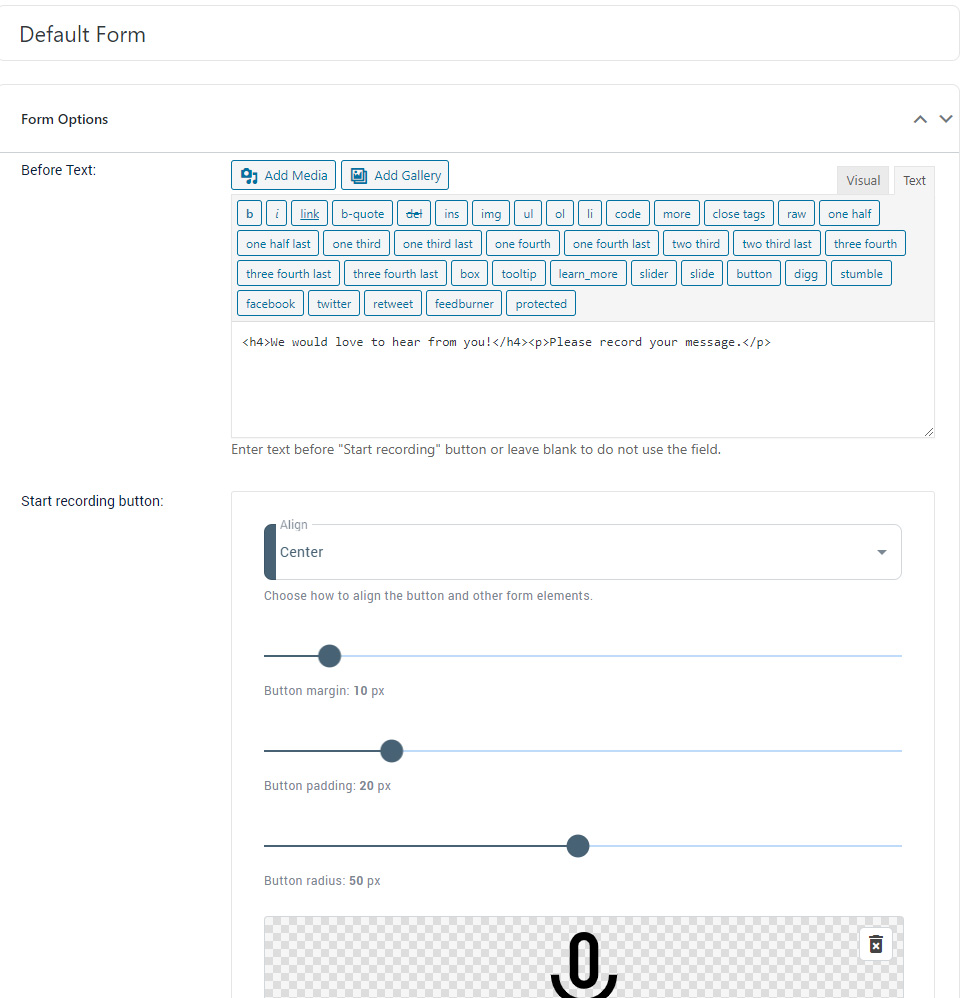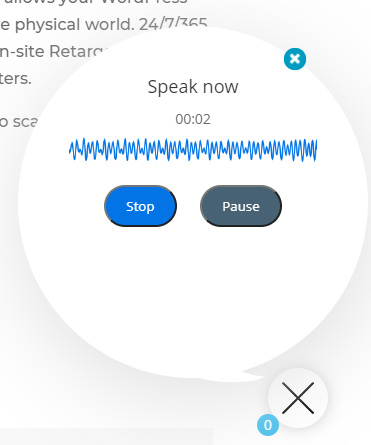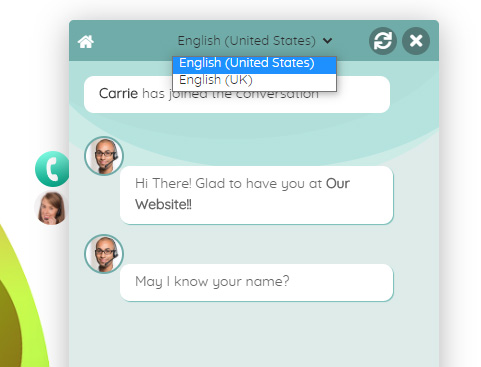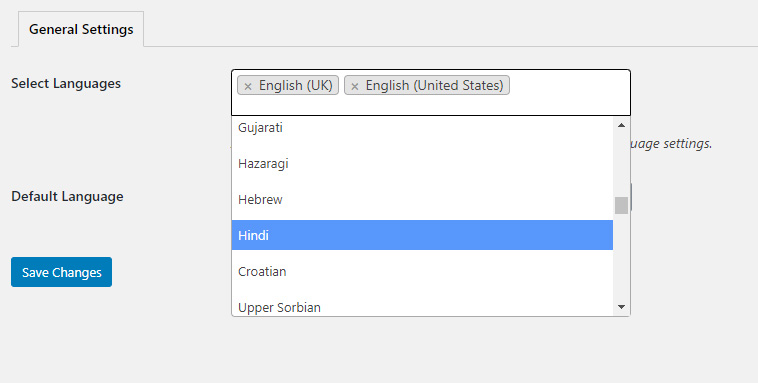BMI Calculator
[et_pb_section bb_built=”1″][et_pb_row][et_pb_column type=”1_3″][et_pb_code _builder_version=”3.25.3″ z_index_tablet=”500″]
[/et_pb_code][/et_pb_column][et_pb_column type=”2_3″][et_pb_text _builder_version=”3.25.3″ text_text_shadow_horizontal_length=”text_text_shadow_style,%91object Object%93″ text_text_shadow_horizontal_length_tablet=”0px” text_text_shadow_vertical_length=”text_text_shadow_style,%91object Object%93″ text_text_shadow_vertical_length_tablet=”0px” text_text_shadow_blur_strength=”text_text_shadow_style,%91object Object%93″ text_text_shadow_blur_strength_tablet=”1px” link_text_shadow_horizontal_length=”link_text_shadow_style,%91object Object%93″ link_text_shadow_horizontal_length_tablet=”0px” link_text_shadow_vertical_length=”link_text_shadow_style,%91object Object%93″ link_text_shadow_vertical_length_tablet=”0px” link_text_shadow_blur_strength=”link_text_shadow_style,%91object Object%93″ link_text_shadow_blur_strength_tablet=”1px” ul_text_shadow_horizontal_length=”ul_text_shadow_style,%91object Object%93″ ul_text_shadow_horizontal_length_tablet=”0px” ul_text_shadow_vertical_length=”ul_text_shadow_style,%91object Object%93″ ul_text_shadow_vertical_length_tablet=”0px” ul_text_shadow_blur_strength=”ul_text_shadow_style,%91object Object%93″ ul_text_shadow_blur_strength_tablet=”1px” ol_text_shadow_horizontal_length=”ol_text_shadow_style,%91object Object%93″ ol_text_shadow_horizontal_length_tablet=”0px” ol_text_shadow_vertical_length=”ol_text_shadow_style,%91object Object%93″ ol_text_shadow_vertical_length_tablet=”0px” ol_text_shadow_blur_strength=”ol_text_shadow_style,%91object Object%93″ ol_text_shadow_blur_strength_tablet=”1px” quote_text_shadow_horizontal_length=”quote_text_shadow_style,%91object Object%93″ quote_text_shadow_horizontal_length_tablet=”0px” quote_text_shadow_vertical_length=”quote_text_shadow_style,%91object Object%93″ quote_text_shadow_vertical_length_tablet=”0px” quote_text_shadow_blur_strength=”quote_text_shadow_style,%91object Object%93″ quote_text_shadow_blur_strength_tablet=”1px” header_text_shadow_horizontal_length=”header_text_shadow_style,%91object Object%93″ header_text_shadow_horizontal_length_tablet=”0px” header_text_shadow_vertical_length=”header_text_shadow_style,%91object Object%93″ header_text_shadow_vertical_length_tablet=”0px” header_text_shadow_blur_strength=”header_text_shadow_style,%91object Object%93″ header_text_shadow_blur_strength_tablet=”1px” header_2_text_shadow_horizontal_length=”header_2_text_shadow_style,%91object Object%93″ header_2_text_shadow_horizontal_length_tablet=”0px” header_2_text_shadow_vertical_length=”header_2_text_shadow_style,%91object Object%93″ header_2_text_shadow_vertical_length_tablet=”0px” header_2_text_shadow_blur_strength=”header_2_text_shadow_style,%91object Object%93″ header_2_text_shadow_blur_strength_tablet=”1px” header_3_text_shadow_horizontal_length=”header_3_text_shadow_style,%91object Object%93″ header_3_text_shadow_horizontal_length_tablet=”0px” header_3_text_shadow_vertical_length=”header_3_text_shadow_style,%91object Object%93″ header_3_text_shadow_vertical_length_tablet=”0px” header_3_text_shadow_blur_strength=”header_3_text_shadow_style,%91object Object%93″ header_3_text_shadow_blur_strength_tablet=”1px” header_4_text_shadow_horizontal_length=”header_4_text_shadow_style,%91object Object%93″ header_4_text_shadow_horizontal_length_tablet=”0px” header_4_text_shadow_vertical_length=”header_4_text_shadow_style,%91object Object%93″ header_4_text_shadow_vertical_length_tablet=”0px” header_4_text_shadow_blur_strength=”header_4_text_shadow_style,%91object Object%93″ header_4_text_shadow_blur_strength_tablet=”1px” header_5_text_shadow_horizontal_length=”header_5_text_shadow_style,%91object Object%93″ header_5_text_shadow_horizontal_length_tablet=”0px” header_5_text_shadow_vertical_length=”header_5_text_shadow_style,%91object Object%93″ header_5_text_shadow_vertical_length_tablet=”0px” header_5_text_shadow_blur_strength=”header_5_text_shadow_style,%91object Object%93″ header_5_text_shadow_blur_strength_tablet=”1px” header_6_text_shadow_horizontal_length=”header_6_text_shadow_style,%91object Object%93″ header_6_text_shadow_horizontal_length_tablet=”0px” header_6_text_shadow_vertical_length=”header_6_text_shadow_style,%91object Object%93″ header_6_text_shadow_vertical_length_tablet=”0px” header_6_text_shadow_blur_strength=”header_6_text_shadow_style,%91object Object%93″ header_6_text_shadow_blur_strength_tablet=”1px” box_shadow_horizontal_tablet=”0px” box_shadow_vertical_tablet=”0px” box_shadow_blur_tablet=”40px” box_shadow_spread_tablet=”0px” z_index_tablet=”500″]How is BMI interpreted for adults?
For adults 20 years old and older, BMI is interpreted using standard weight status categories. These categories are the same for men and women of all body types and ages.
The standard weight status categories associated with BMI ranges for adults are shown in the following table.
The standard weight status categories associated with BMI ranges for adults are shown in the following table.
BMI Weight Status
Below 18.5 Underweight
18.5 – 24.9 Normal or Healthy Weight
25.0 – 29.9 Overweight
30.0 and Above Obese
For example, here are the weight ranges, the corresponding BMI ranges, and the weight status categories for a person who is 5′ 9″.
For example, here are the weight ranges, the corresponding BMI ranges, and the weight status categories for a person who is 5′ 9″.
Height Weight Range BMI Weight Status
5′ 9″ 124 lbs or less Below 18.5 Underweight
125 lbs to 168 lbs 18.5 to 24.9 Normal or Healthy Weight
169 lbs to 202 lbs 25.0 to 29.9 Overweight
203 lbs or more 30 or higher Obese
Top of Page
For children and teens, the interpretation of BMI depends upon age and sex. For more information about interpretation for children and teens, read – What is a BMI percentile and how is it interpreted?
Is BMI interpreted the same way for children and teens as it is for adults?
BMI is interpreted differently for children and teens, even though it is calculated using the same formula as adult BMI. Children and teen’s BMI need to be age and sex-specific because the amount of body fat changes with age and the amount of body fat differs between girls and boys. The CDC BMI-for-age growth charts take into account these differences and visually show BMI as a percentile ranking. These percentiles were determined using representative data of the U.S. population of 2- to 19-year-olds that was collected in various surveys from 1963-65 to 1988-9411.
Obesity among 2- to 19-year-olds is defined as a BMI at or above the 95th percentile of children of the same age and sex in this 1963 to 1994 reference population. For example, a 10-year-old boy of average height (56 inches) who weighs 102 pounds would have a BMI of 22.9 kg/m2. This would place the boy in the 95th percentile for BMI – meaning that his BMI is greater than that of 95% of similarly aged boys in this reference population – and he would be considered to have obesity.
For more information and to access the CDC Growth Charts
For adults, the interpretation of BMI does not depend on sex or age. Read more about interpreting adult BMI.
Top of Page
How good is BMI as an indicator of body fatness?
The correlation between the BMI and body fatness is fairly strong1,2,3,7, but even if 2 people have the same BMI, their level of body fatness may differ12.
In general,
At the same BMI, women tend to have more body fat than men.
At the same BMI, Blacks have less body fat than do Whites13,14, and Asians have more body fat than do Whites15
At the same BMI, older people, on average, tend to have more body fat than younger adults.
At the same BMI, athletes have less body fat than do non-athletes.
The accuracy of BMI as an indicator of body fatness also appears to be higher in persons with higher levels of BMI and body fatness16. While, a person with a very high BMI (e.g., 35 kg/m2) is very likely to have high body fat, a relatively high BMI can be the results of either high body fat or high lean body mass (muscle and bone). A trained healthcare provider should perform appropriate health assessments in order to evaluate an individual’s health status and risks.
Top of Page
If an athlete or other person with a lot of muscle has a BMI over 25, is that person still considered to be overweight?
According to the BMI weight status categories, anyone with a BMI between 25 and 29.9 would be classified as overweight and anyone with a BMI over 30 would be classified as obese.
However, athletes may have a high BMI because of increased muscularity rather than increased body fatness. In general, a person who has a high BMI is likely to have body fatness and would be considered to be overweight or obese, but this may not apply to athletes. A trained healthcare provider should perform appropriate health assessments in order to evaluate an individual’s health status and risks.
Top of Page
What are the health consequences of obesity for adults?
People who have obesity are at increased risk for many diseases and health conditions, including the following: 10, 17, 18
All-causes of death (mortality)
High blood pressure (Hypertension)
High LDL cholesterol, low HDL cholesterol, or high levels of triglycerides (Dyslipidemia)
Type 2 diabetes
Coronary heart disease
Stroke
Gallbladder disease
Osteoarthritis (a breakdown of cartilage and bone within a joint)
Sleep apnea and breathing problems
Chronic inflammation and increased oxidative stress19,20
Some cancers (endometrial, breast, colon, kidney, gallbladder, and liver)
Low quality of life
Mental illness such as clinical depression, anxiety, and other mental disorders21,22
Body pain and difficulty with physical functioning23
For more information about these and other health problems associated with obesity, visit Health Effects
[/et_pb_text][/et_pb_column][/et_pb_row][/et_pb_section]