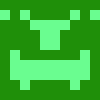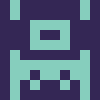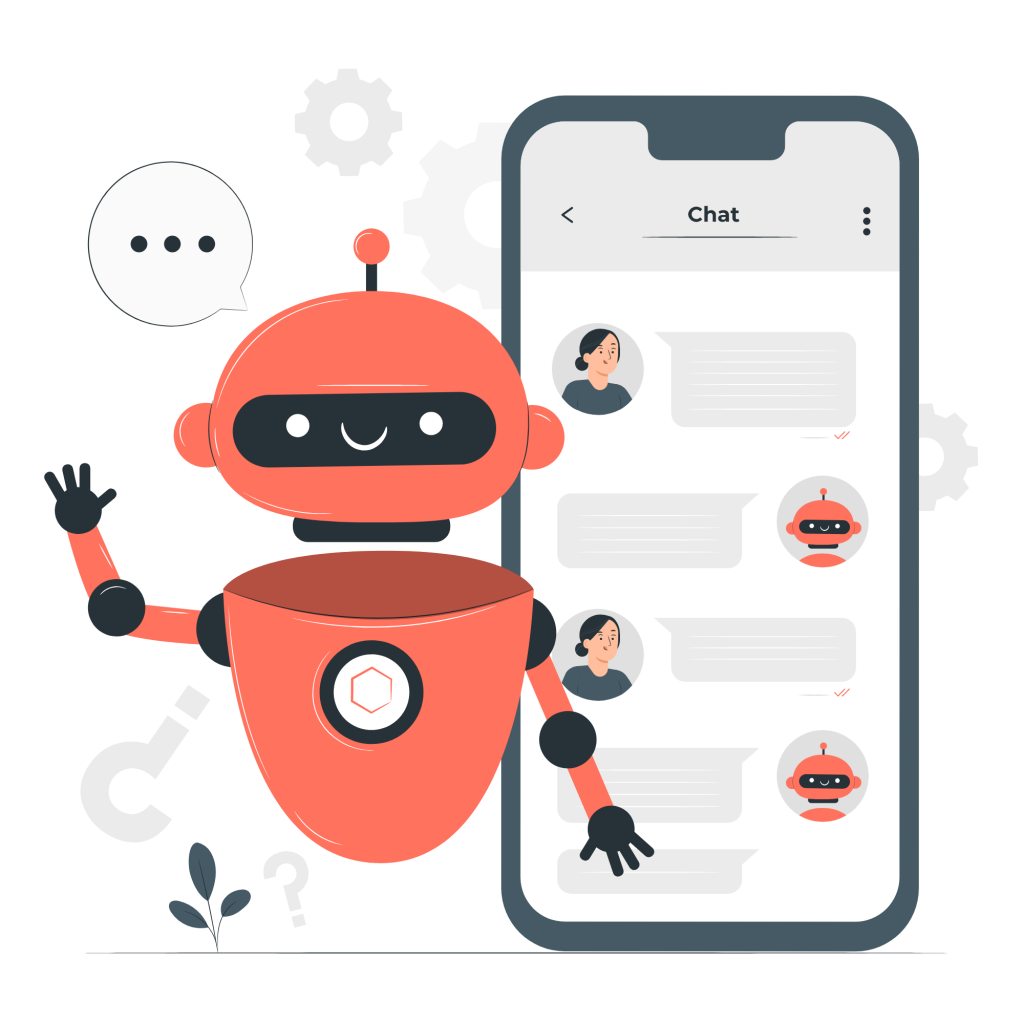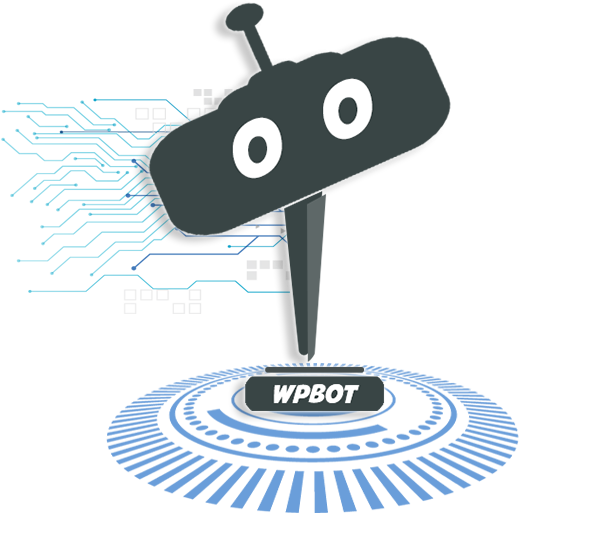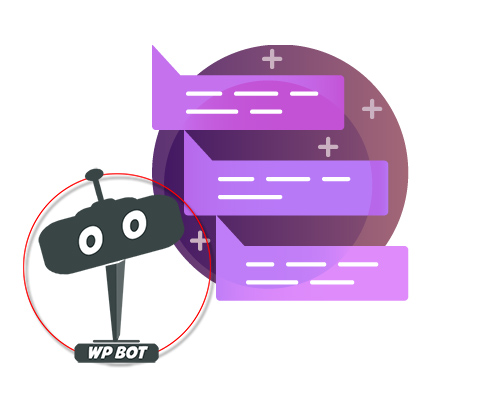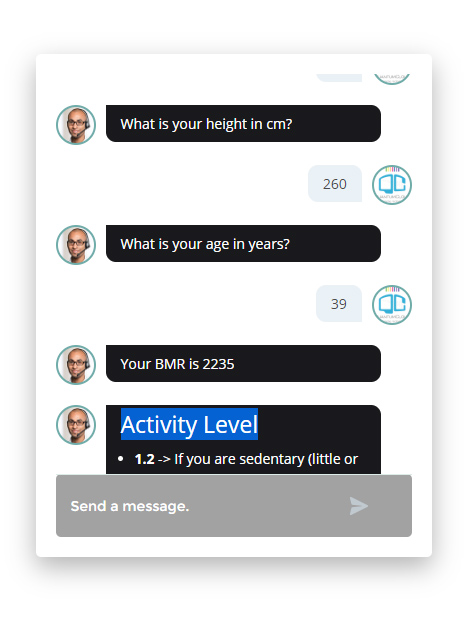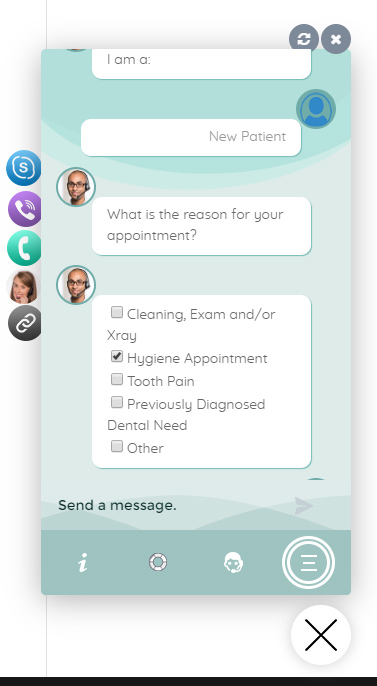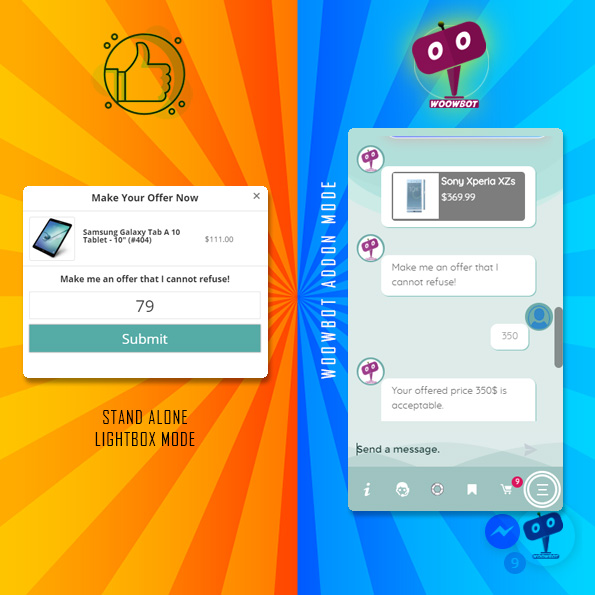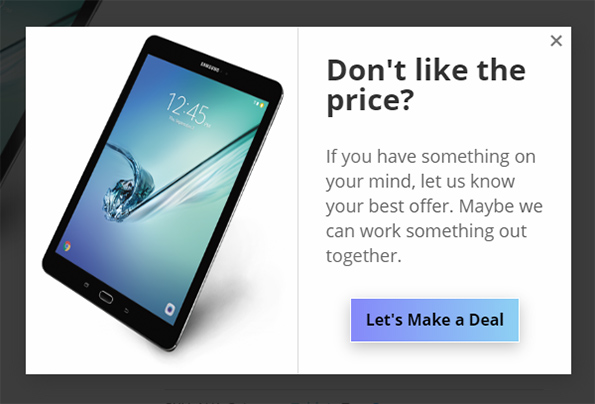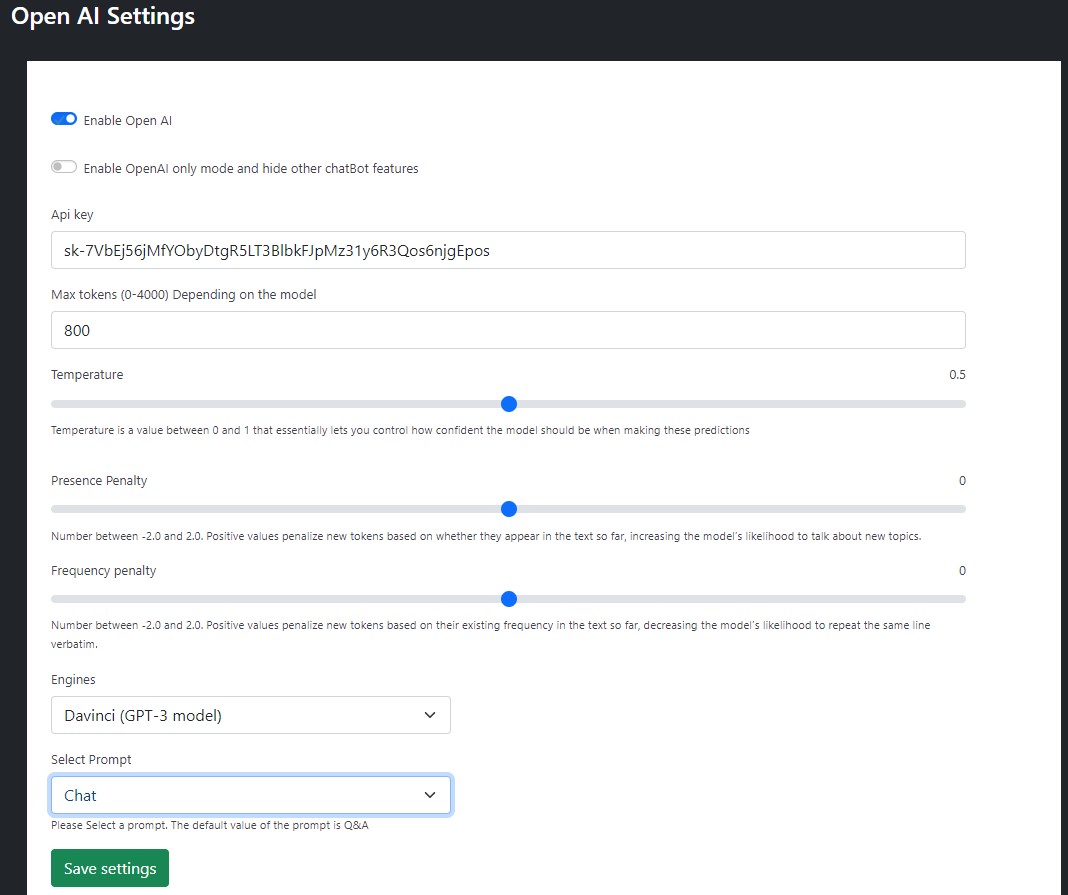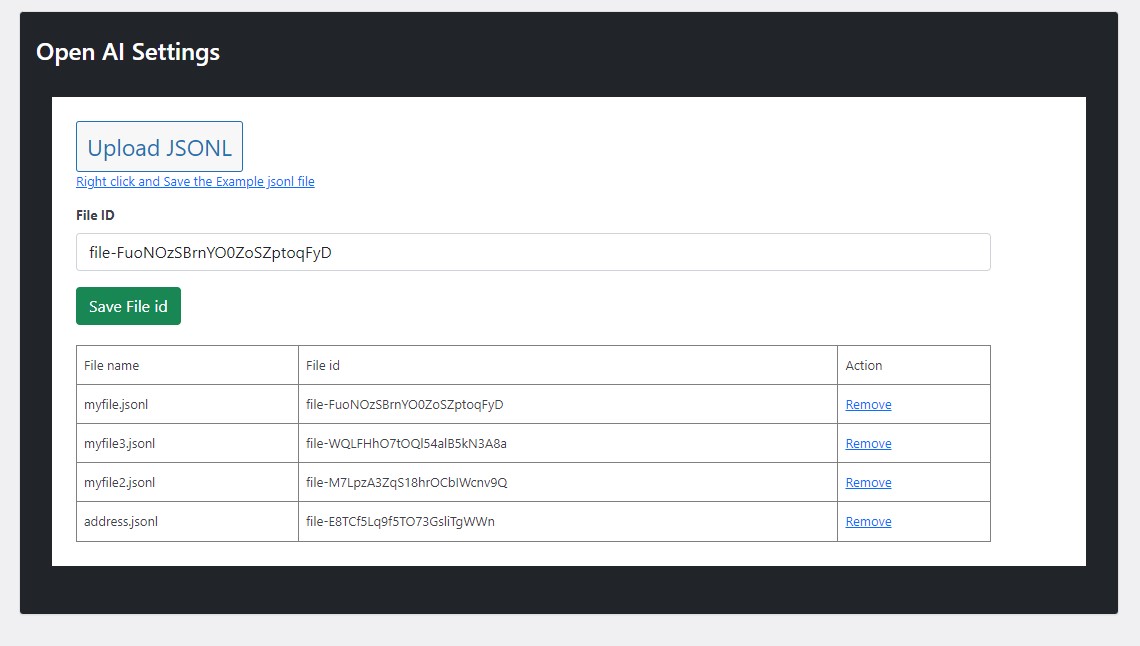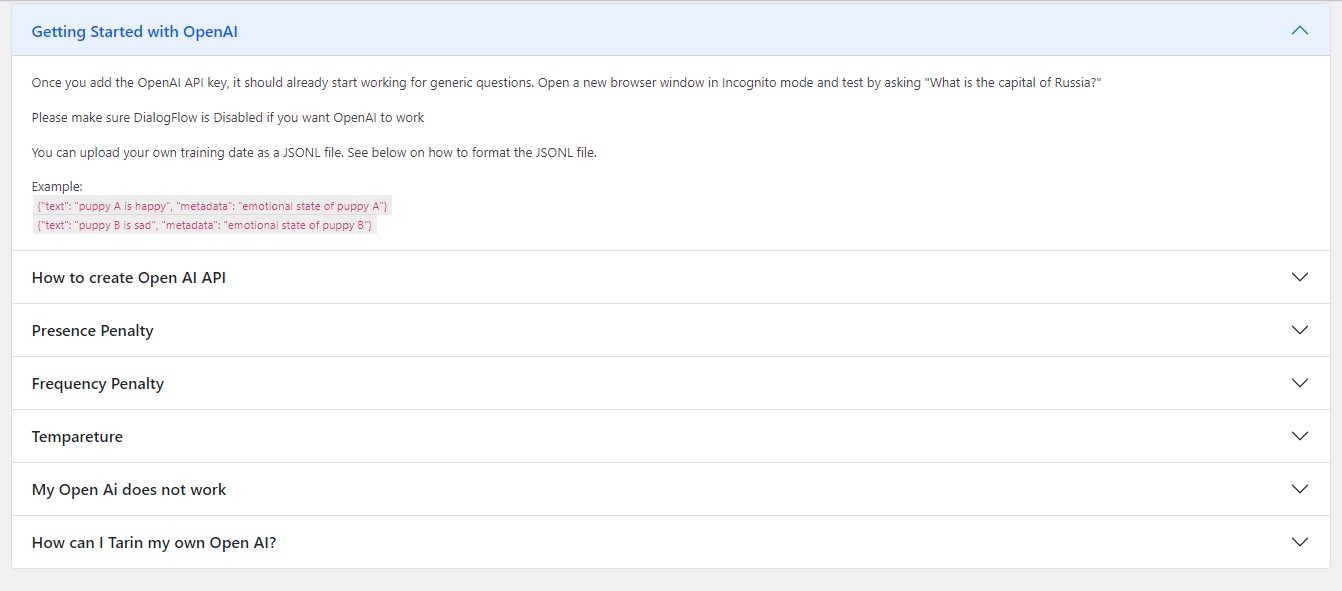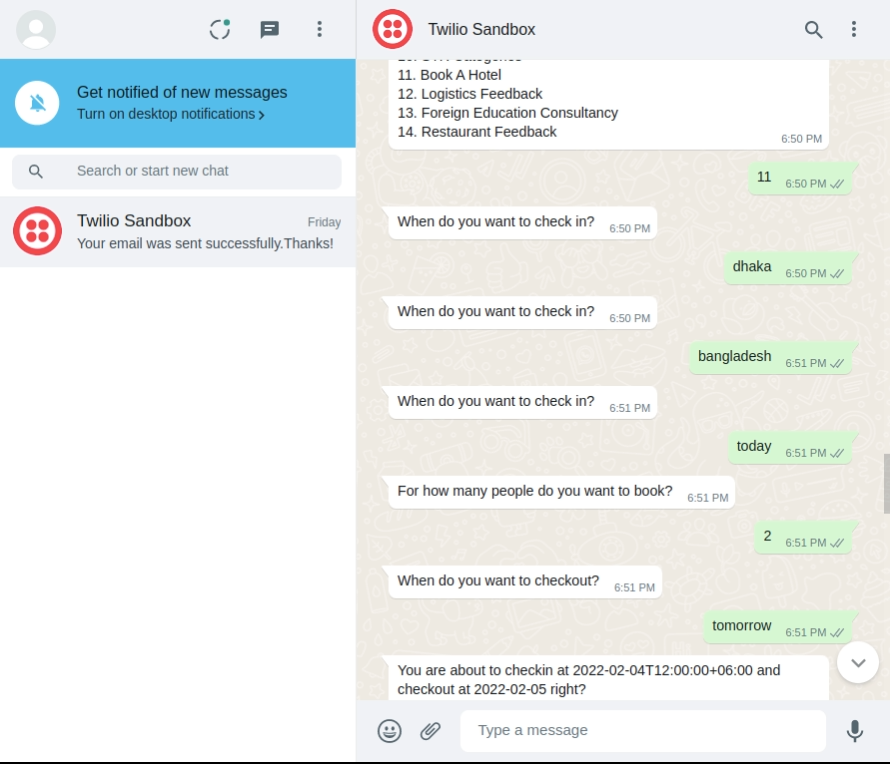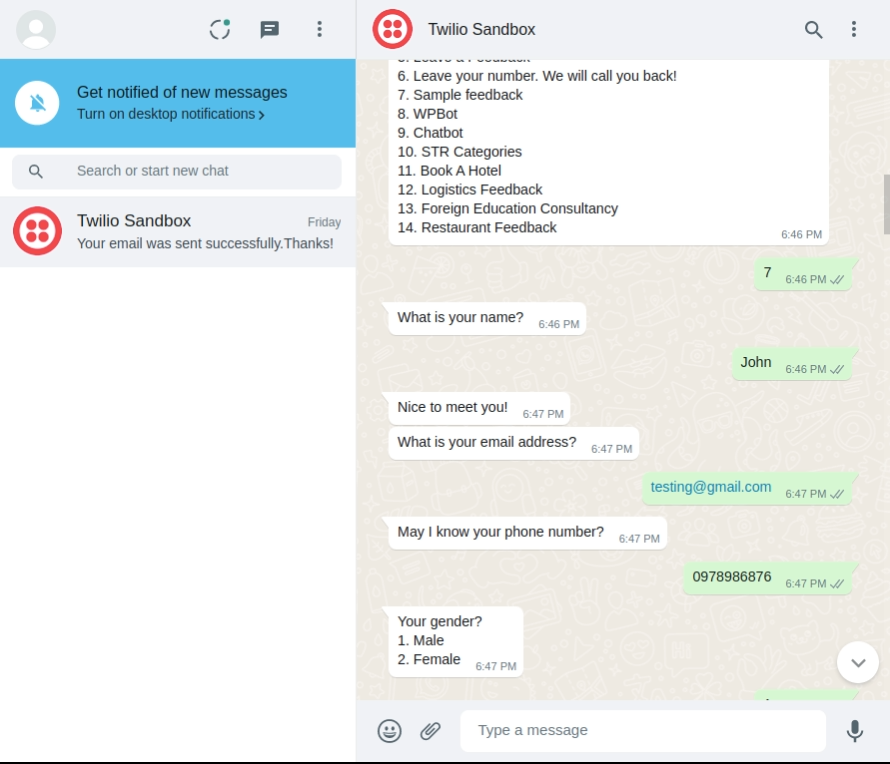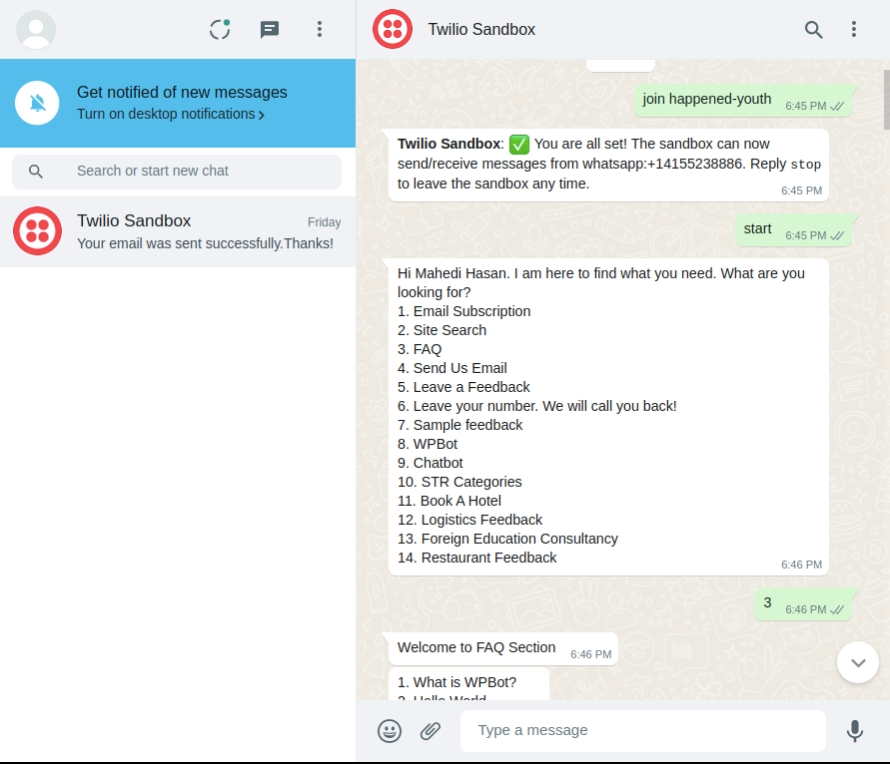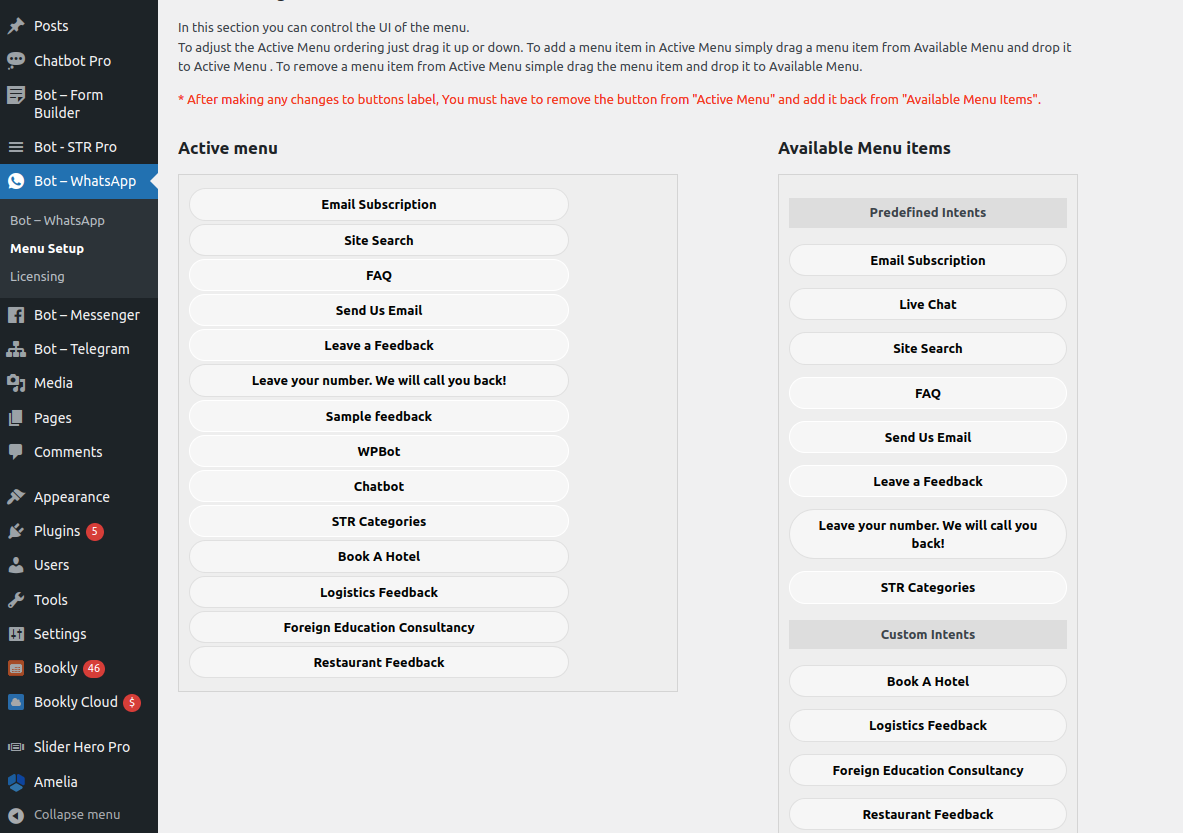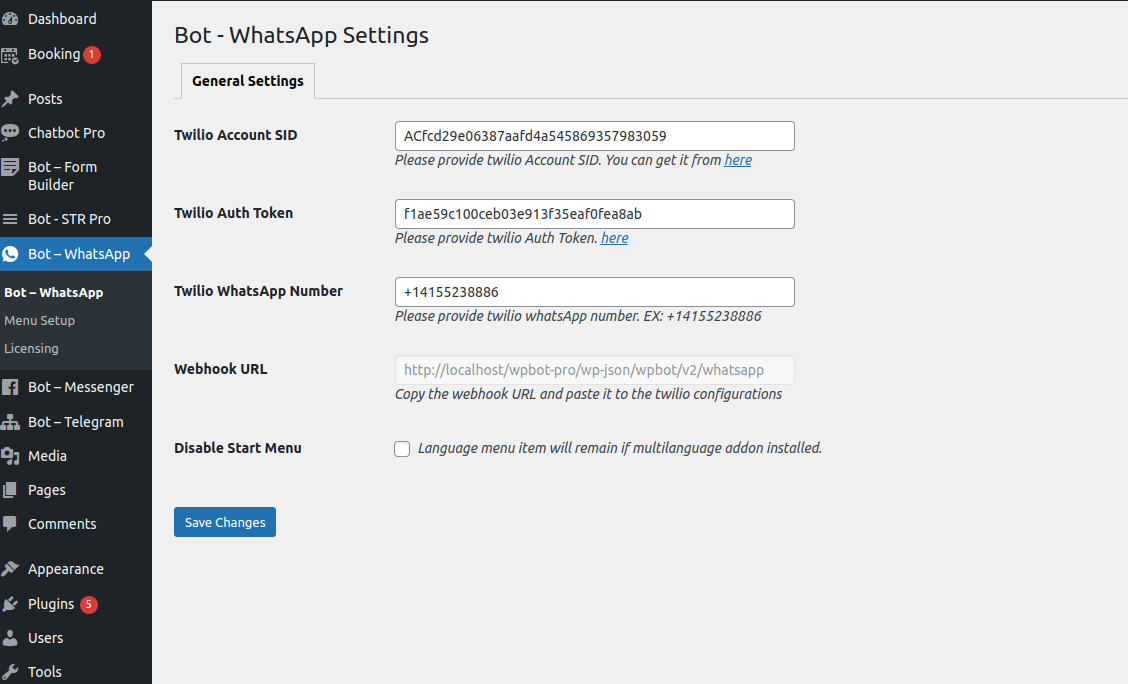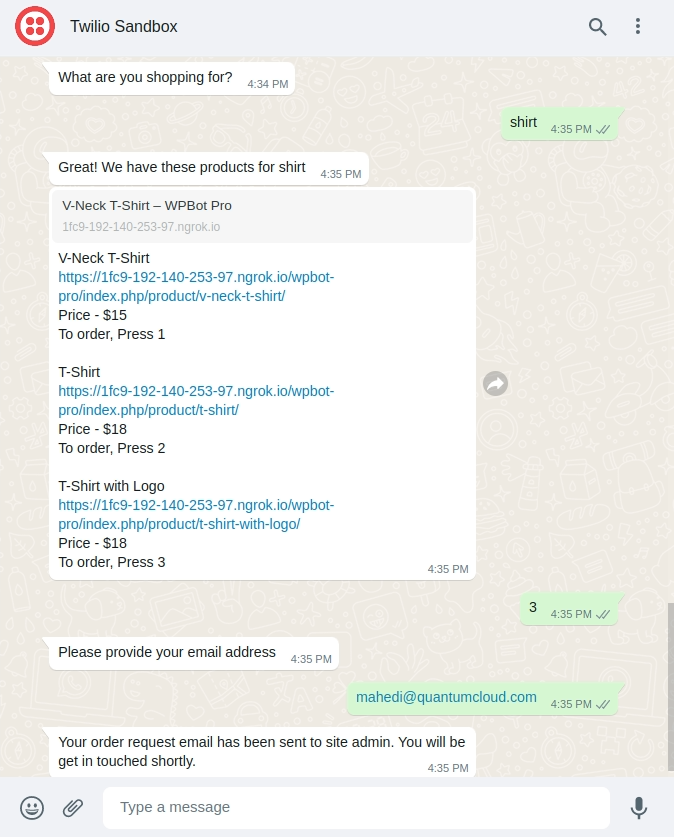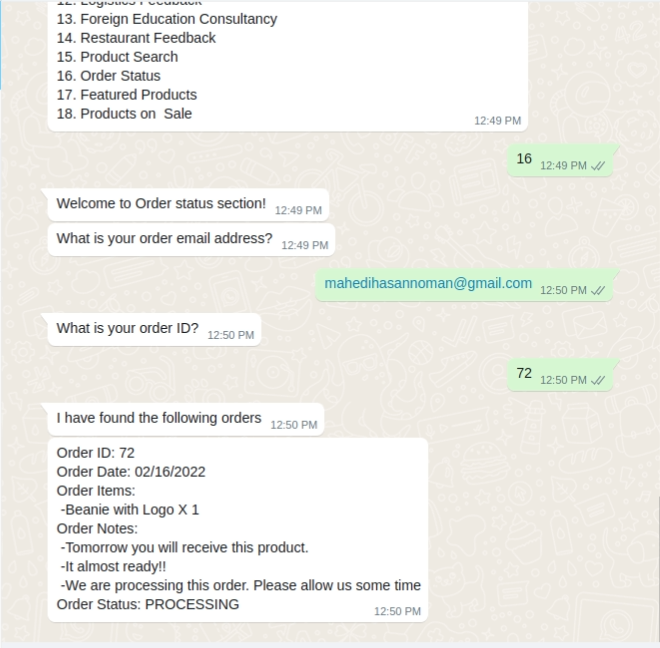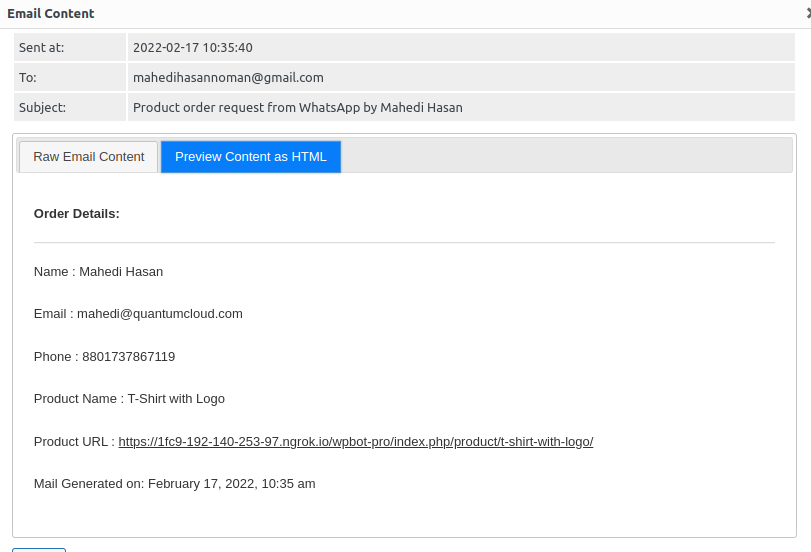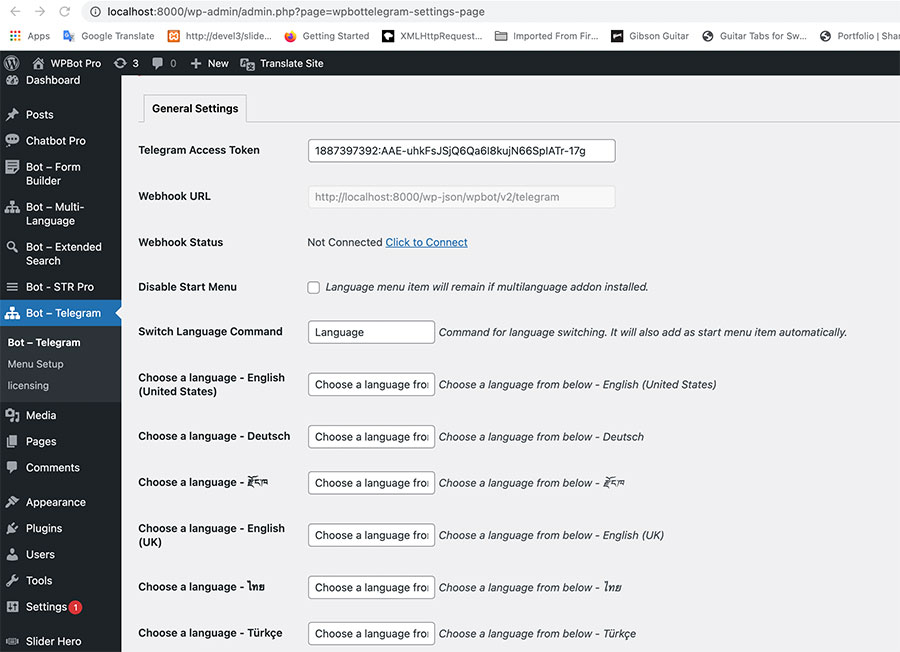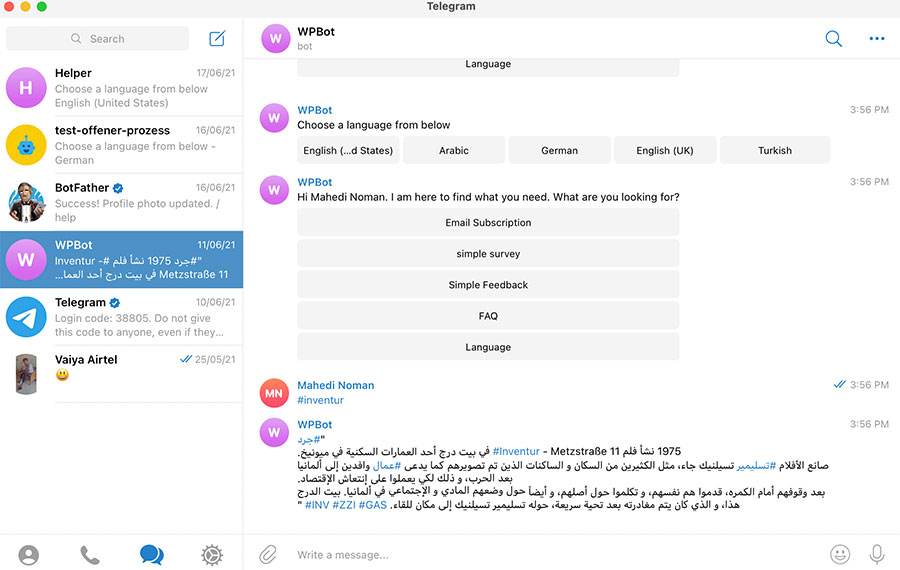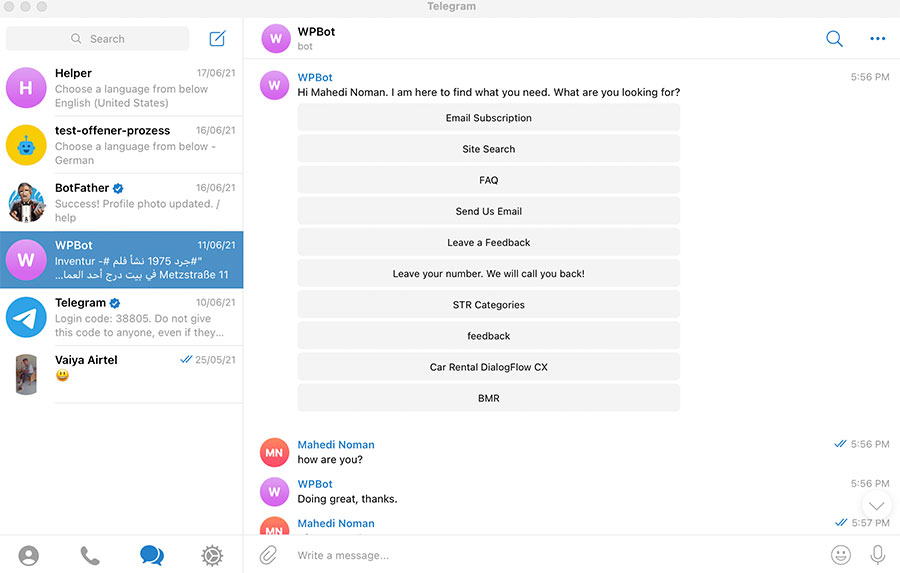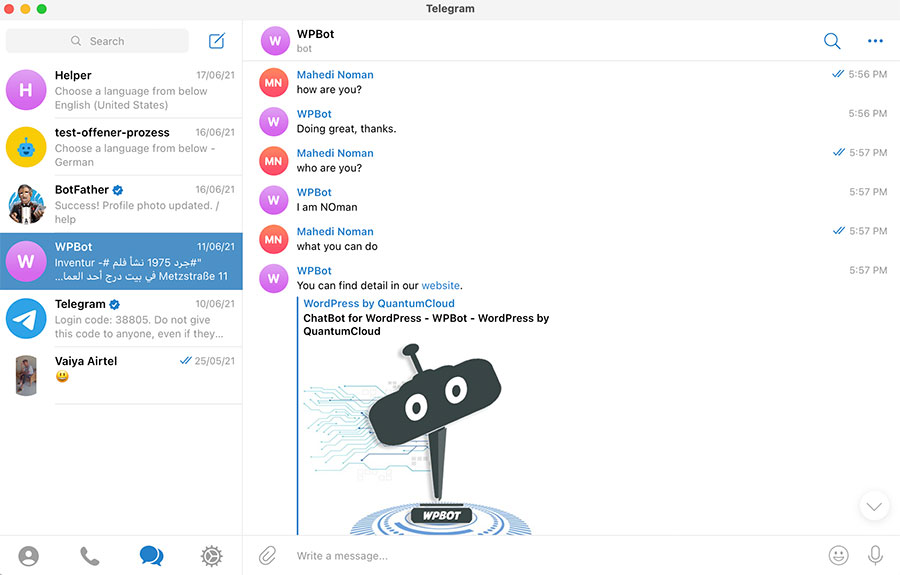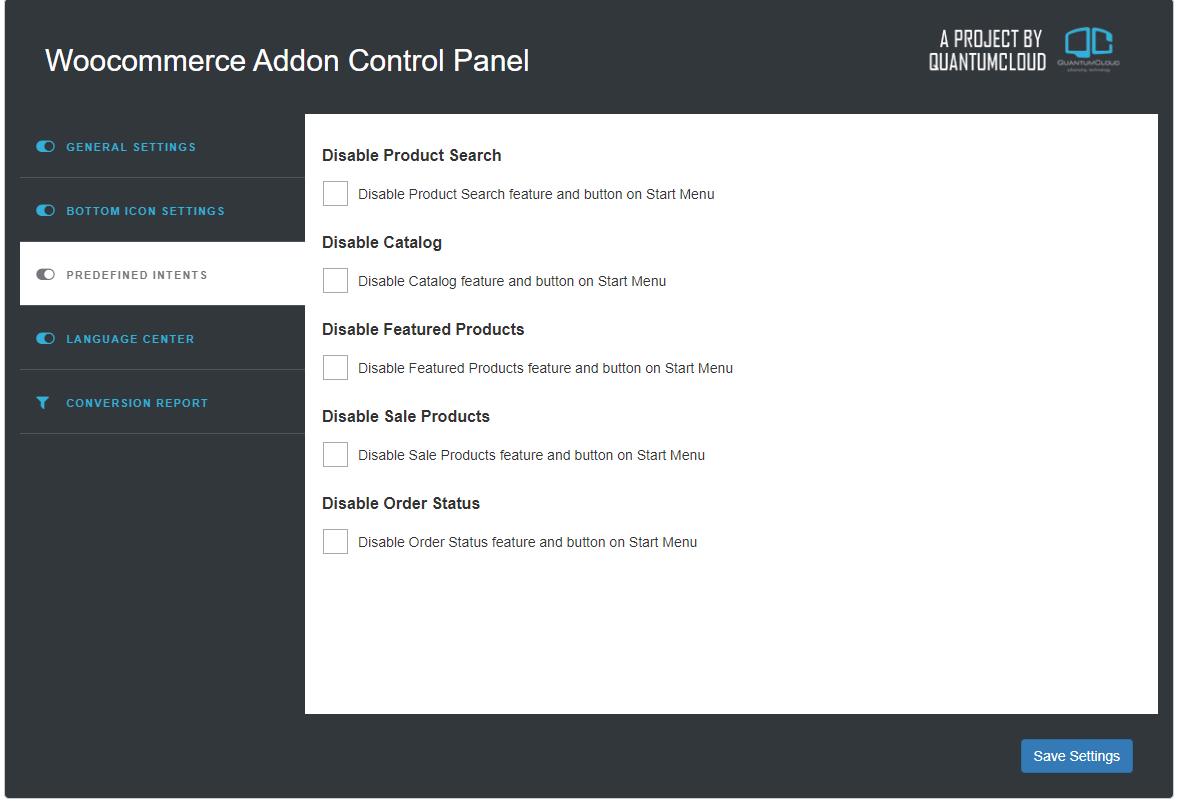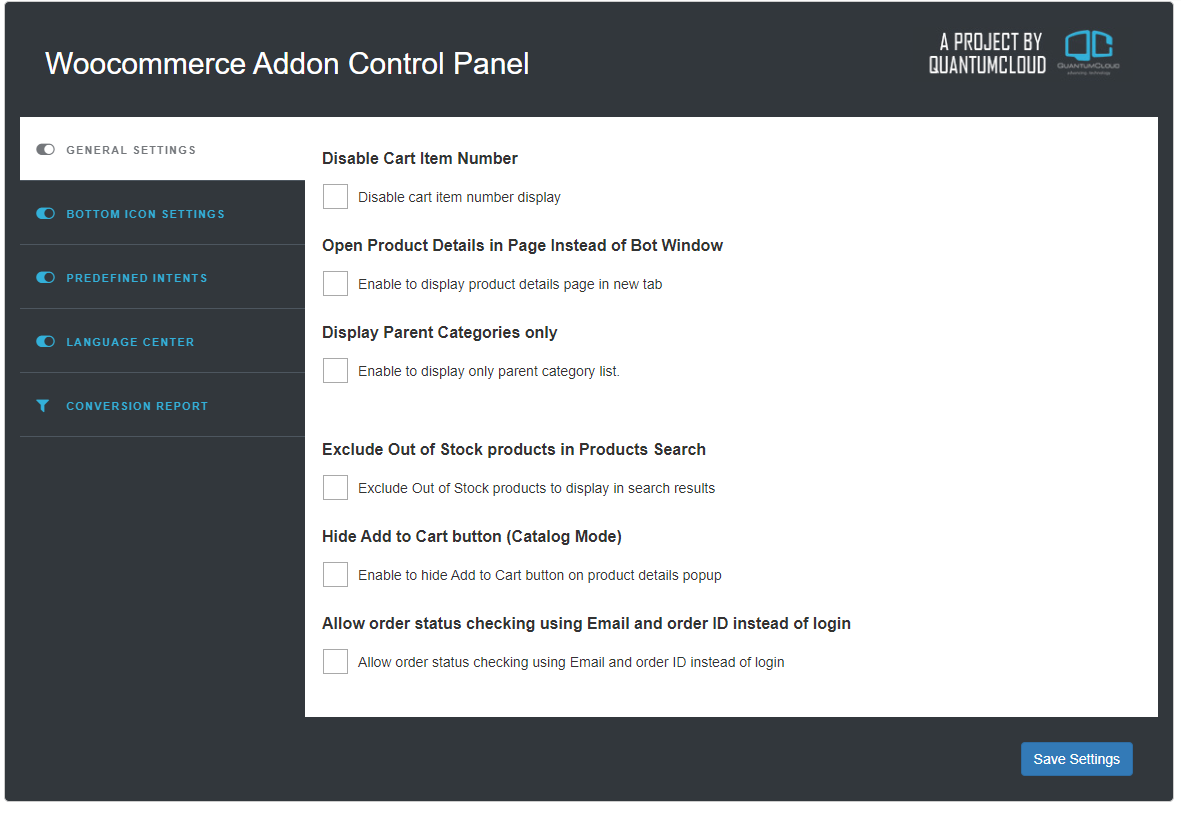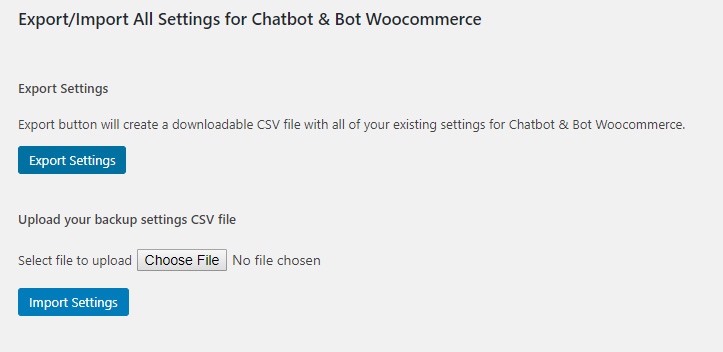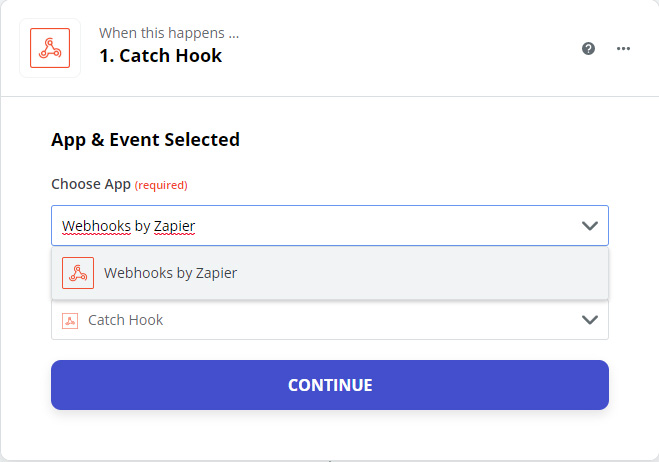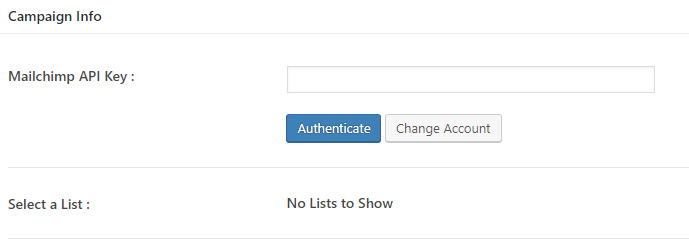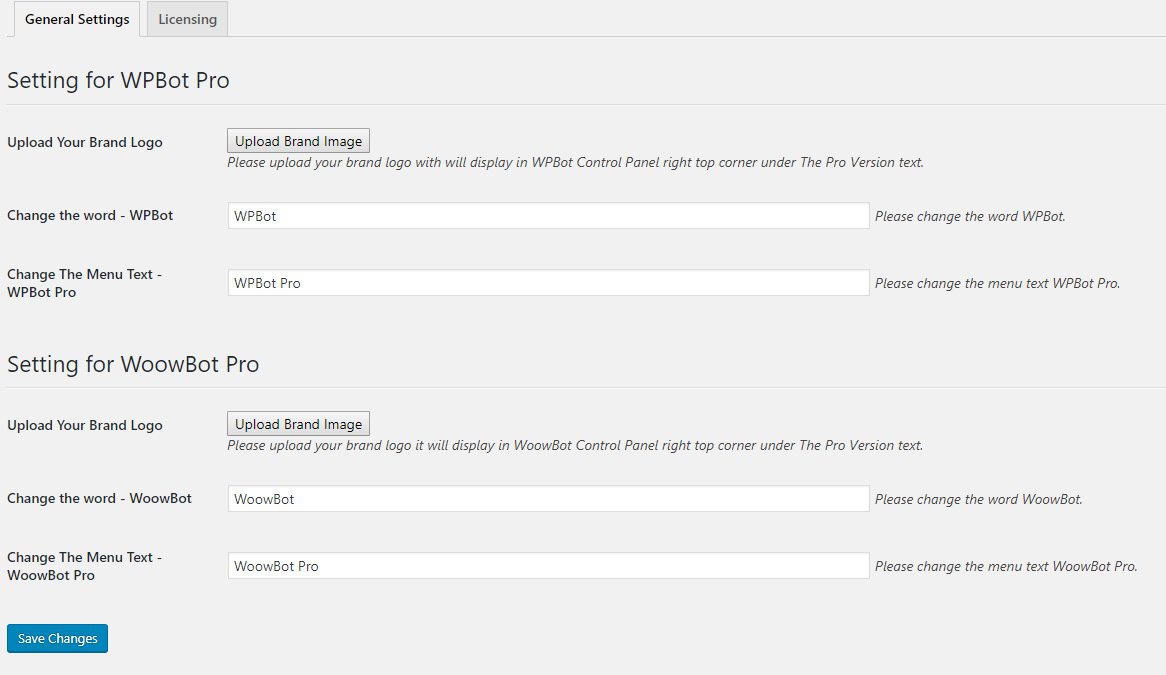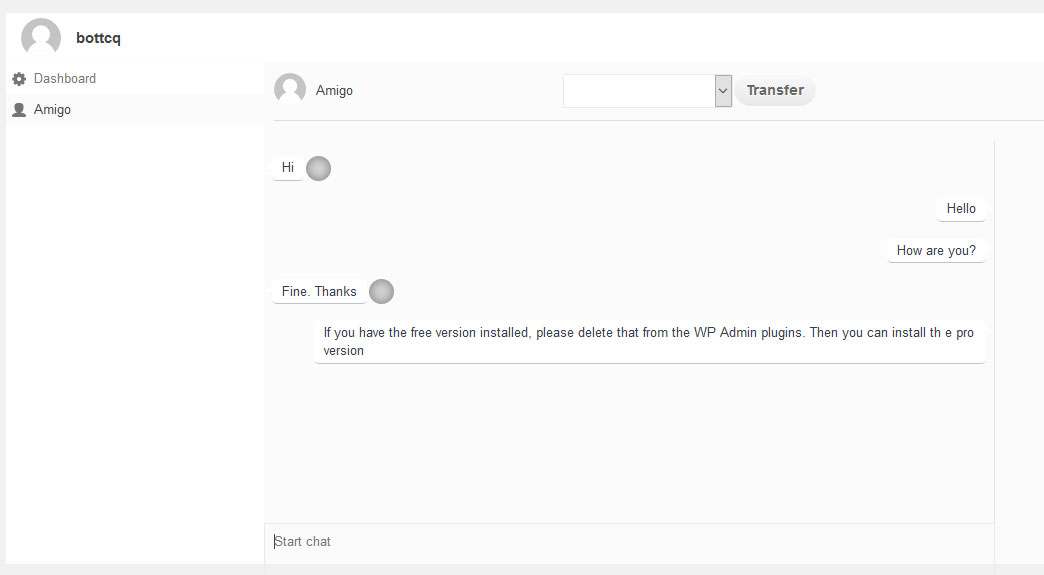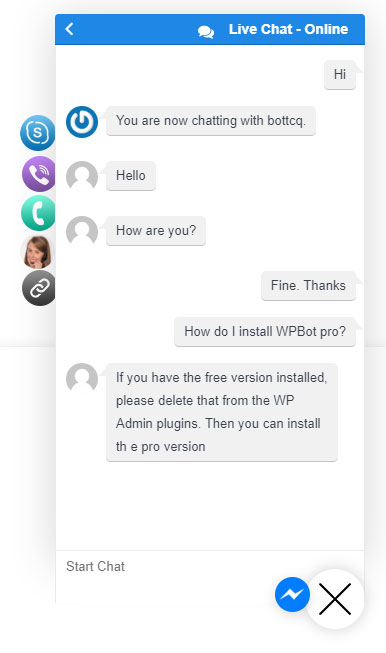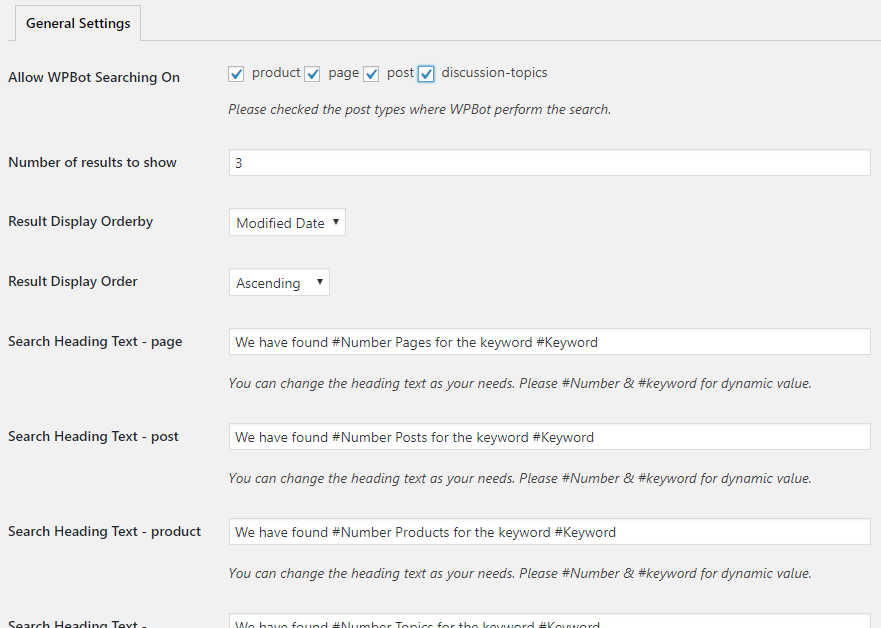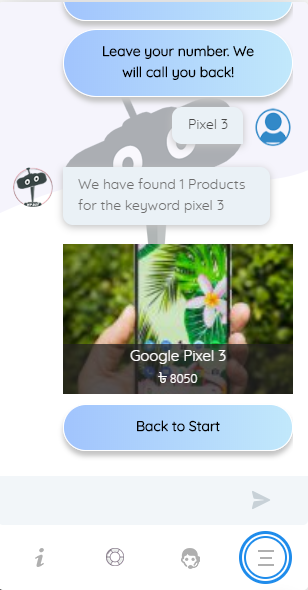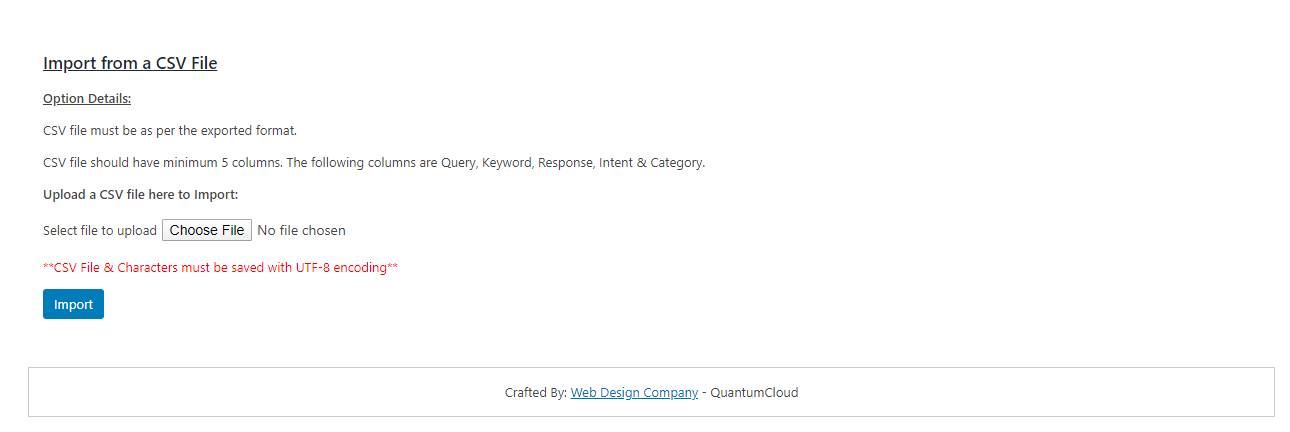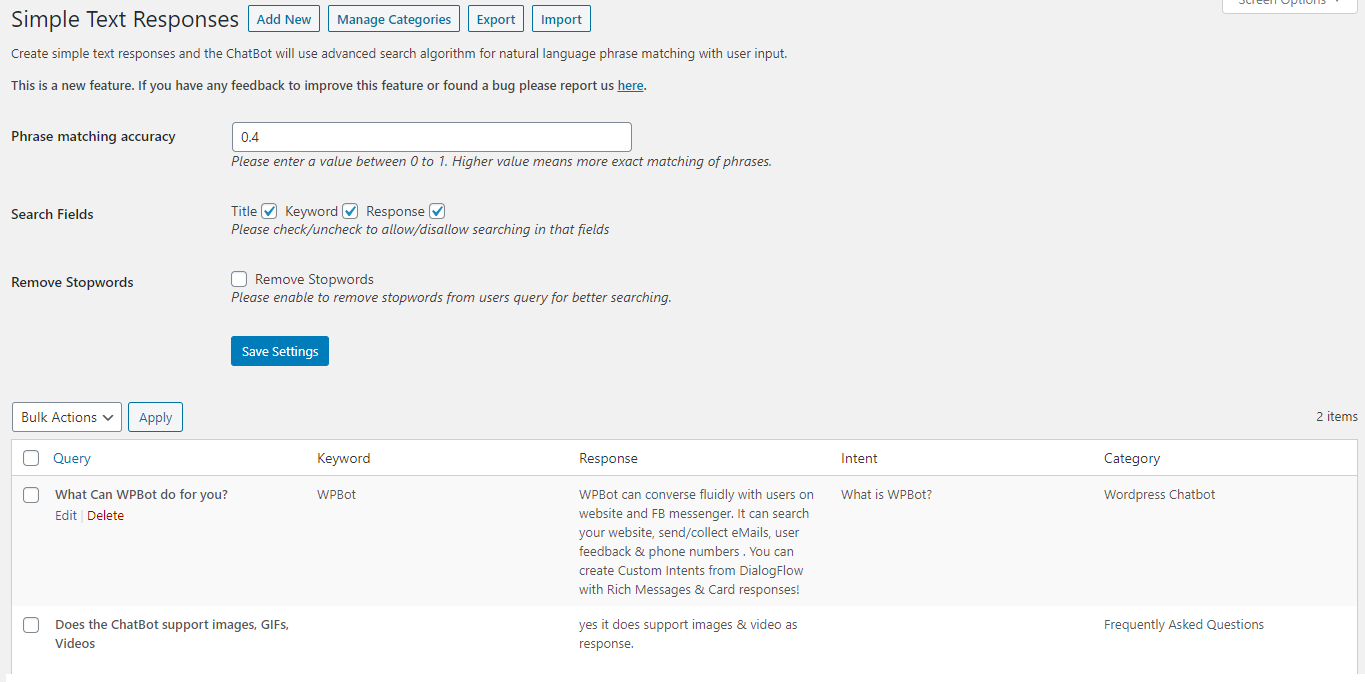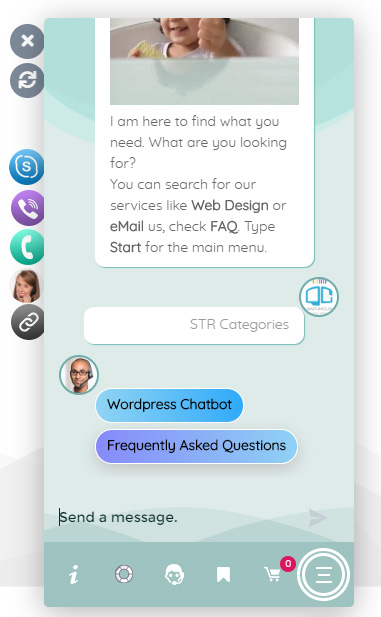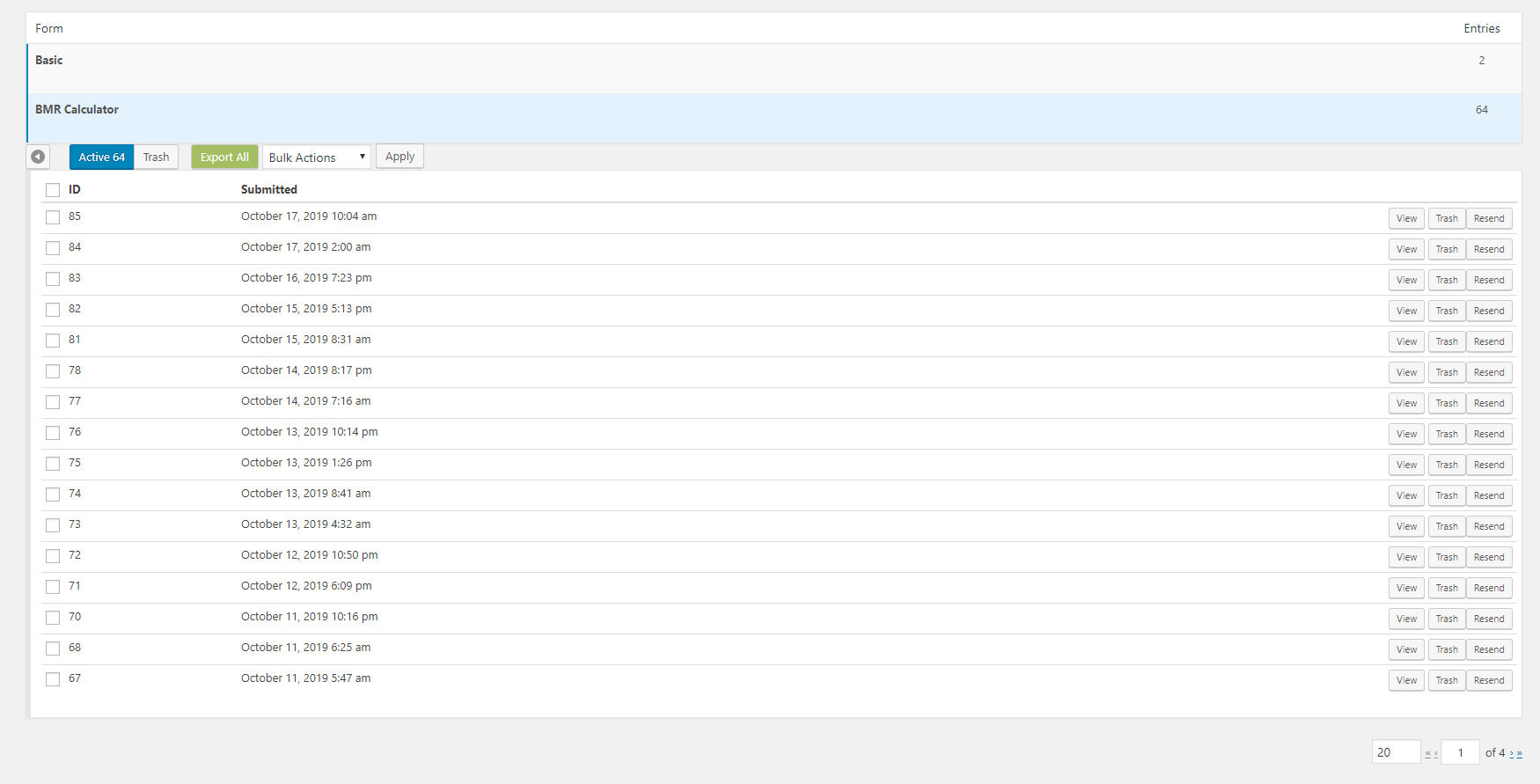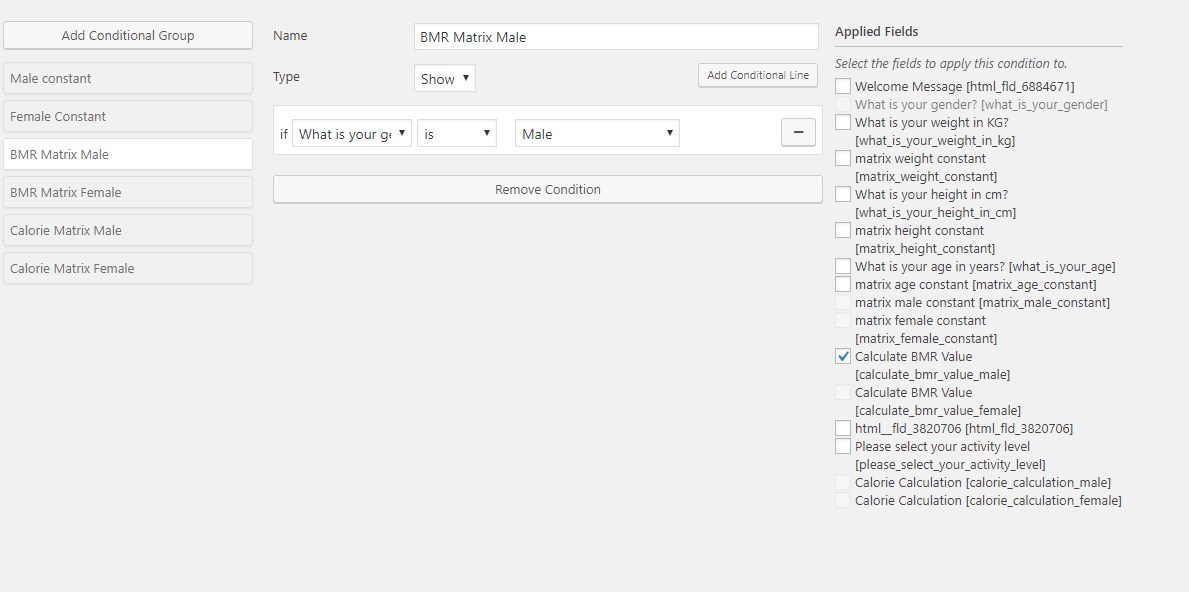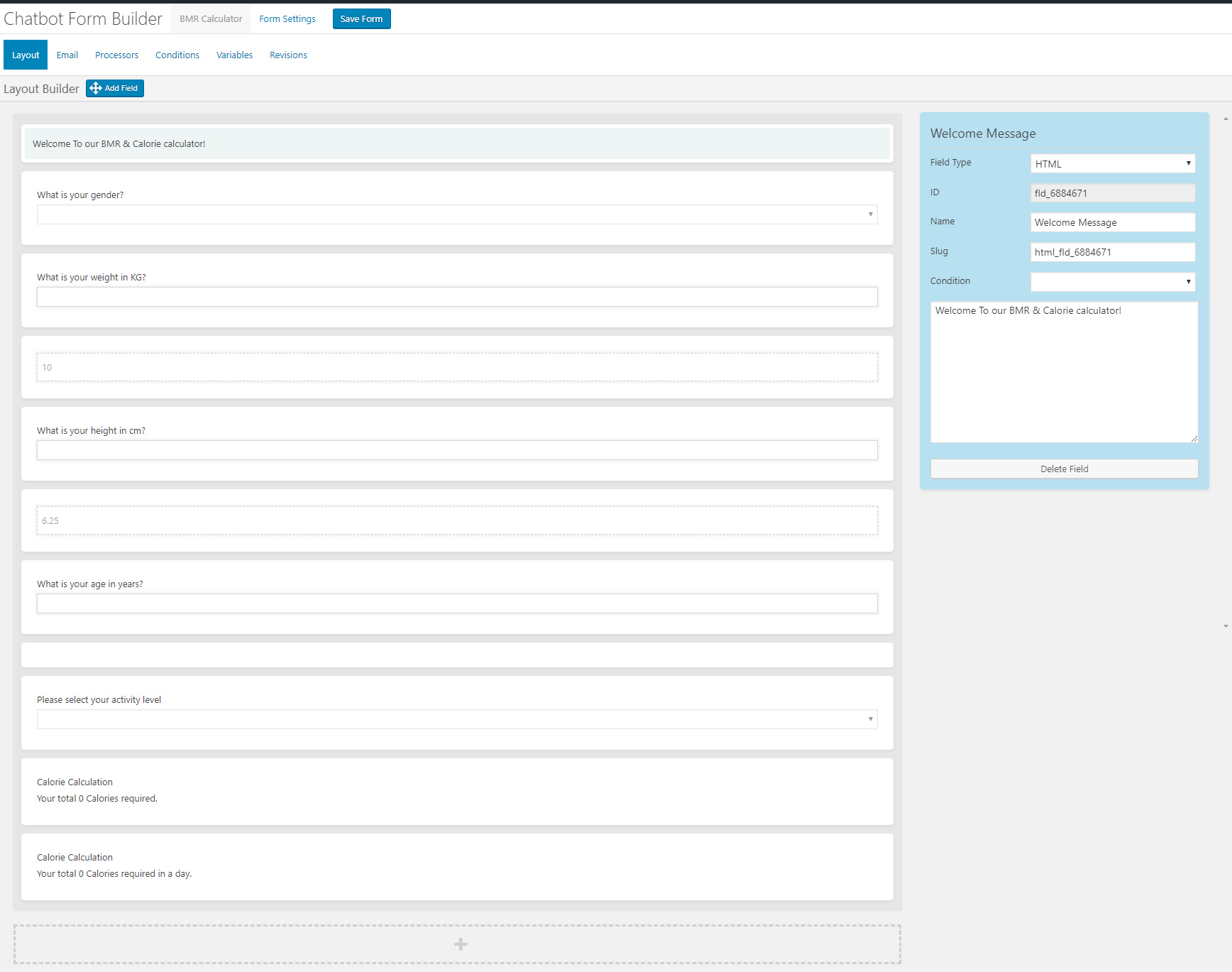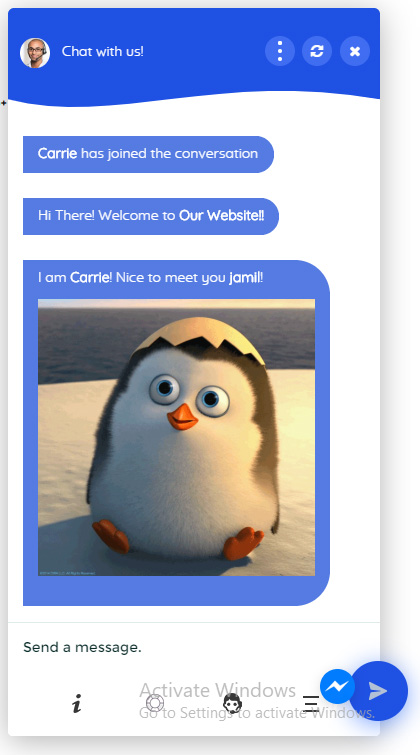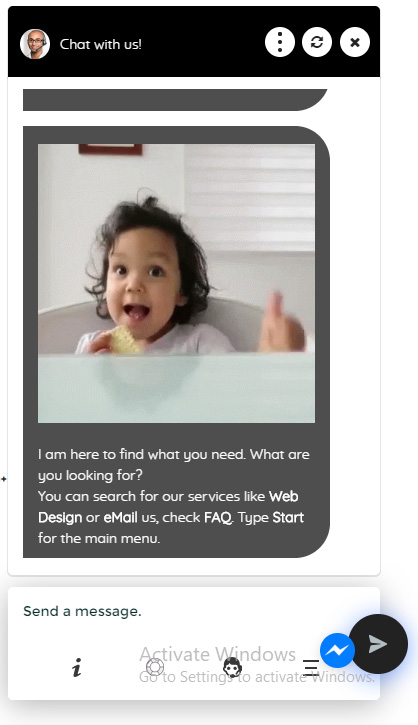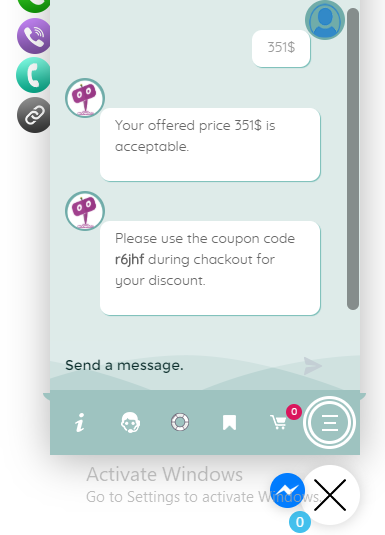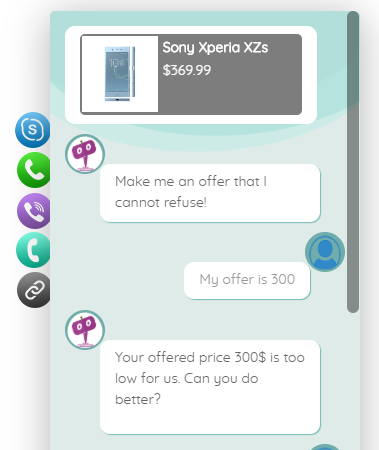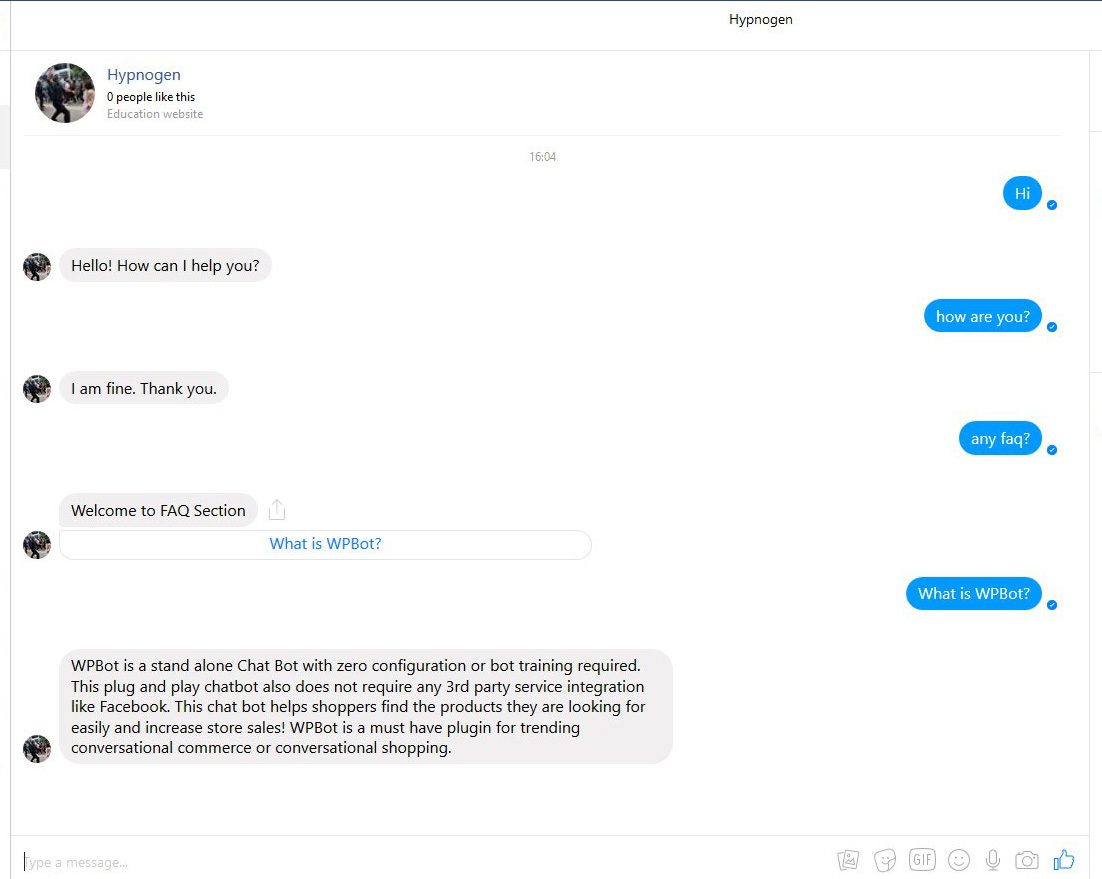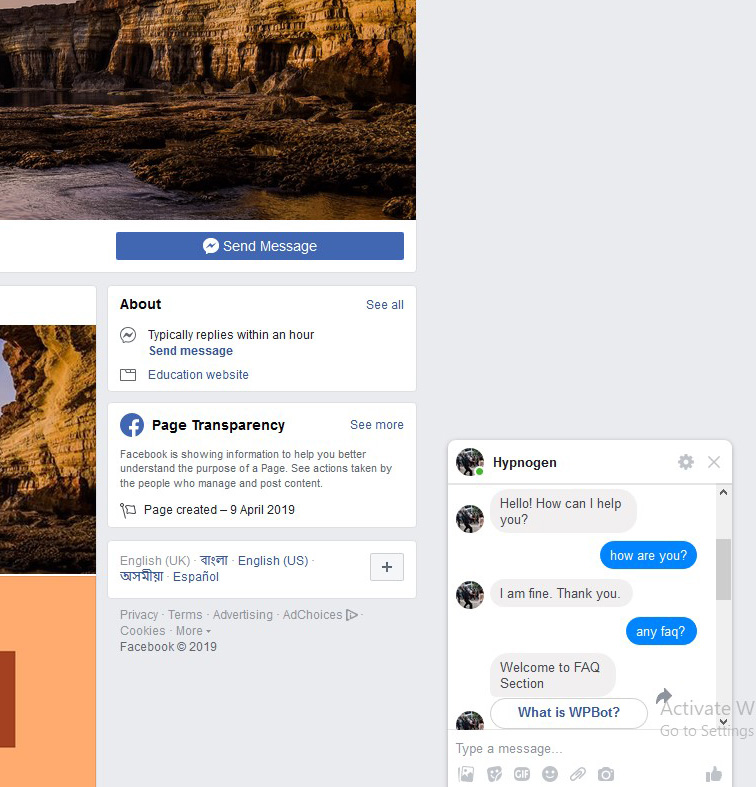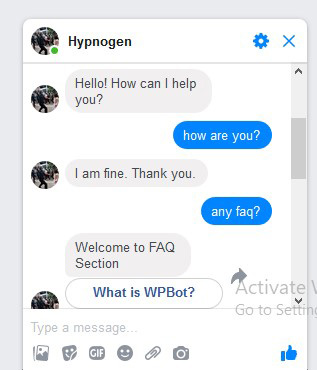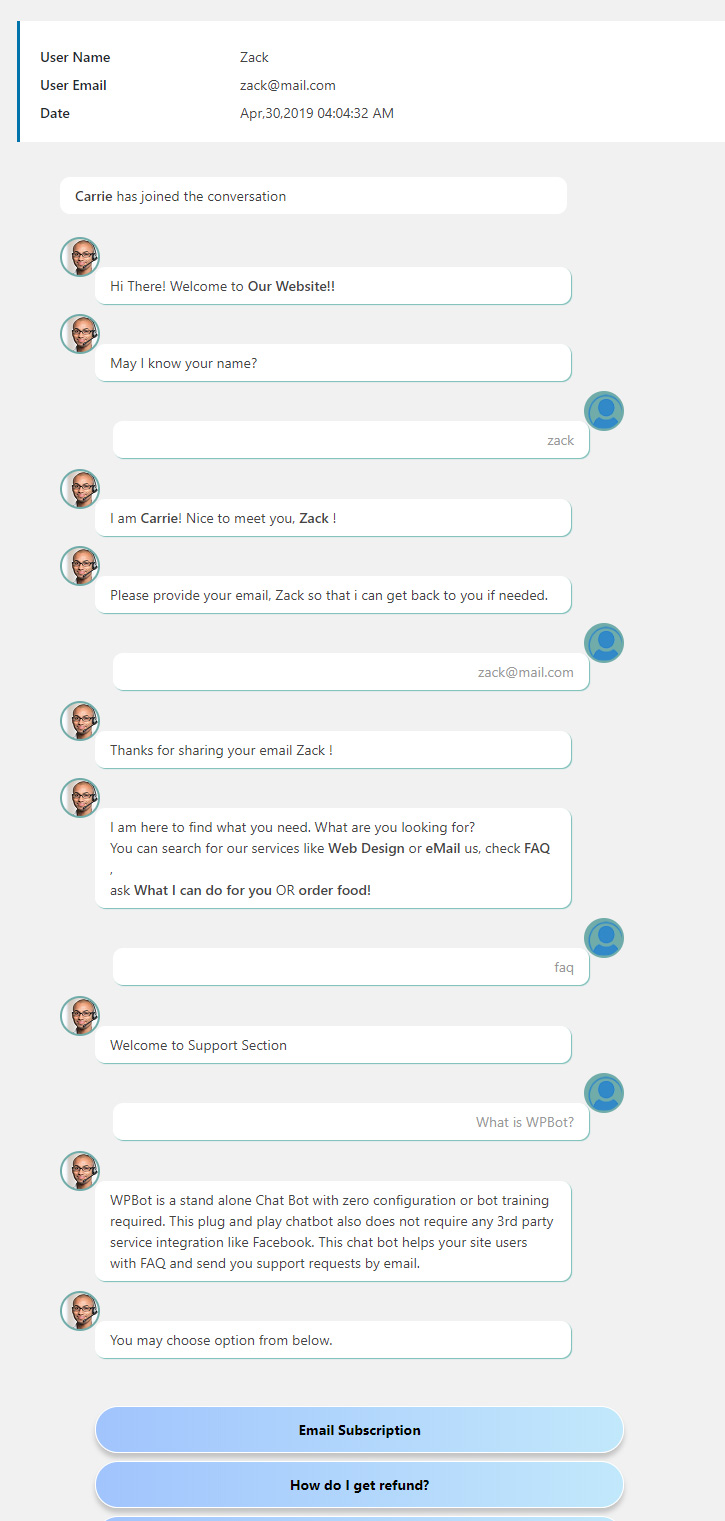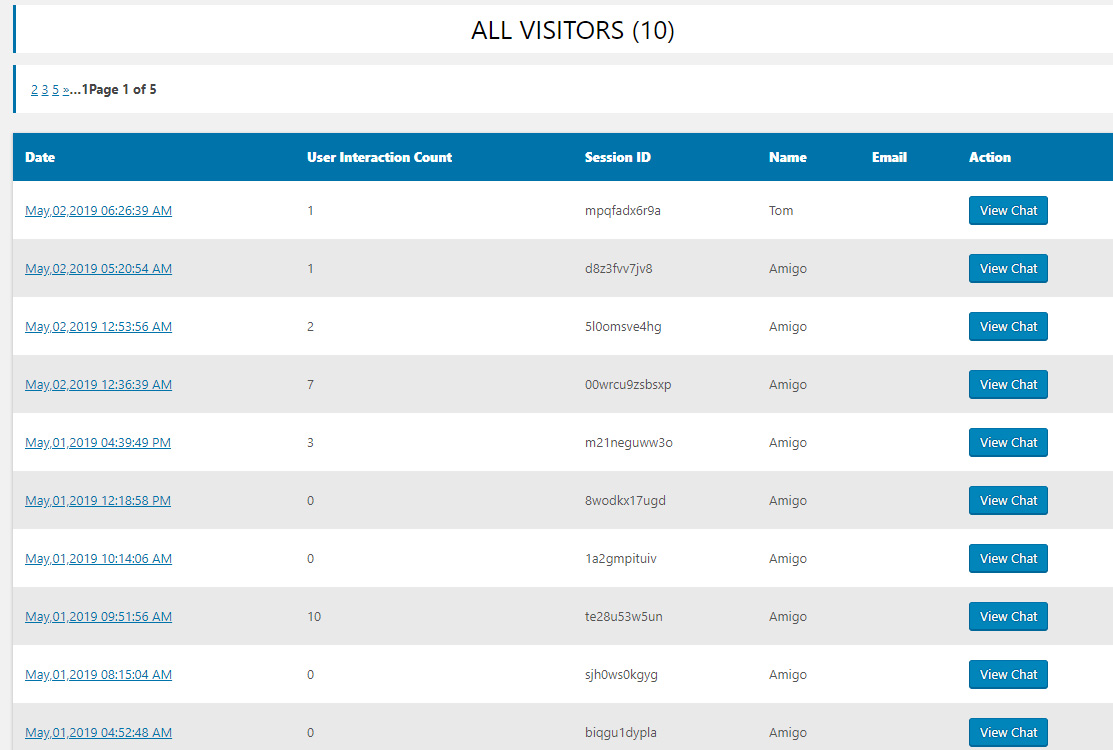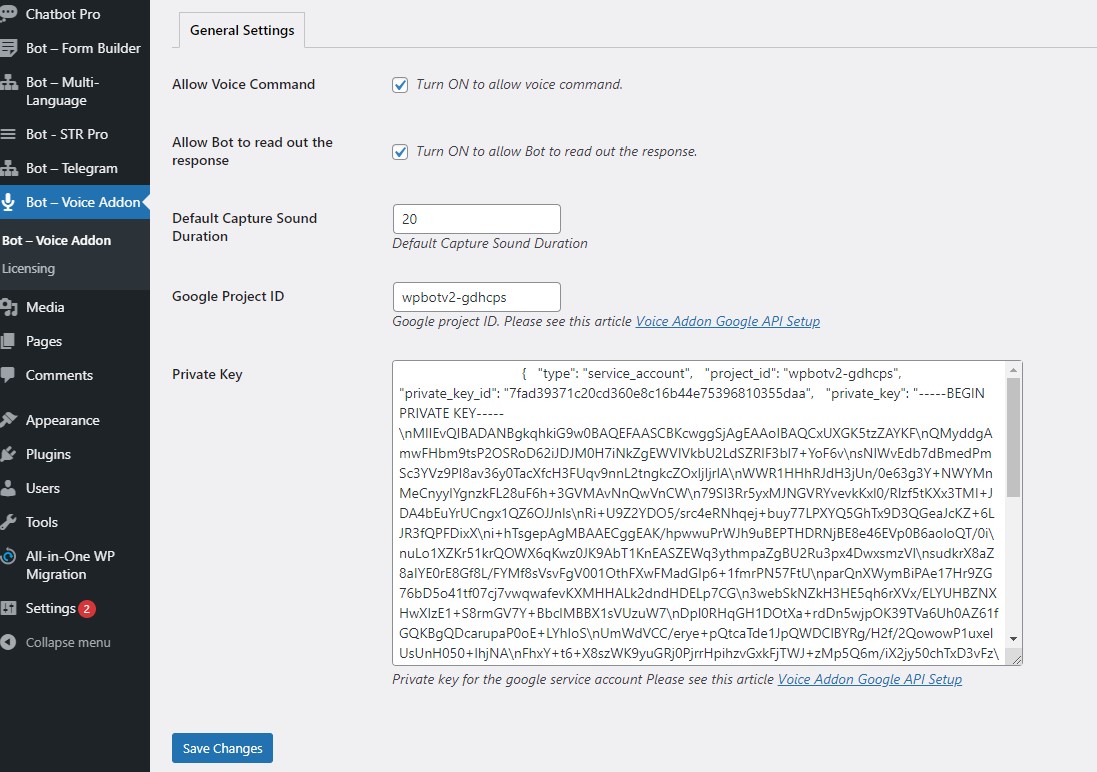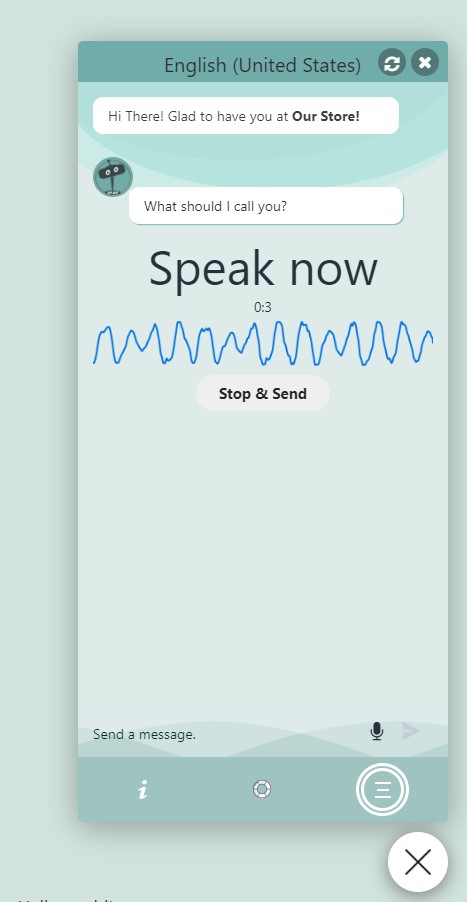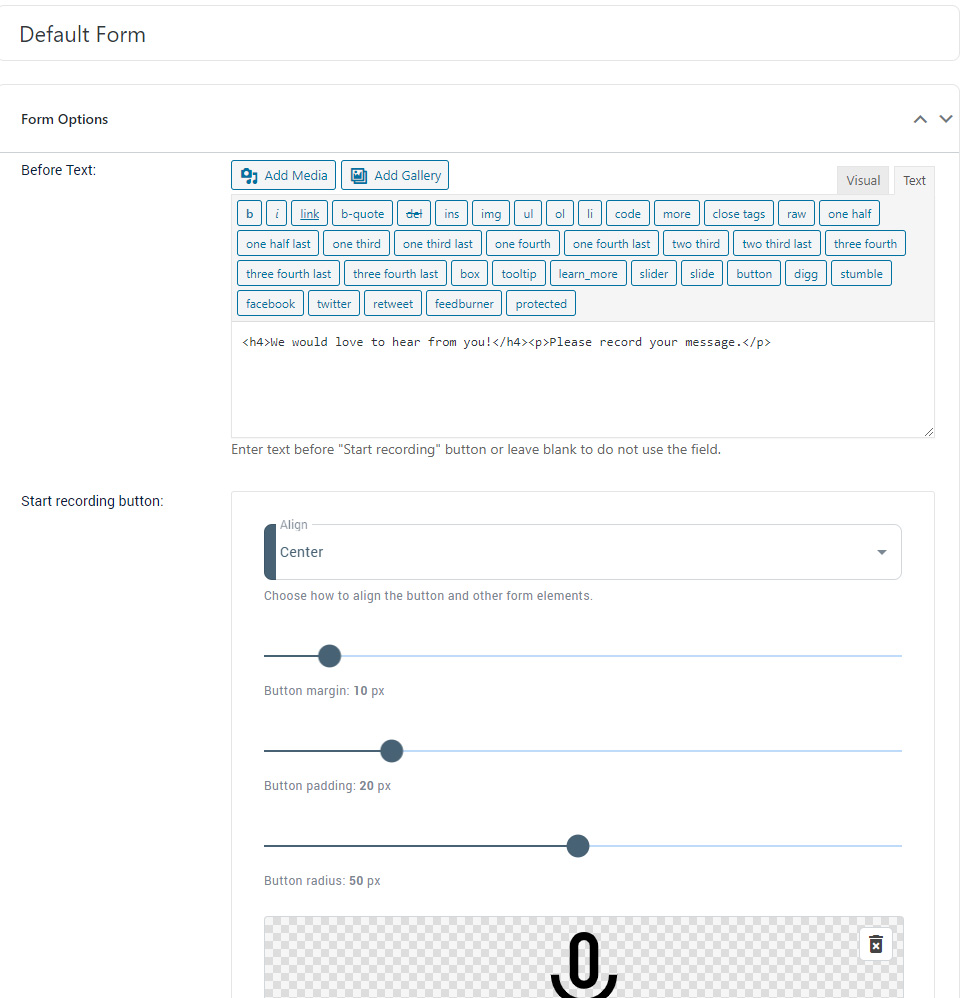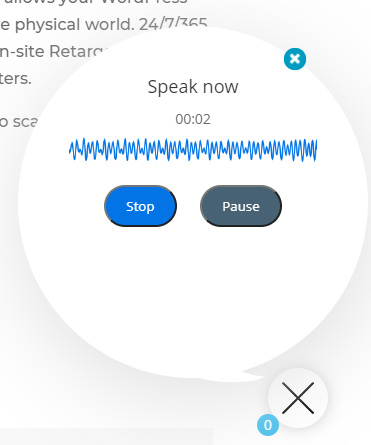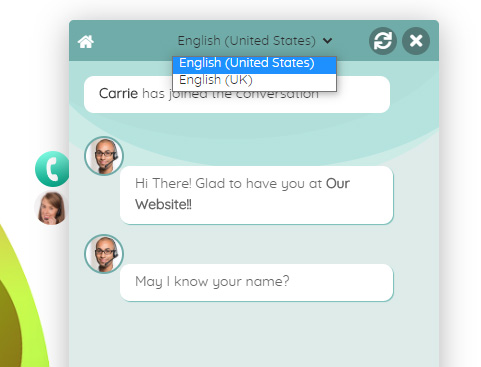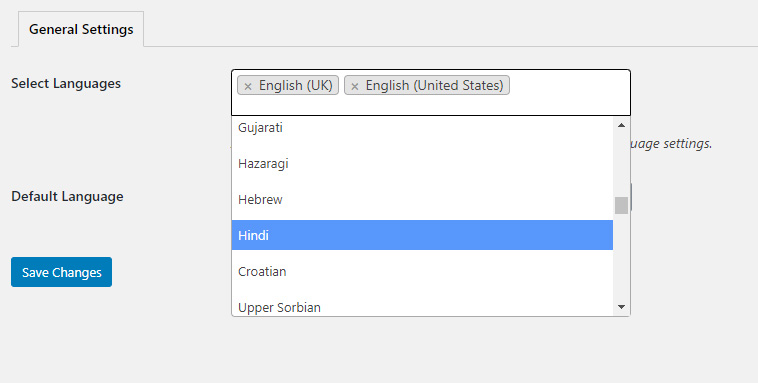wpbot google calendar api setup
First of all, You need to create a google project. In order to create a project please go to the following URL below and follow along with the screenshots.
https://console.cloud.google.com/home/dashboard
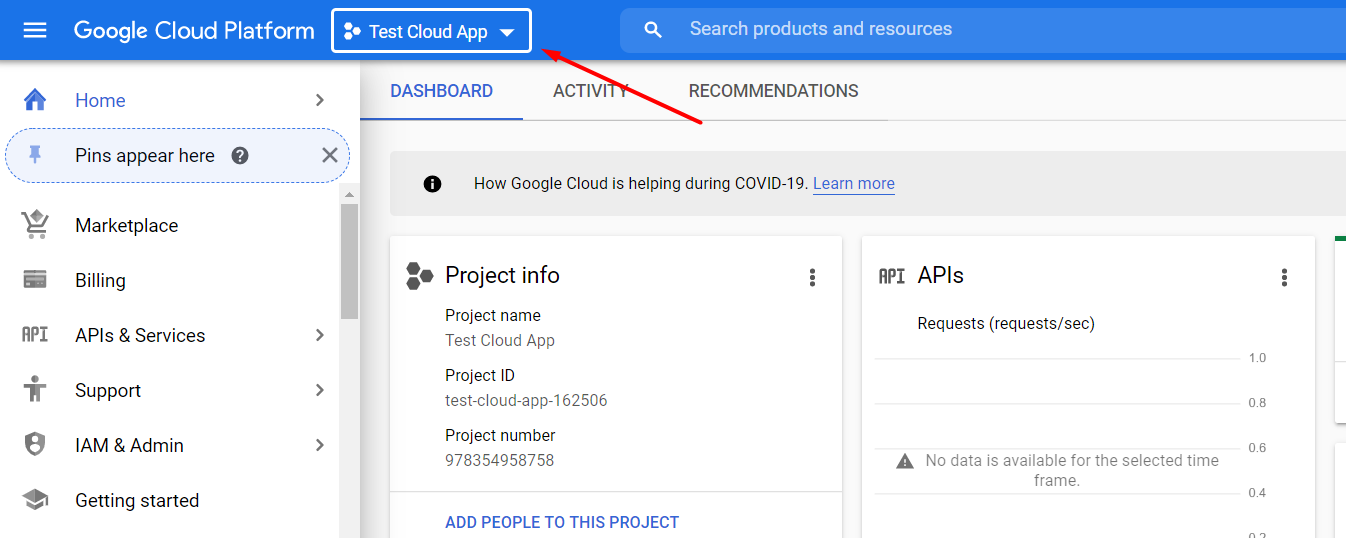
Then Click on the New Project button to create a new project.
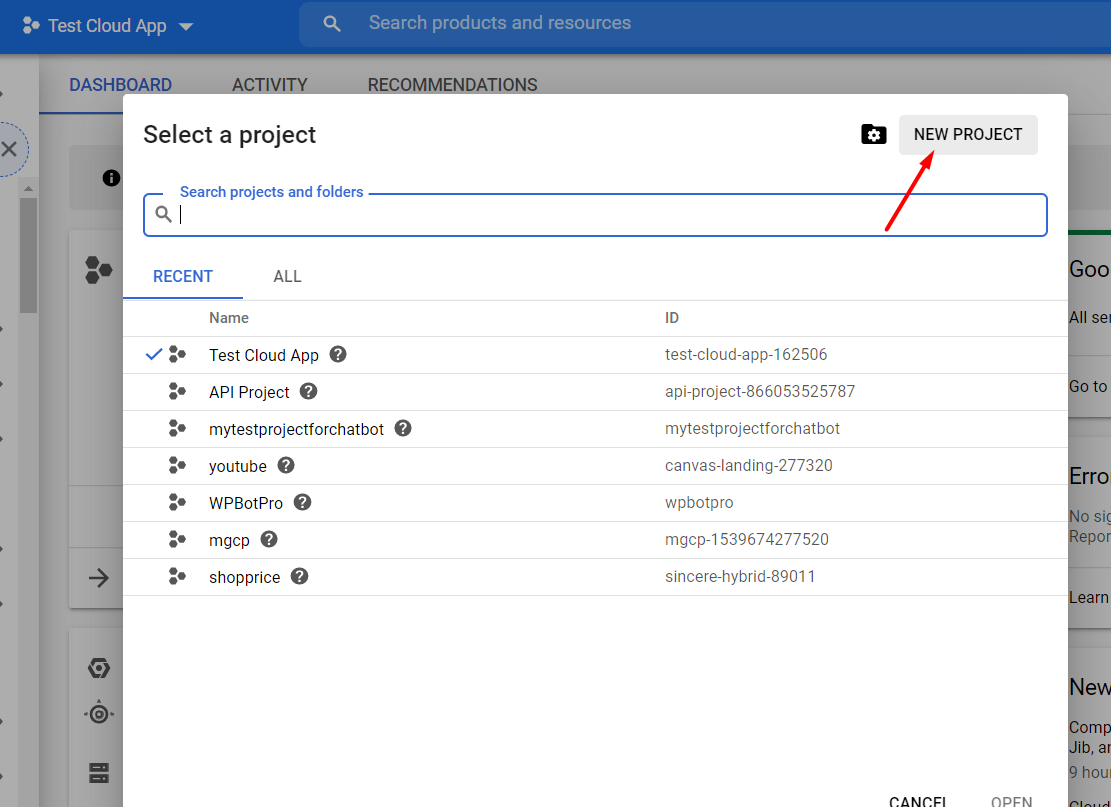
Now please give a name of the project.
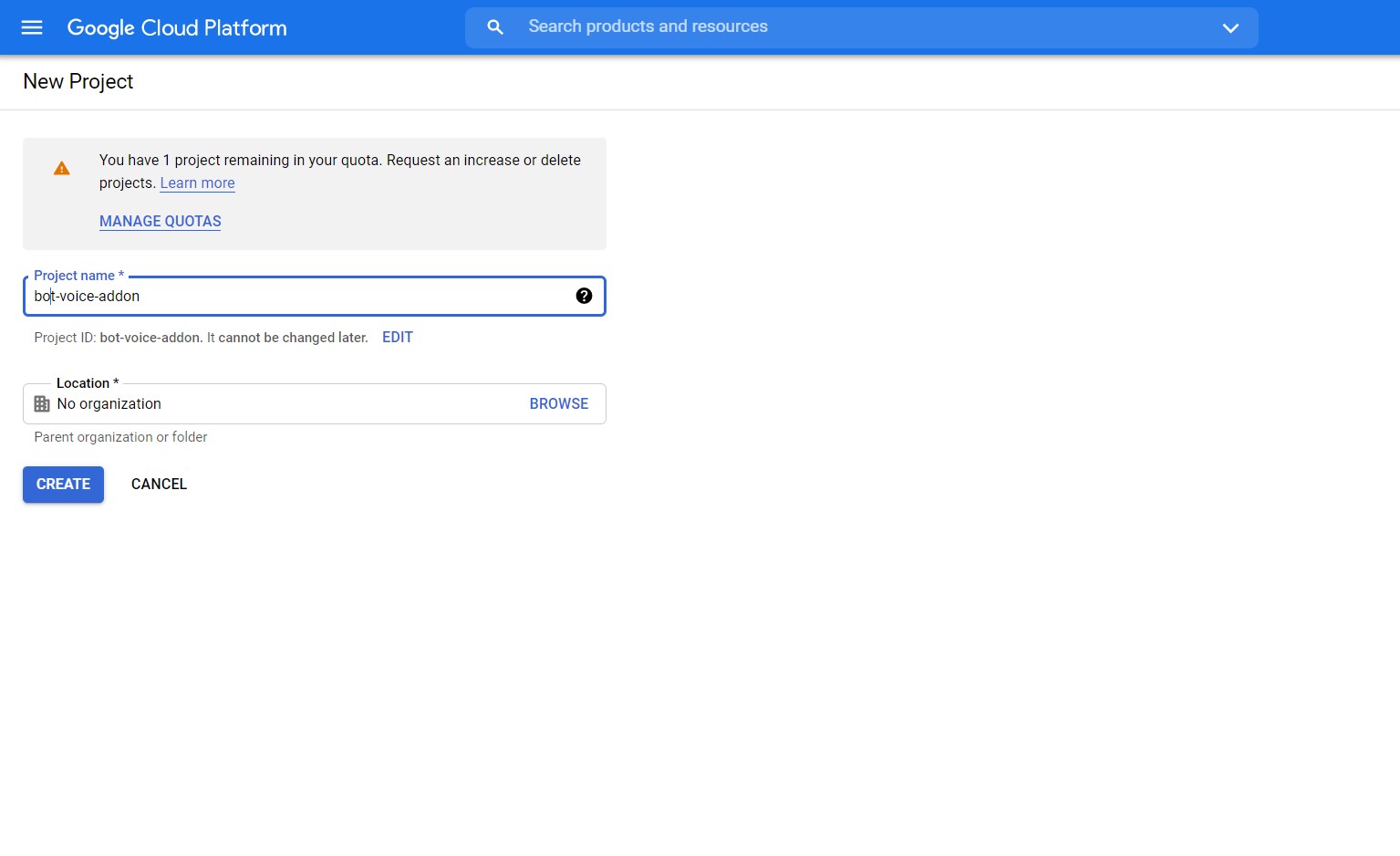
After creating a project you will be redirect to the dashboard of this project. Now you need to enable the following APIs for your google project: Google Calendar API
You can enable these APIs by clicking on the “Go to APIs overview” from Project Dashboard.
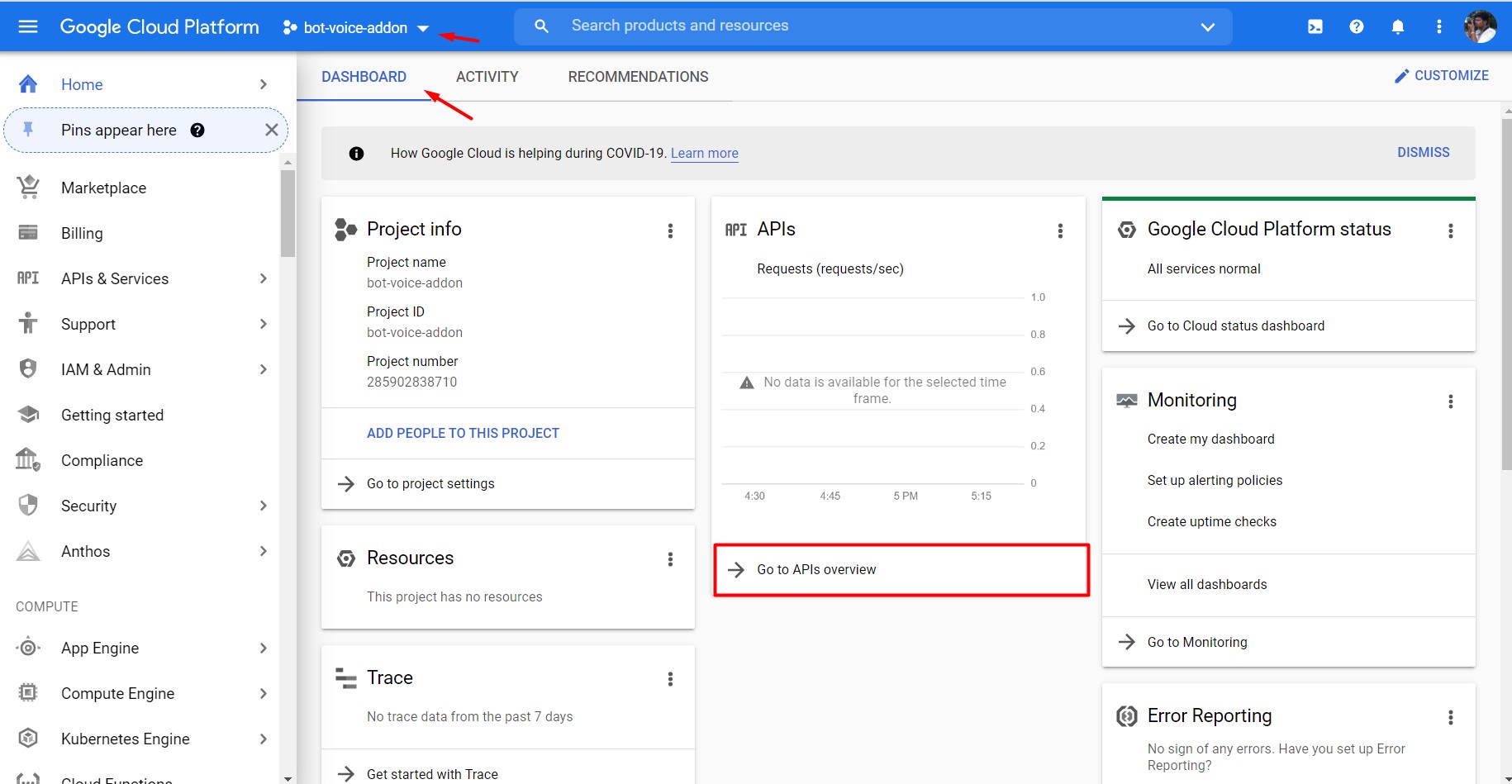
After that you need to click on the + Enable APIs and Services button.
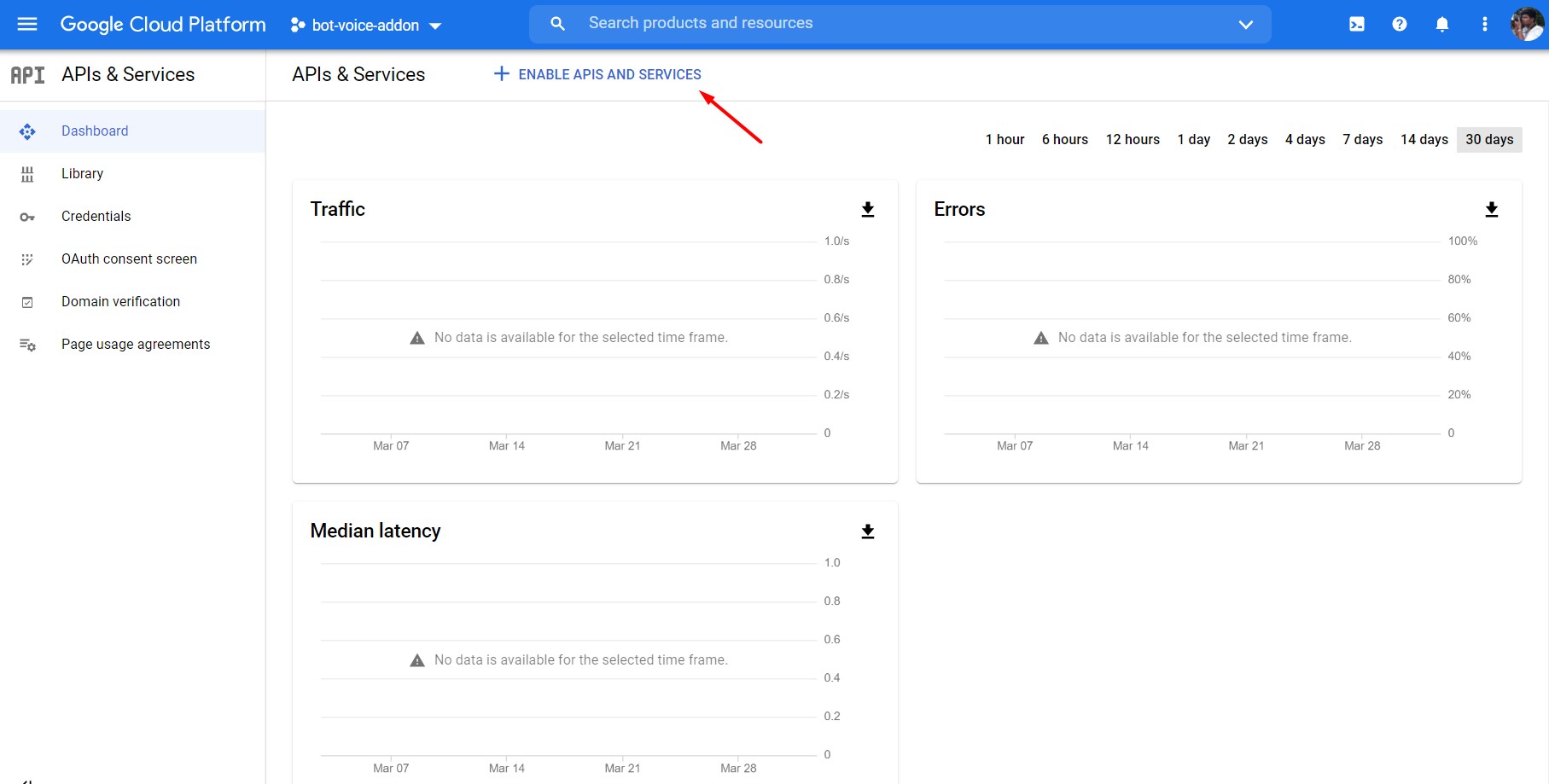
Now you need to search for Google calendar api and enable.
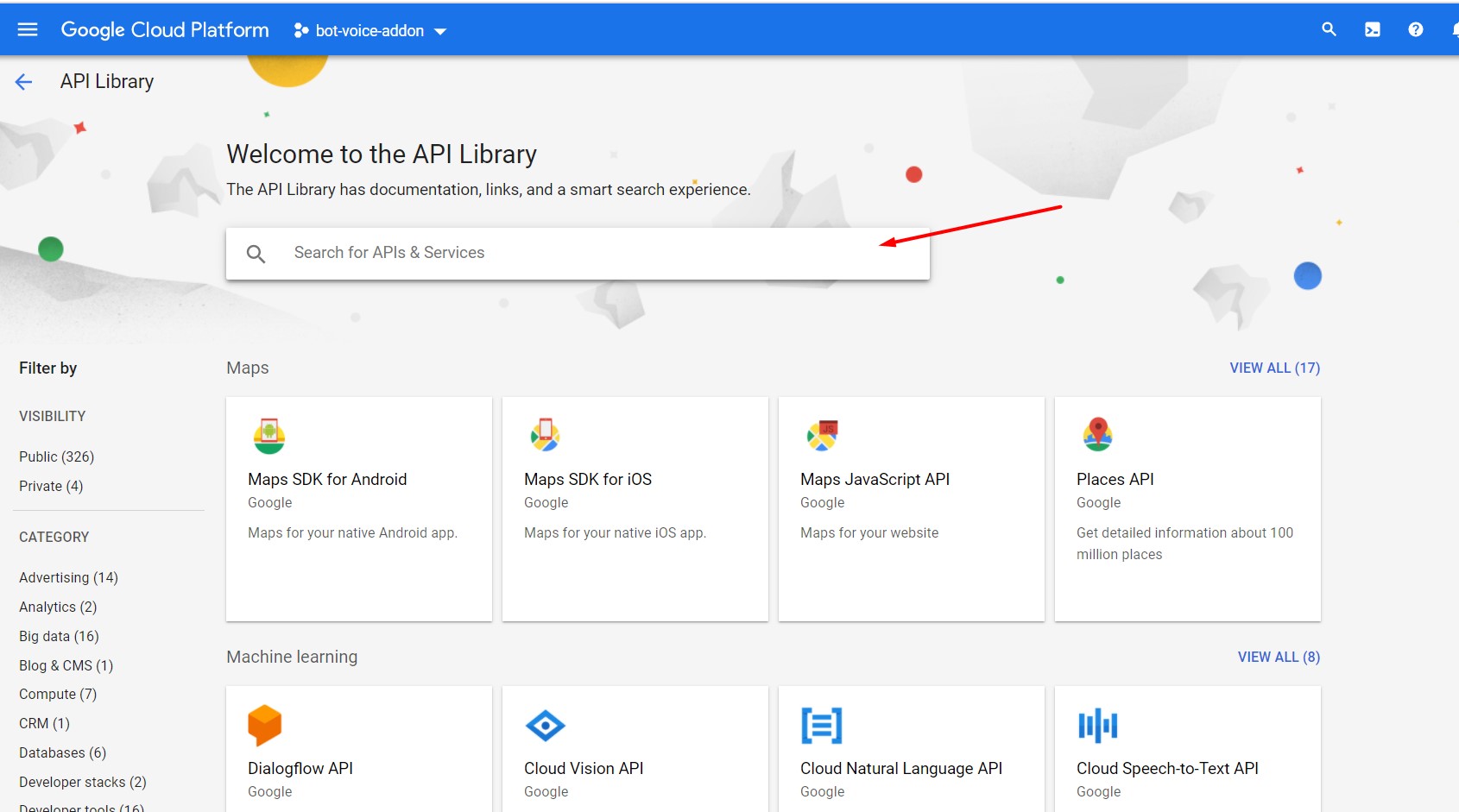
After enabling the required APIs you need to create a service account the for google project in order to connect with the Voice Addon plugin. In order to do that you need to go back to the project dashboard and click on the IAM & Admin > Service Accounts menu.
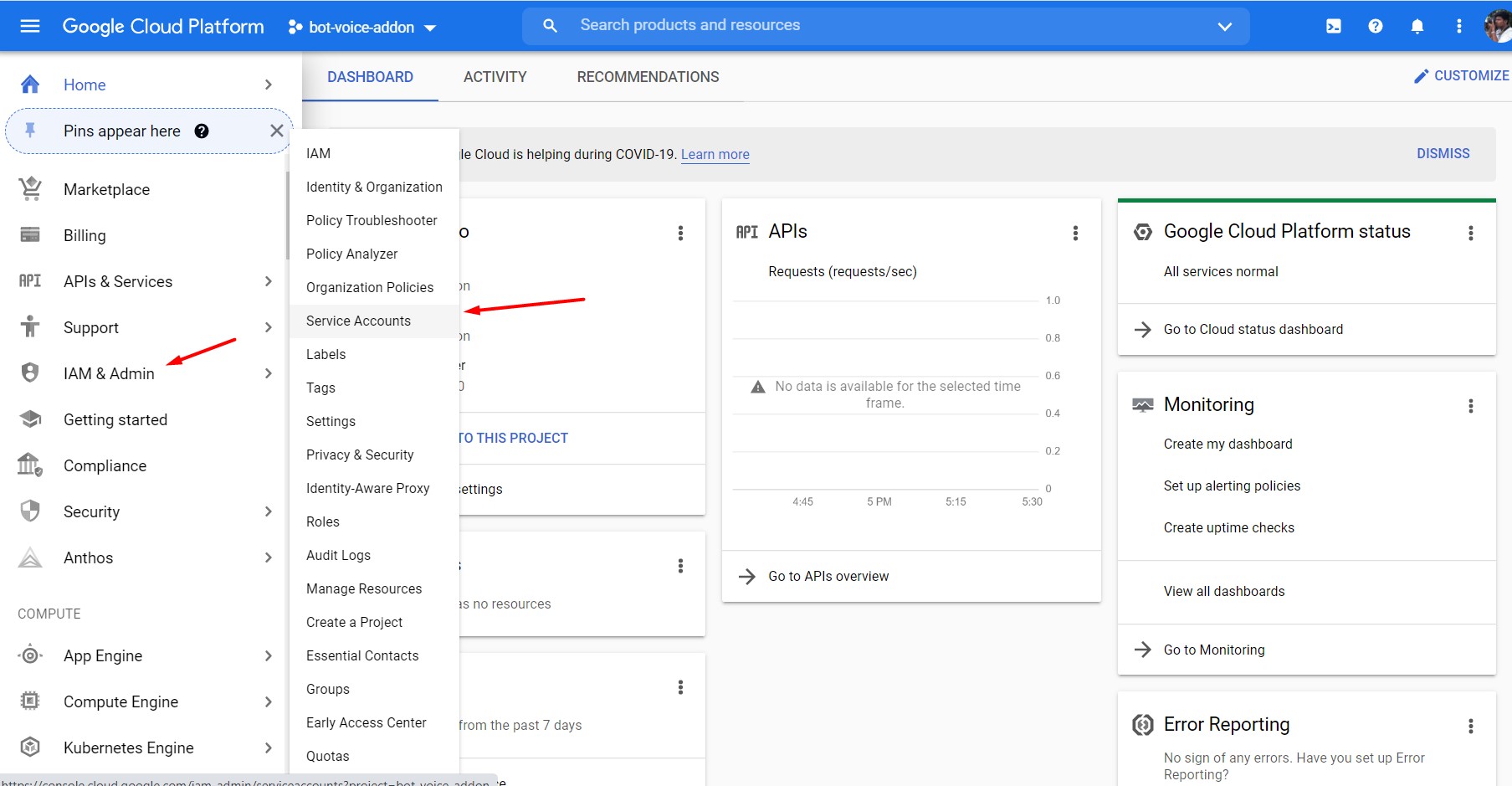
Click on the + Create Service Account button at top.
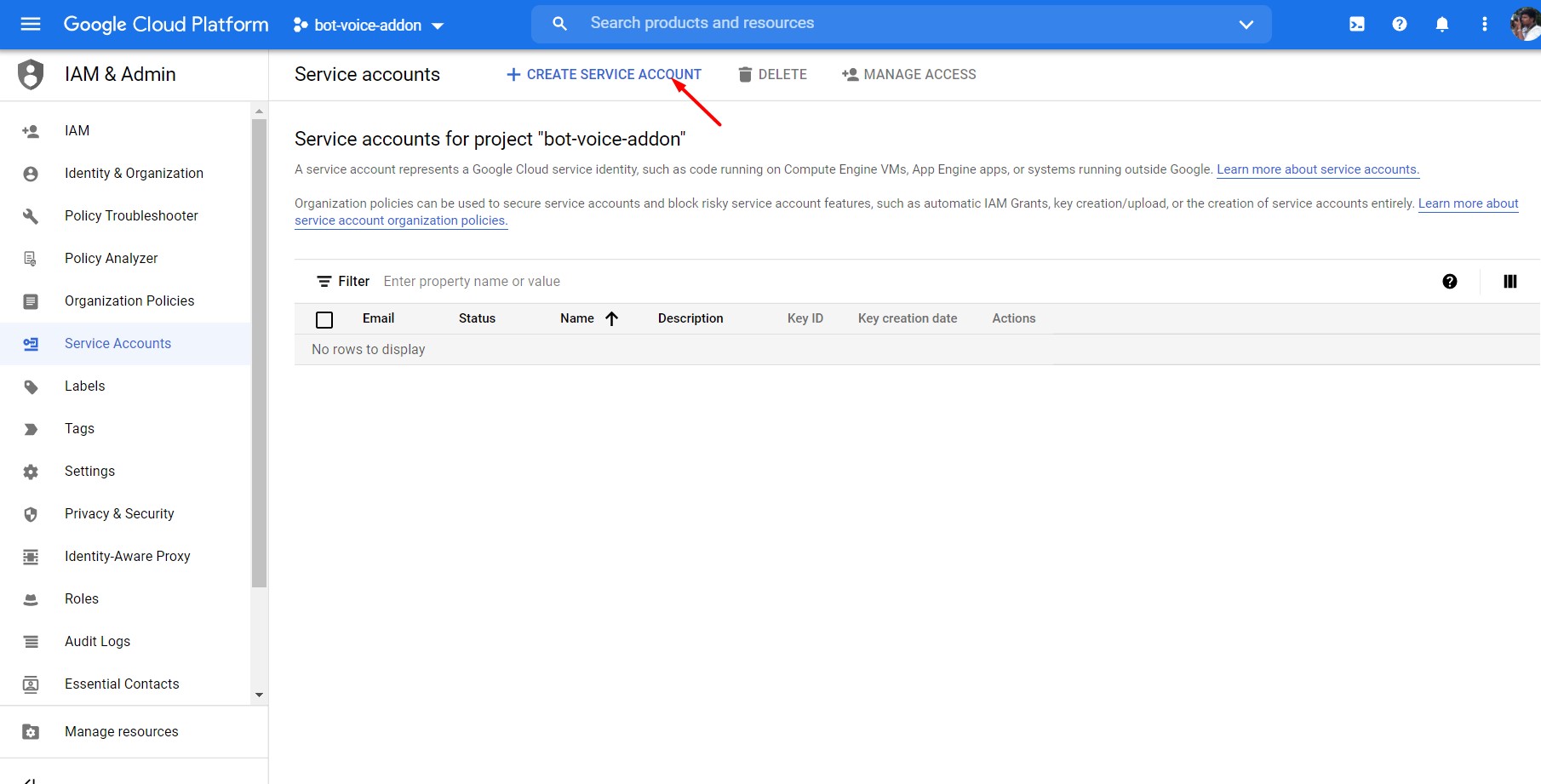
Give a name of the Service Account and hit the Create button.
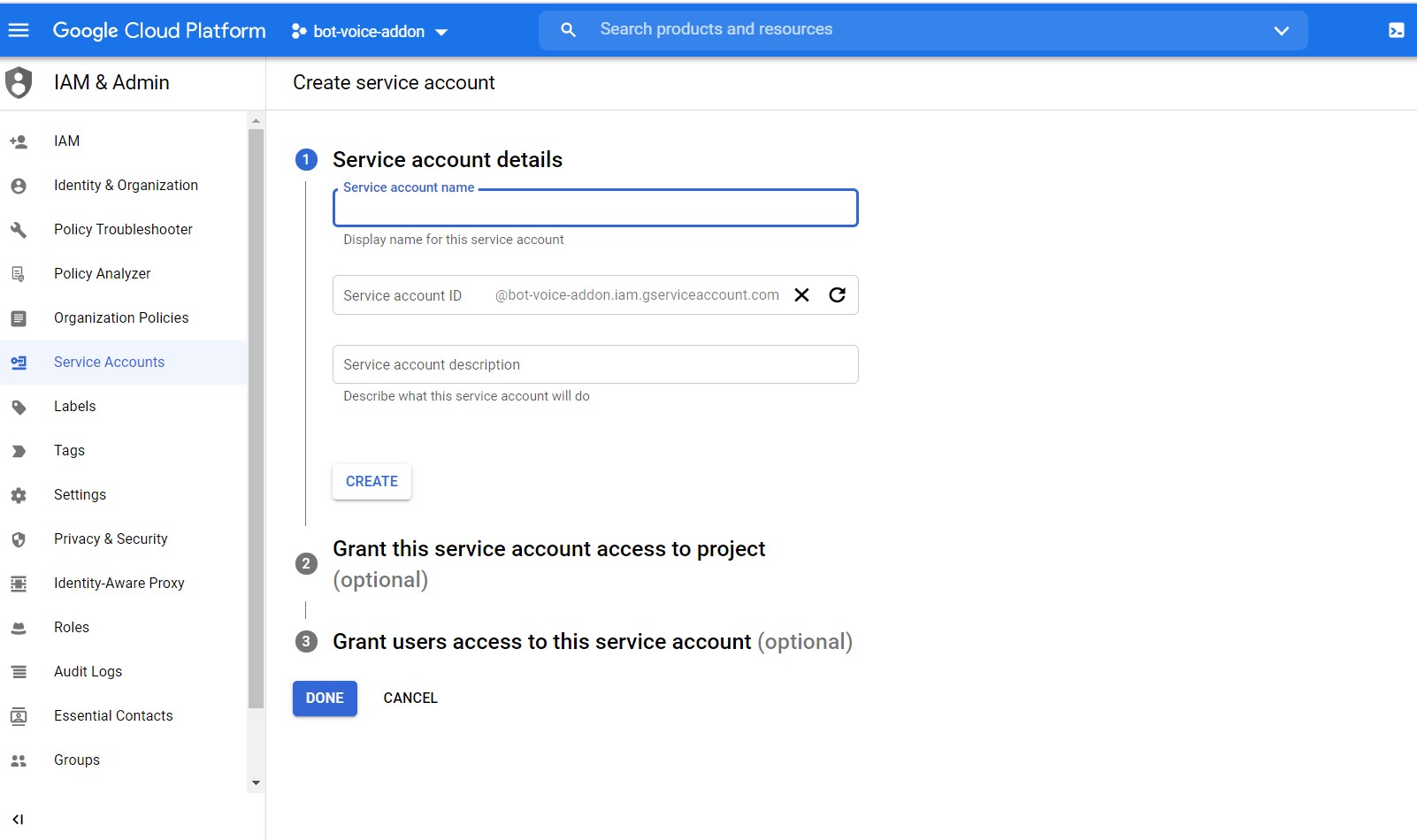
Select the Owner role for this service account and hit continue.
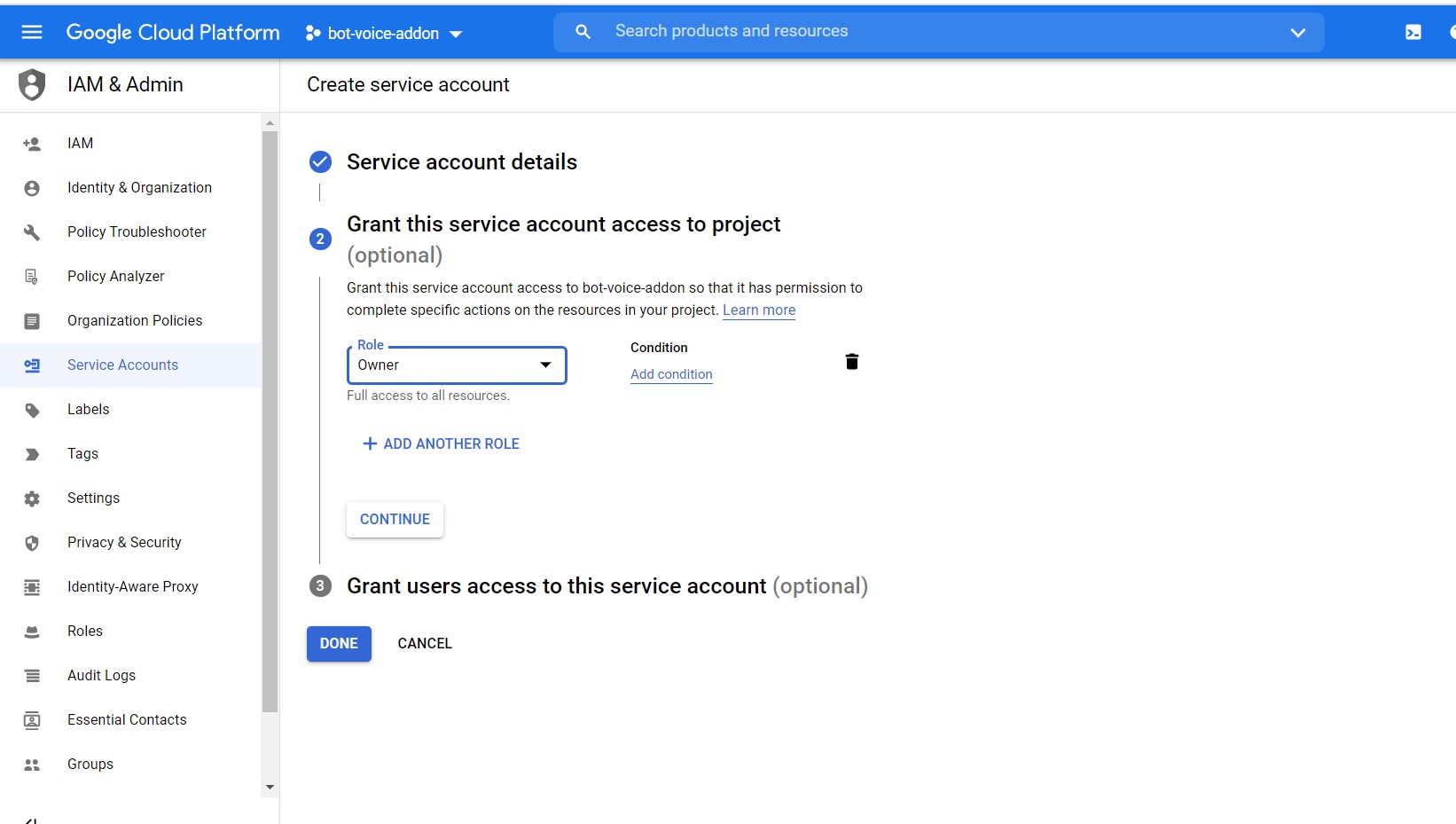
Then hit Done. You have created the service account successfully and set the necessary permission for the service account. Now the last steps is to create key for this service account. In order to create key you need to click on the 3 dot icon from Actions column then Manage Keys.
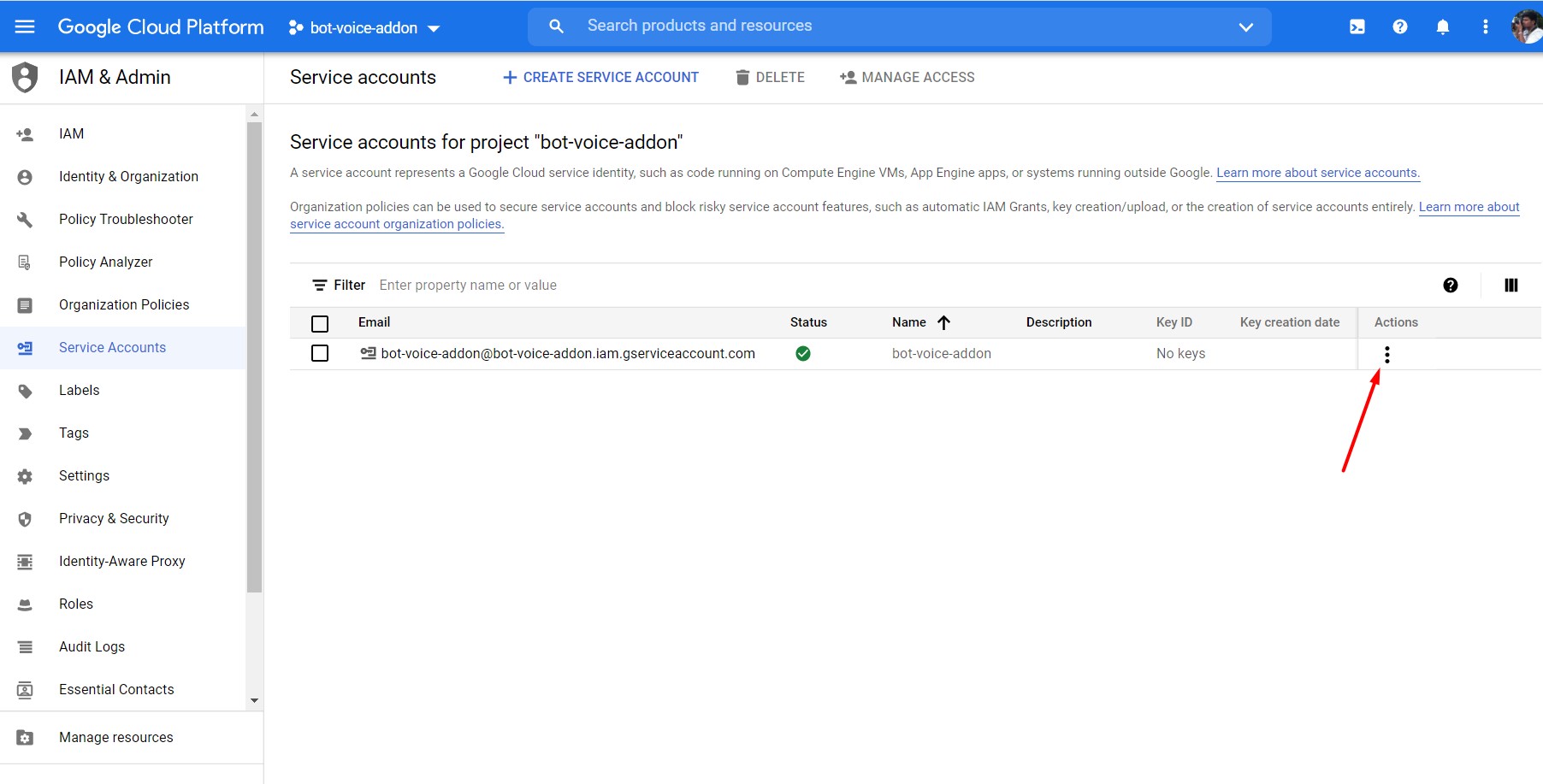
Then click on Add Key > Create New key.
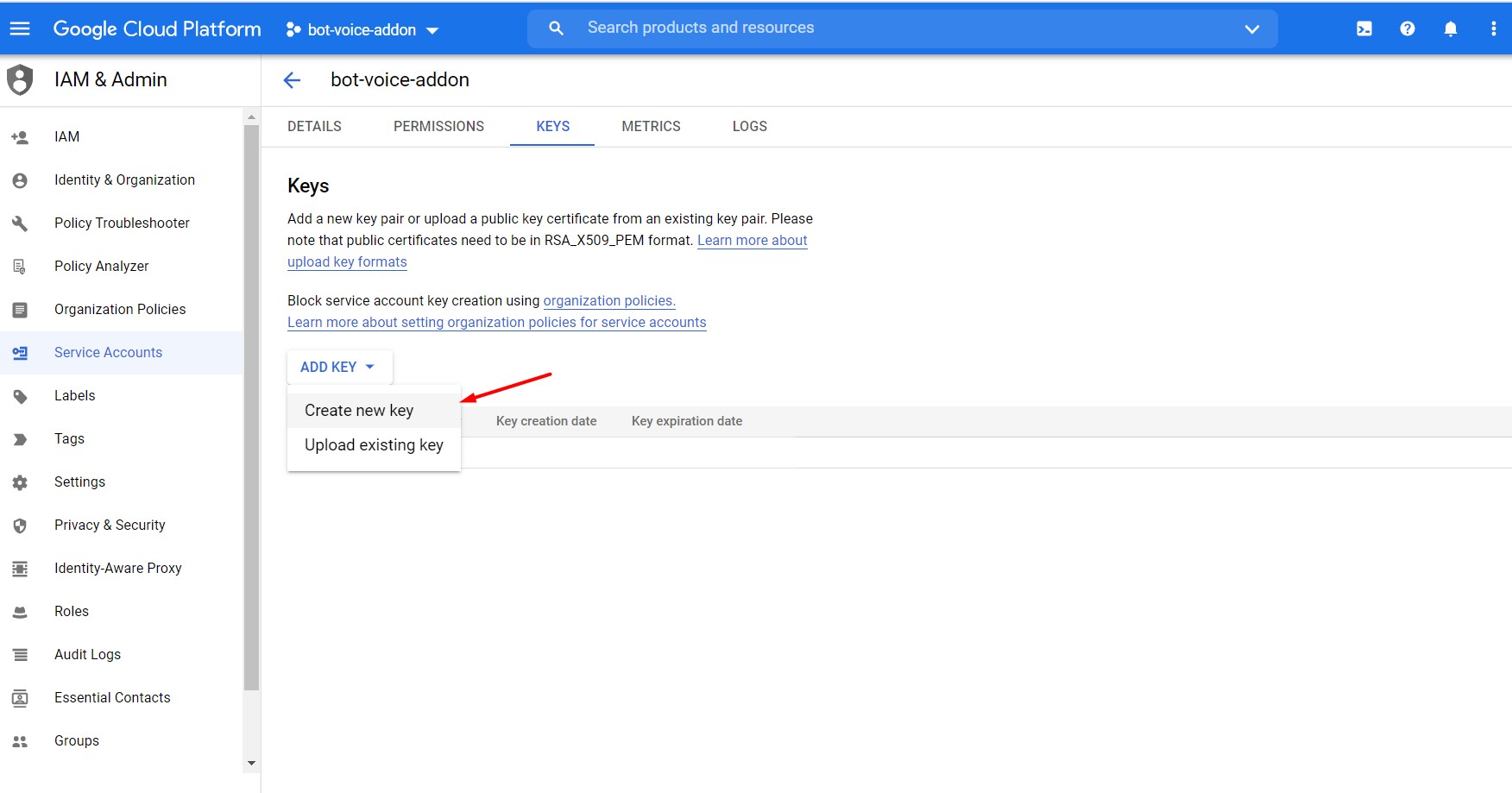
Select JSON and hit the Create button.
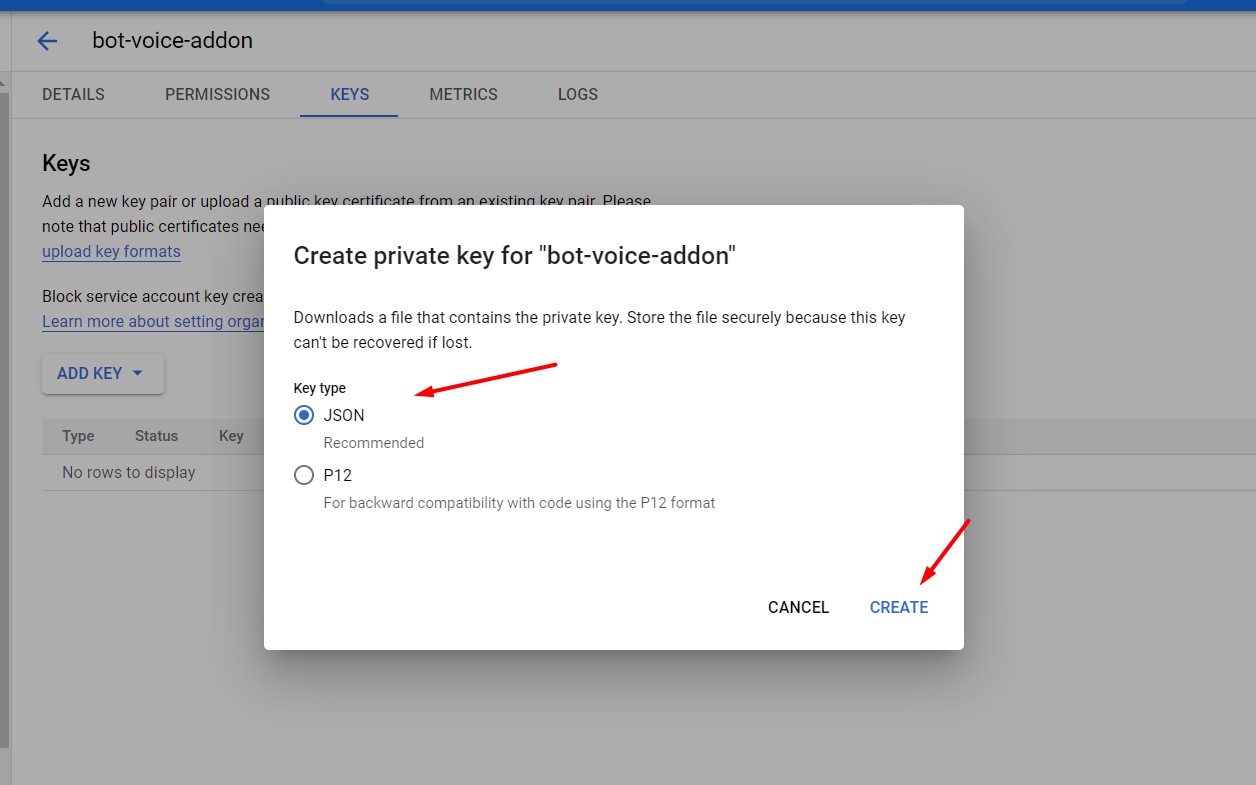
After that a JSON file should download on your computer immediately. You need to open this file in a text editor and copy the whole text and paste it into the Private Key area from Bot Form Builder > Form Settings from dashboard.
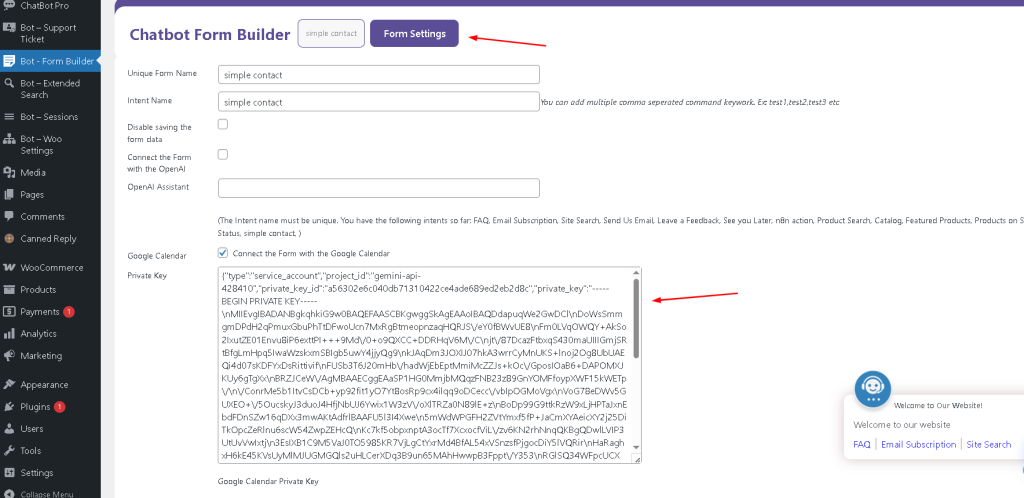
Thank you being with us!
Google Calendar ID
First of all, You need to open a google calendar. In order to please go to the following URL below and follow along with the screenshots.
https://calendar.google.com/calendar
choose your expected calendar and click on 3 dot icon.
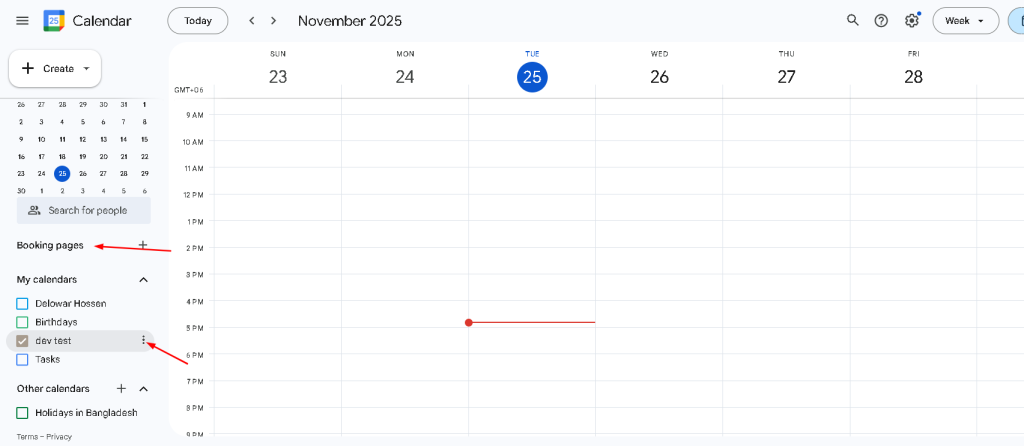
after that click on “Settings and sharing” form showing modal.
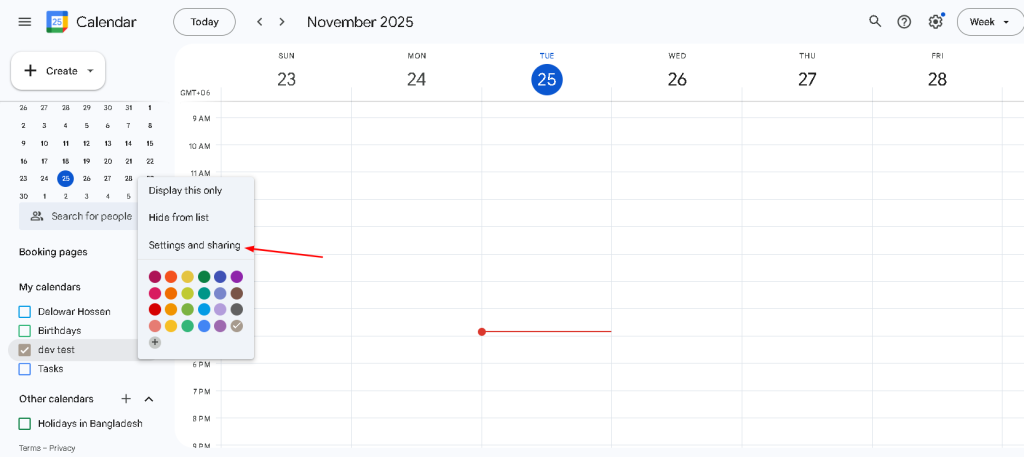
click calendar settings and scroll down and you can find out Calendar ID. copy the calendar ID and paste it Chatbot Form Builder Google Calendar ID field.
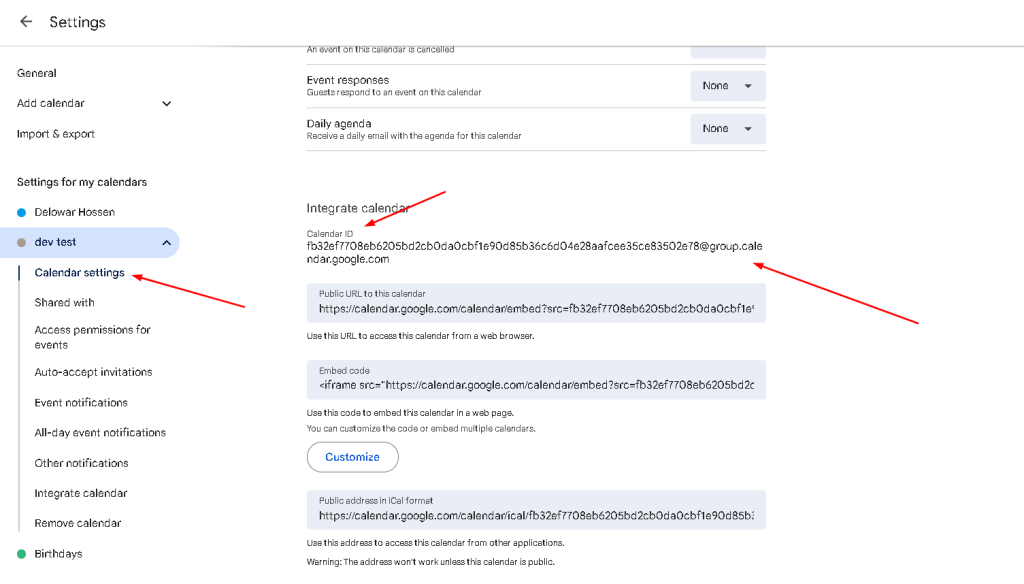
for example Chatbot Form Builder